Install ooibase32, Run ooibase32 – Ocean Optics ADC1000 ISA-bus User Manual
Page 2
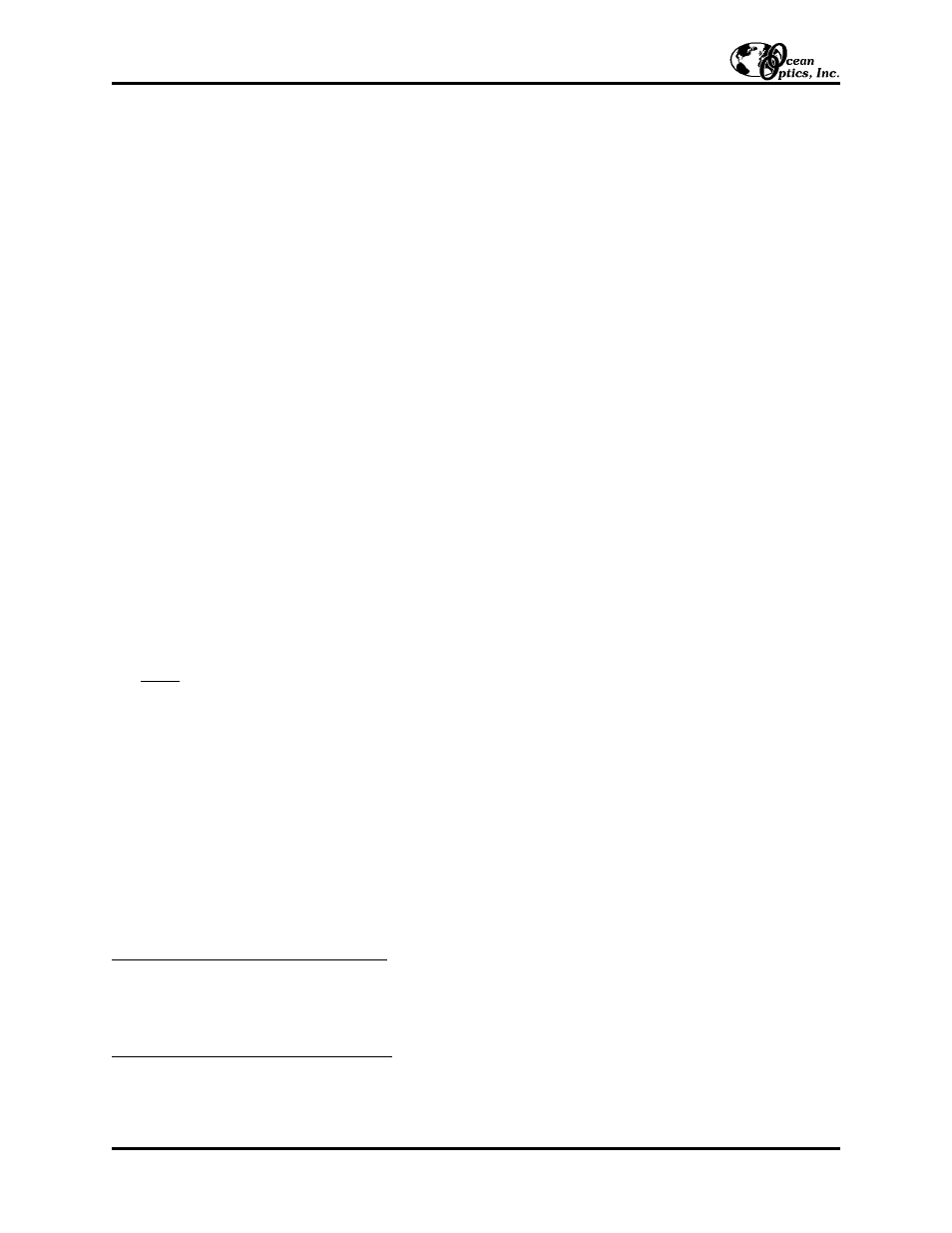
Install the ADC1000 (or PC2000)
1.
Turn off the computer and remove the computer cover.
2.
Ground yourself to the computer chassis or power supply and remove the A/D card from its static-shielded bag.
3.
If necessary, change the position of the switches on the A/D board. Position the switches to match the available
settings you found in the previous section -- numbers not being used by other hardware devices. See pages 5
and 6 for switch setting positions.
4.
Find an open ISA-bus slot and remove the slot protector.
5.
Insert the A/D card into an available expansion slot on the motherboard by gently rocking the card into the slot.
Make sure the card is fully seated in the motherboard before screwing the tab on the A/D card to the computer.
Do not bend the card or move it from side to side once it is seated in the slot.
6.
For the ADC1000, attach the D37 end of the cable to the card and the D25 end to the spectrometer. For the
PC2000, attach the desired optical fiber to the SMA connector on the PC2000. Reinstall the cover.
Install OOIBase32
Before installing OOIBase32, make sure that no other applications are running.
1.
Execute Setup.exe. At the “Welcome” dialog box, click Next>.
2.
At the “Destination Location” dialog box, accept the default or choose Browse to pick a directory. Click Next>.
3.
At the “Backup Replaced Files” dialog box, select either Yes or No. We recommend selecting Yes. If you select
Yes, accept the default or choose Browse to pick a destination directory. Click Next>.
4.
Select a Program Manager Group. Click Next>. At the “Start Installation” dialog box, click Next>.
5. At the “Installation Complete” dialog box, choose Finish>.
6. When prompted to do so, restart your computer when the installation is complete.
Note:
In your spectrometer shipment box, you received a Wavelength Calibration Data Sheet wrapped around a
floppy diskette. The information on the diskette and the data sheet is the same and unique to your spectrometer.
Copy the calibration coefficients on the diskette to your hard drive or use the data sheet to enter this system-specific
data into OOIBase32. See the OOIbase32 documentation located at
www.oceanoptics.com\technical\opertinginstructions.asp for more information.
Run OOIBase32
A After you restart your computer, navigate to the OOIBase32 icon and select it. The first time you run OOIBase32
a after installation, you must follow several prompts before you can begin taking measurements.
Operator and Serial Number Dialog Box
F ir First, a prompt to enter a user name and serial number appears. Certain data files will include this information in the
h header. (If, at a later date, you wish to change the operator name and serial number, select Edit | Settings from the
menu and then choose the Registration tab.) Click OK.
D Default Spectrometer Configuration File
N Next, the following message appears:
This appears to be the first time OOIBase32 has been executed. Please select a default spectrometer configuration
file from the following screen. This spectrometer configuration file will be used each time OOIBase32 is started.
Installation Instructions: ADC1000 & PC2000 (for Windows 95/98 Users)
- 2 -
