Sph10 configuration setting – Sena Bluetooth SPH10H v4.2 User's Guide User Manual
Page 16
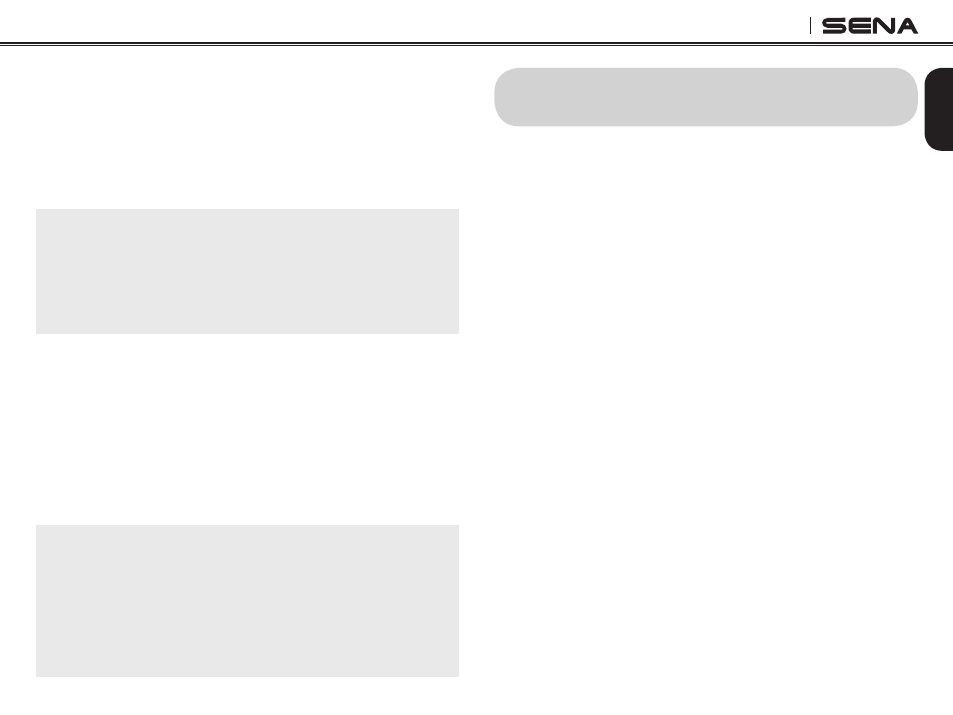
17
SPH10H
English
5. The intercom pairing queue is ‘Last-Come, First-
Served’. If a headset has multiple paired headsets
for intercom conversations, the last paired headset
is set as first intercom friend. The previous
intercom friend becomes second intercom friend,
and third intercom friend.
Note:
For example, after the pairing procedures listed above,
headset D is the first intercom friend of headset A.
Headset C is the second intercom friend of headset A,
and headset B is the third intercom friend of headset A.
8.2 Pairing with Other Sena Headset Models
for Intercom Conversation
The SPH10H can be paired with all other Sena
headset models such as the SMH5 and the SPH10H
for intercom conversation. Please follow the same
procedure as above to pair with these headset
models.
Note:
The SMH5 cannot participate in three-way or four-way
conference intercom with the SPH10H or the SPH10.
The SMH5 has a limited capability of having two-way
intercom with each other or with other Sena headsets
such as the SPH10H and the SPH10.
9. SPH10 CONFIGURATION SETTING
You can set the configuration of the SPH10H by the
voice menu instruction as below.
1. To enter into voice configuration menu, press and
hold the Jog Dial for 12 seconds until the LED
shows solid blue and you hear high tone double
beeps. You will also hear a voice prompt saying
“Configuration menu”.
2. Rotate the Jog Dial clockwise or counter-clockwise
to navigate between the menus. You will hear voice
prompts for each menu items as below.
3. You can enable the feature or execute the
command by tapping the Phone Button, or disable
the feature by tapping the Jog Dial.
4. If any button is not pressed within 10 seconds, the
SPH10H will exit the configuration and goes back
to stand-by.
5. If you want to exit the configuration immediately,
rotate the Jog Dial until you hear a voice prompt,
“Exit configuration”, and tap the Phone Button.
