Yamaha DTXPRESS II User Manual
Page 19
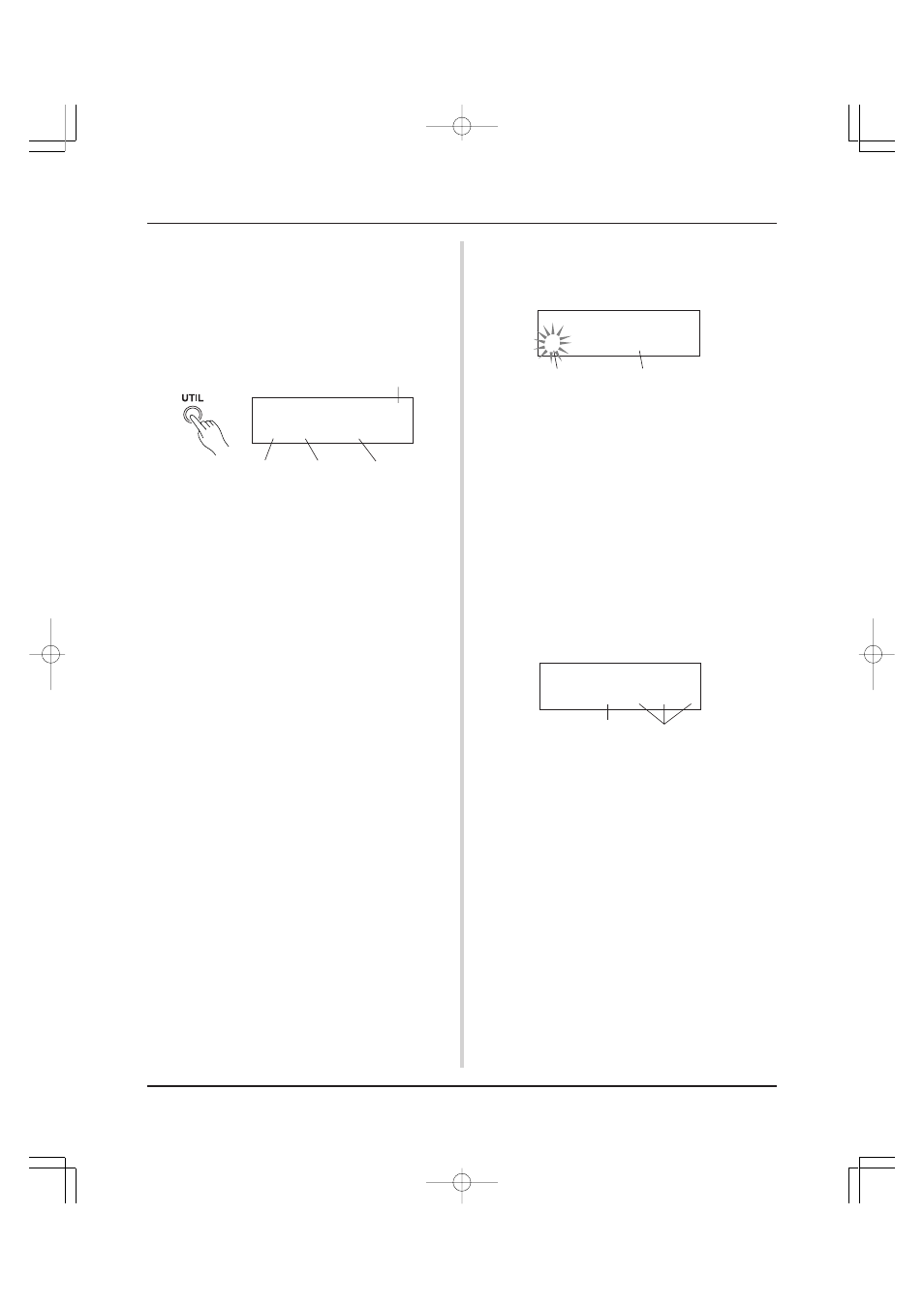
19
KIT
´´´´´´´´´´
1
Acoustic
Kit
7. Change the Click Voice
When the click voice resembles voices that are found in the
song it might be hard to hear. In this case it is a good idea to
change the click voice.
• We will use the factory set 4-beat click voice (a high
and low bell voice) as an example here.
Change voice that is heard on the first beat.
Slowly press the [UTIL] button four times and the following
display will appear.
8. Change the Drum Kit
When you want to use a different drum kit with a particular
song, press the [DRUMKIT] button to enter the Drum Kit se-
lect display, then select the drum kit you want to use.
7-1. First, use the [SEL<]/[SEL>] buttons to move the flash-
ing cursor to the Click Voice Type position, then use the
[VALUE–]/[VALUE+] buttons to assign the “hi” click
voice (the click voice heard on the first beat).
7-2. Next, use the [SEL<]/[SEL>] buttons to move the flash-
ing cursor to the Voice Category position, then use the
[VALUE–]/[VALUE+] buttons to assign the Drum Voice
Category that will be used for the Click Voice.
Each of the following characters indicates a drum voice
category.
K: Acoustic Kick
k: Electric Kick
S: Acoustic Snare
s: Electric Snare
T: Acoustic Tom
t: Electric Tom
C: Cymbal
H: Hi-hat
P: Percussion
E: Effect 1
e: Effect 2
L: Drum Loop
m: misc. voices
Here, select the misc. voices “m”.
7-3. After selecting the category, press the [SEL>] button to
move the flashing cursor to the Voice Number, then use
the [VALUE–]/[VALUE+] buttons to assign the drum
voice that will be used for the click voice.
Here, select “010
Marimba”.
Press the [CLICK] button to start the metronome and the
marimba voice will be delivered instead of the previously
assigned voice.
The same procedure can be used to change the other click
voices (“mid”, “lo”) to a voice you prefer.
Press the [SONG] button to return to the original display
(Song select display).
UT
SEQ
Click=
hi
=P/053
MtBel
Click Voice Type
Voice Category Voice Number Voice Name
Play Along with a Song
Drum Kit Name
9. Change the Song but Not the Drum Kit
Normally, when the song is switched the drum kit will be au-
tomatically switched to the kit that is set in the song. However,
if the Rhythm Mute Function ([SHIFT]+[PAGEs]) is used,
the drum kit will not change when the song is switched.
* Also, in the Utility mode’s [3-2. Channel 10 Program Change/
Receive Channel Event] (Reference Guide : P. 31) set the
Channel 10 Program Change to not receive program
changes and then only the song will change.
10. Mute Individual Drums
You can mute individual drums like the [Bass Drum], [Snare
Drum], [Cymbal], [Other Drum Instruments].
This function is convenient when you want to practice indi-
vidual drum parts.
Press the [UTIL] button, then press the [PAGEt] button to
enter this display.
Drum Kit Number
Produces sound
Use the [SEL<]/[SEL>] buttons to select the drum instru-
ment (K: Bass Drum, S: Snare Drum, C: Cymbal, M: others)
you want to mute, then press the [VALUE+] button to change
the speaker icon (®) to the mute icon (m).
To cancel the Mute Function, press the [VALUE–] button to
return to the speaker icon (®).
UT
TG
MASTER
MuteK=mS=®C=®M=®
Mute (Does not produce sound)
