Setup menu, Audio menu, Color menu – Dual Electronics XDMA6540 User Manual
Page 8: Xdma6540 operation
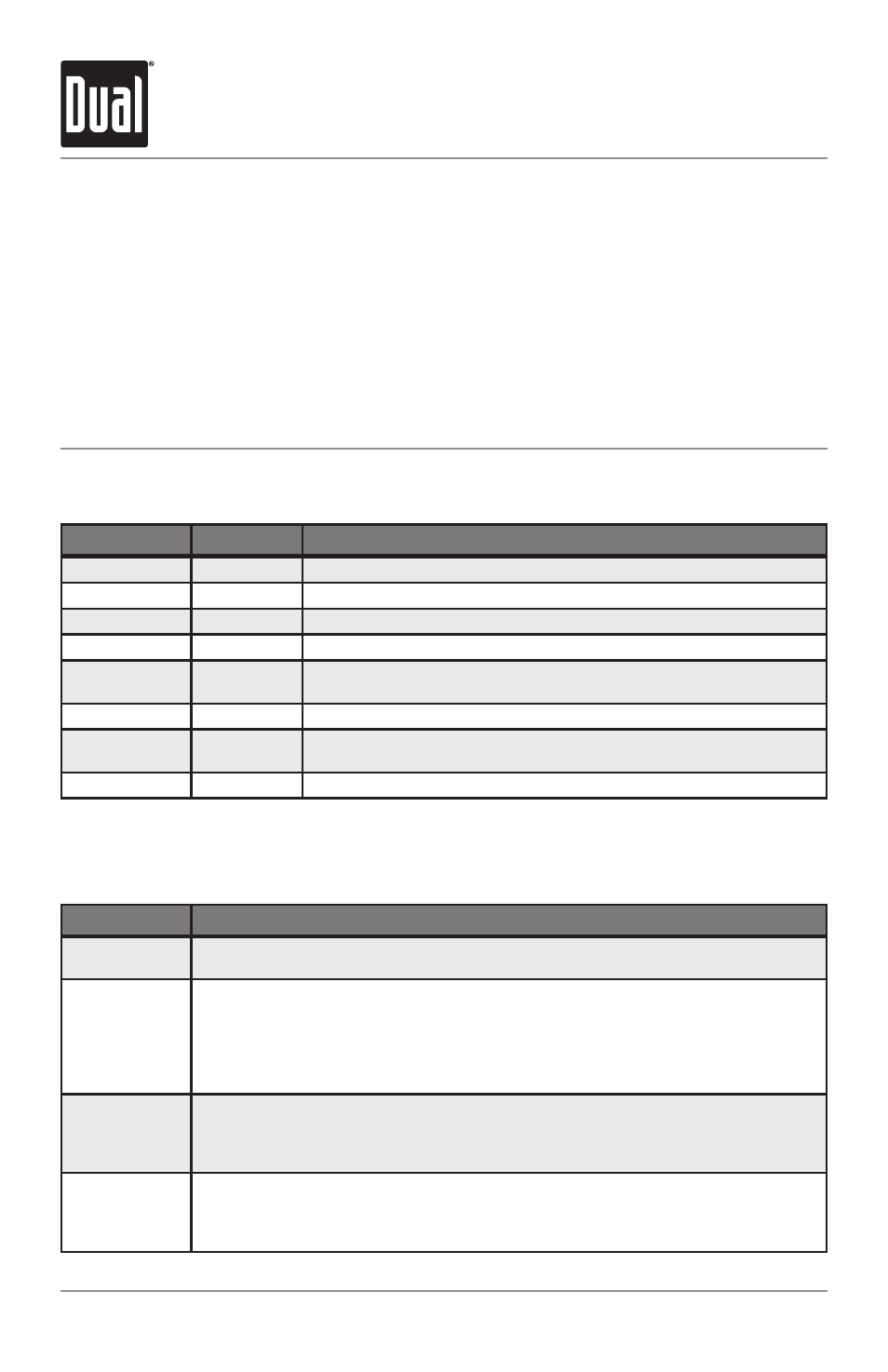
8
XDMA6540
OPERATION
Setup Menu
Press MENU to access the setup menu, then turn the volume knob to cycle through menu categories:
Audio, Color, Display, Tuner, iPod, Bluetooth, SiriusXM and General.
•
When desired category appears in the display, press SELECT, then rotate the volume knob left/
right to cycle through the options in each category.
•
When desired option appears in the display, press SELECT, then rotate the volume knob left/
right to adjust or activate desired function. Note: Some functions are toggled by pressing
SELECT and may not require turning the volume knob.
•
Press ESC to return to the previous menu, or exit the menu while the main menu is displayed.
Audio Menu
Function
Options
Action
Bass
Level
Adjust the bass frequency ouput from -6 to +6.
Treble
Level
Adjust the treble frequency output from -6 to +6.
Balance
Left - Right
Shift the speaker output from the left (-12) to the right (+12).
Fader
Front - Rear
Shift the speaker output from the front (-12) to the rear (+12).
Equalizer
Preset EQs
Select between Flat, Pop, Jazz, Classic, Beat, Rock, User.
• Any Bass or Treble adjustments are saved as the "User" EQ.
Subwoofer
Level
Adjust the level of the subwoofer output from 0 (off) to +12.
Loudness
Off/On
Set the loud setting to On or Off.
• Enhances the bass and treble frequencies at low volumes.
Source Level
-6 to +6
Adjusts the output level for each mode individually from -6 to +6.
Color Menu
Menu Function
Options
Auto Change
Sets the unit to rotate between all illumination colors automatically. Setting a preset or user
color will cancel the automatic color change.
Set Color
Adjust the color of the button and LCD illumination between 31 preset colors.
• Off: sets the color to white. (default)
• Day/Night: sets the color to change to different colors during the day or night. The day and
night colors must be set in the Day/Night color menu below.
• User: sets the color to the custom color. The custom color must be set in the menu below.
• 1-31: choose from any of the 31 preset colors.
Set Custom
Color
Individually select the level of Red, Green and Blue from 1 - 32. Any combination of these
colors can be selected. Important Note: Setting each Red, Green and Blue levels to 1 will turn
off set turn off the illumination for the LCD and buttons. If this color is set, press COLOR to
change to a color.
Set Day/Night
Color
Sets inidvidual colors for the day or night. (The clock must be set for proper function).
• Day Color: sets the daytime color to a preset or custom color.
• Night Color: sets the nighttime color to a preset or custom color.
• Time: adjusts the night time span. Turn the volume knob to adjust. (default is 7pm to 7am).
