Console configuration, Web configuration – B&B Electronics EIRP-EXTEND - Quick Start Guide User Manual
Page 2
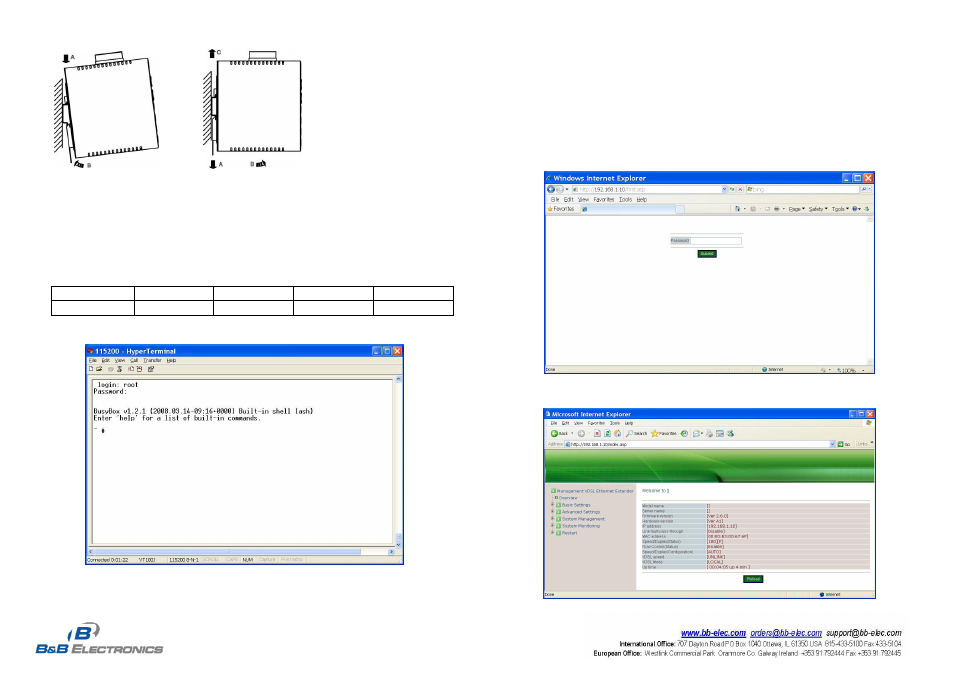
Hardened Managed Ethernet Extender
EIRM-EXTEND-0411qsg
2
Console Configuration
Connect to the console of Hardened Ethernet Extender:
Connect the DB9 straight cable to the DCE female RS-232 serial port of the device and the DTE male
RS-232 serial port of the terminal or computer running the terminal emulation application. Direct
access to the administration console is achieved by directly connecting a terminal or a PC equipped
with a terminal-emulation program (such as HyperTerminal) to the console port of Hardened Ethernet
Extender.
Configuration settings of the terminal-emulation program:
Baud rate
Data bits
Parity
Stop bit
Flow control
115,200bps
8
none
1
none
Press the
“Enter” key. The Command Line Interface (CLI) screen should appear as below:
And the “#” prompt will show on the screen.
Connect to console of Hardened Ethernet Extender through Microsoft Windows HyperTerminal. Please
power on Hardened Ethernet Extender and p
ress “Ctrl” and “D” while Hardened Ethernet Extender is
booting up to enter Bootloader. Input
“reset password” command at Bootloader prompt and press “Enter”.
Power off and on Hardened Ethernet Extender then Hardened Ethernet Extender is restored with factory
default password.
Web Configuration
Login the Hardened Ethernet Extender:
Specify the default IP address (192.168.1.10) of the Hardened Ethernet Extender in the web browser.
A login window will be shown as below:
Enter the factory default password (no password).
Then click on the
“Submit” button to log on to the Hardened Ethernet Extender.
