Front panel overview – TC Electronic G-Major 2 User Manual
Page 7
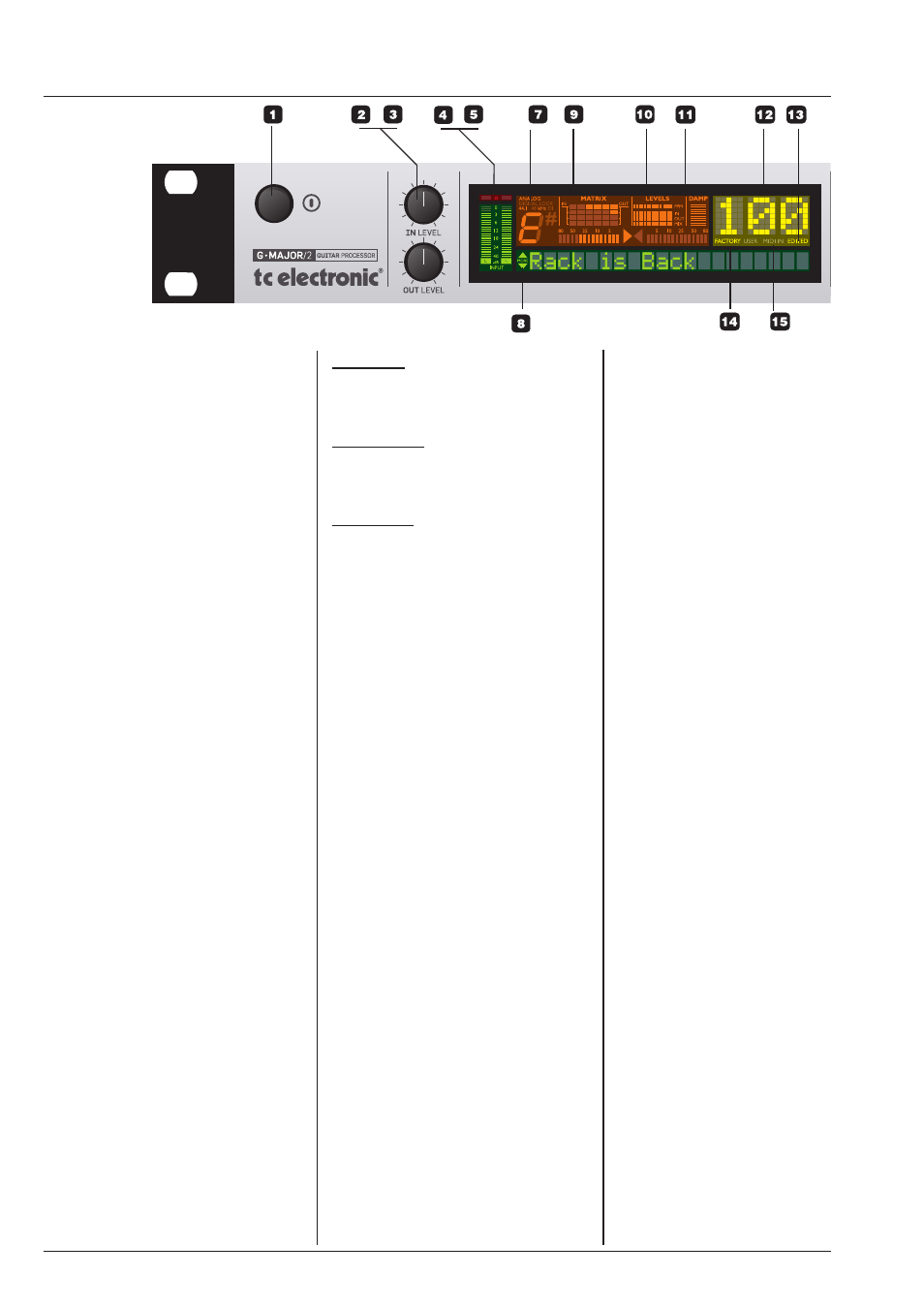
6
FRONT PANEL OVERVIEW
1 – POWER button
On/off switch for the unit.
2 – INPUT LEVEL knob
Adjusts the input level.
3 – OUTPUT LEVEL knob
Adjusts the output level.
4 – INPUT meters
Peak meter showing the input
level. The meter range is: 0, -3, -
6 , -12, -18, -24, -40 dB.
5 – INPUT OVERLOAD LEDs
The OVERLOAD LEDs indicate
one of two situations: Either the
input level is too hot (and
therefore overloading the input
stage), or there is an internal
DSP overflow. When these
LEDs light up, reduce the input
level slightly.
8 – TUNER
The tuner of G-Major 2 is always
active. When the played note is
in tune, both arrows will be lit.
9 – THE MATRIX
You can route G-Major 2’s effect
blocks in four different ways:
Serial, Seria l2, Semi Parallel
and Parallel. The Matrix
illustrates the structure of the
currently used routing.
10 – LEVELS section
These Peak Program Meters
(PPM) indicate the in/out levels
of the effect block you are
currently editing, as well as the
current mix level of the effect.
IN Meter:
Indicates the signal level at the
effect block’s input.
OUT Meter:
Indicates the signal level at the
effect block’s output.
MIX Meter
Indicates the mix setting of the
effect block being edited.
11 – DAMP
When both the Noise Gate and
the Compressor are in use, the
DAMP indicator will indicate the
Noise Gate attenuation when no
input signal is present and the
applied compression when an
input signal is present.
12 – PRESET NUMBER
When the digits are lit steadily,
they represent the currently
recalled preset. When
previewing/scrolling through
presets, the digits will blink until
you recall the preset by pressing
the RECALL key.
13 – EDITED
When this LED is lit, the
currently recalled preset has
been edited but not yet stored.
14 – FACTORY/USER
Indicates whether you are
operating in the Factory
bank or in the User bank.
15 – MIDI IN
Indicates incoming MIDI
information.
16 – MIX TOGGLE wheel
Turn this wheel to scroll
through the mix values of
the individual effects.
