Troubleshooting – RocketFish RF-WFD301 - User Manual User Manual
Page 13
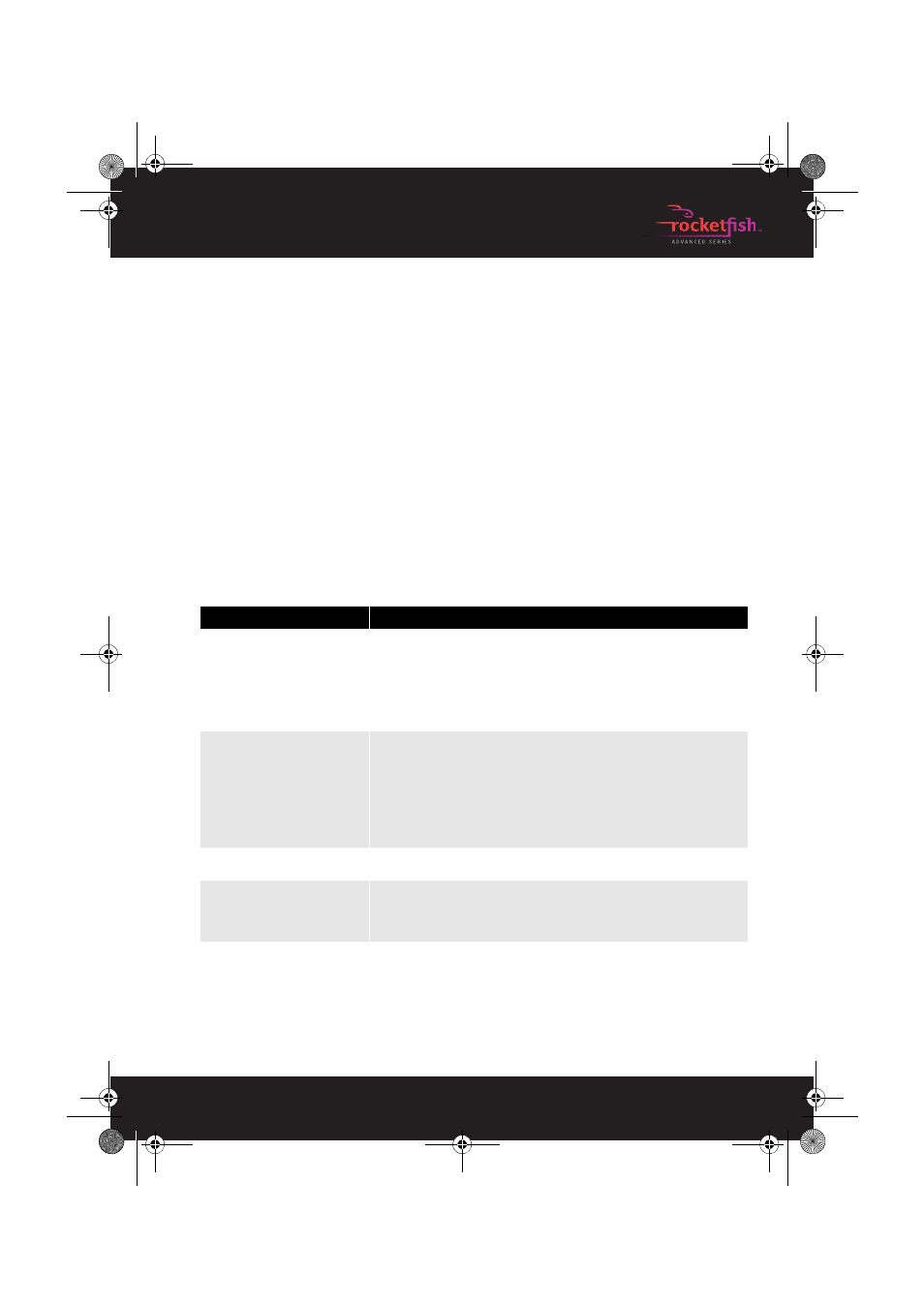
13
Rocketfish Miracast Video Receiver | RF-WFD301
6
Click Browse to open the file you downloaded in step 2.
7
Click Upload new Firmware to begin the firmware update. This
process takes approximately two to three minutes, depending
upon the connection speed between your computer and the
Miracast receiver.
8
When Firmware upgrade complete is displayed, click Continue.
9
The TV screen will show the message “System update in
progress…Do not power down, system will restart automatically,“
the Rocketfish Miracast Video Receiver will reboot.
Troubleshooting
Please read this User Guide carefully before using your wireless video
receiver. Check this list for a possible troubleshooting solution before
calling for service.
Problem
Solution
No picture or sound
• Move the Rocketfish Miracast Video Receiver closer to the Miracast mobile device.
The maximum connection distance is approximately 50 ft.
• Check the wireless connection and make sure that the devices are connected.
• Make sure that the Rocketfish Miracast Video Receiver and the Miracast mobile
device are turned on.
• Make sure that you have selected the correct HDMI input on your TV.
• Make sure the Rocketfish Miracast Video Receiver is receiving power.
Poor picture or sound
• Move the Rocketfish Miracast Video Receiver closer to the Miracast mobile device.
The maximum connection distance is approximately 50 ft.
• Make sure the Rocketfish Miracast Video Receiver has a secure connection to the
HDMI port and USB port.
• Change the frequency band of your Wi-Fi connection from 5 GHz to 2.4 GHz or from
2.4 GHz to 5 GHz.
• If you are using a microwave oven in the immediate area, turn it off.
• Check the battery level of the Miracast mobile device.
Picture or sound cuts out
• Make sure that the streaming signal to your Miracast mobile device is strong and
consistent (three bars minimum).
My Miracast mobile device will not
connect to the Rocketfish Miracast
Video Receiver
• Make sure the Rocketfish Miracast Video Receiver has a secure connection to the
HDMI port and USB port.
• Make sure the WPS button has been pressed and the blue LED is flashing.
• Make sure your mobile device’s Wi-Fi is turned ON.
12-1245_RF-WFD301_MAN_V1_EN.fm Page 13 Tuesday, June 4, 2013 10:36 AM
