RocketFish RF-PCS7ES13 - Quick Setup Guide User Manual
Quick setup guide
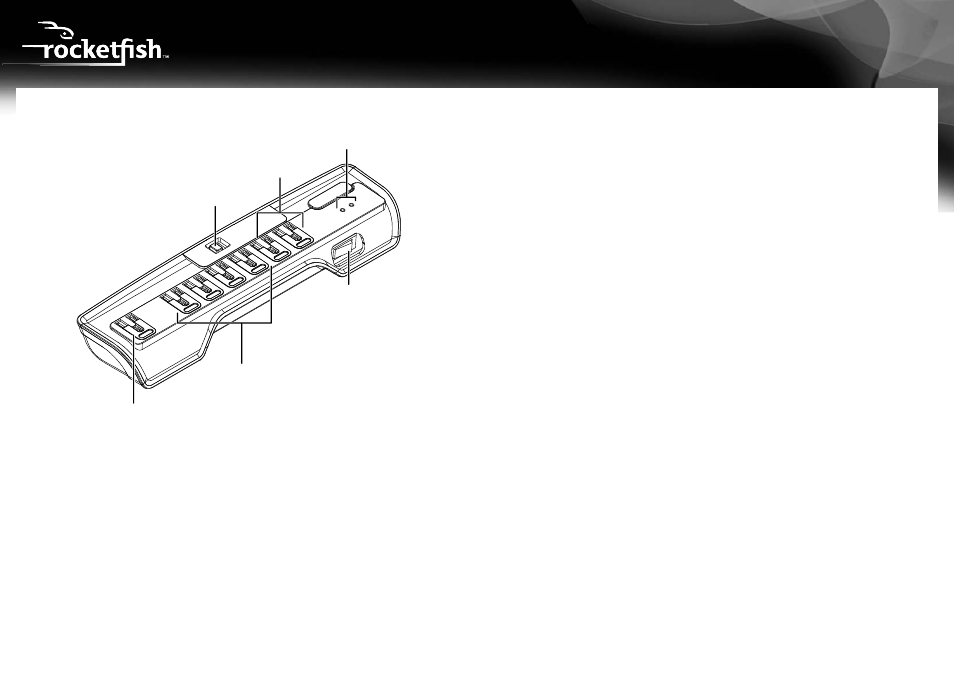
QUICK SETUP GUIDE
Rocketfish™ 7-Outlet Home/Office Power Manager with Surge Protection
RF-PCS7ES13
Features
ON/OFF Control—Controls power to all outlets. The switch is also a 15A breaker. When a
power surge occurs, this control instantly turns off the Power Manager, protecting devices
that are connected to it. When the surge is no longer present, press ON to resume normal
operations.
LED indicators—When both LEDs are lit, your Power Manager is operating normally, with
full surge protection.
• If the Protected LED is NOT lit, it may mean that the surge protector function has reached
full capacity, and the unit can no longer provide surge protection. Your Power Manager
may need to be replaced.
• If the Grounded LED is NOT lit, it means that your Power Manager is plugged into a
non-grounded outlet and that you should use another outlet for full surge protection.
Master outlet—This AC Adapter-spaced outlet controls the four Master-controlled outlets.
When a device plugged into this outlet shuts down or enters sleep mode, power to the
master-controlled outlets is automatically shut off.
Master-controlled outlets—Devices (monitor, speakers, etc.) plugged into these outlets
automatically shut down when the device plugged into the Master outlet shuts down.
Always-on outlets—These outlets stay on as long as the entire Power Manager is switched
on. They are not controlled by the Master outlet.
Energy Saver On/Off Switch—When switched to “off”, the energy-saving feature will be
disabled, and all outlets will be enabled regardless of the state of the master device.
Using your Master and Master controlled outlets
1 (Computers only) Enable the standby mode in your computer’s power management
settings.
• For Windows, open the Control Panel, select Power Options (may be located under
”Systems and Security” within the Control Panel) then select a system
standby time under Settings for Power Schemes.
• For Macs, open System Preferences and select Energy Saver.
2 Power down your primary device safely, then plug your primary device (such as your
computer or your TV) into the Master outlet.
3 Plug your secondary devices into the Master-controlled outlets.
• For computers, this may include your monitor, speakers, external hard drives, etc.
• For TVs, this may include your DVD player, amplifier, powered sub-woofer, etc.
4 Test your configuration by turning on all your primary and secondary devices, then shut
down the primary device properly. If the secondary devices all turn off (1-2 seconds) when
you turn off the primary device, your Power Manager is working as it should.
5 Whenever your primary device goes into standby mode, power is shut off to peripherals
plugged into the Master-controlled outlets. When the computer “awakens”, the surge
protector immediately supplies power to these peripherals.
Note: Only connect devices to the Master-controlled outlets that are only used when the master device
(e.g. computer) is operating.
Note: Some computers continue to consume more than 10W of power in standby mode. The Master
outlet may not recognize the standby mode, and the Master-controlled outlets will not shut off. If this
occurs, make sure Hibernate/Sleep mode is also enabled on your computer under power management
settings, or check with your computer’s manufacturer.
Note: Many laptops consume more than 10W of power while the battery is charging. In this case, the
master-controlled outlets will not turn off until the laptop battery is fully charged and power
consumption is reduced.
Package contents
• 7-outlet surge protector
• Quick Setup Guide
Master outlet
PC or laptop
Master-controlled
outlets
Plug in monitors, speakers,
external hard drives, etc.
ON/OFF
control
LED indicators
Always-on outlets
Plug in routers, modems, etc.
Energy Saver On/Off switch
Before using your new product, please read these instructions to prevent any damage
