9066 function submenu list and descriptions – Cobalt Digital COMPASS 9066 Upconverter User Manual
Page 98
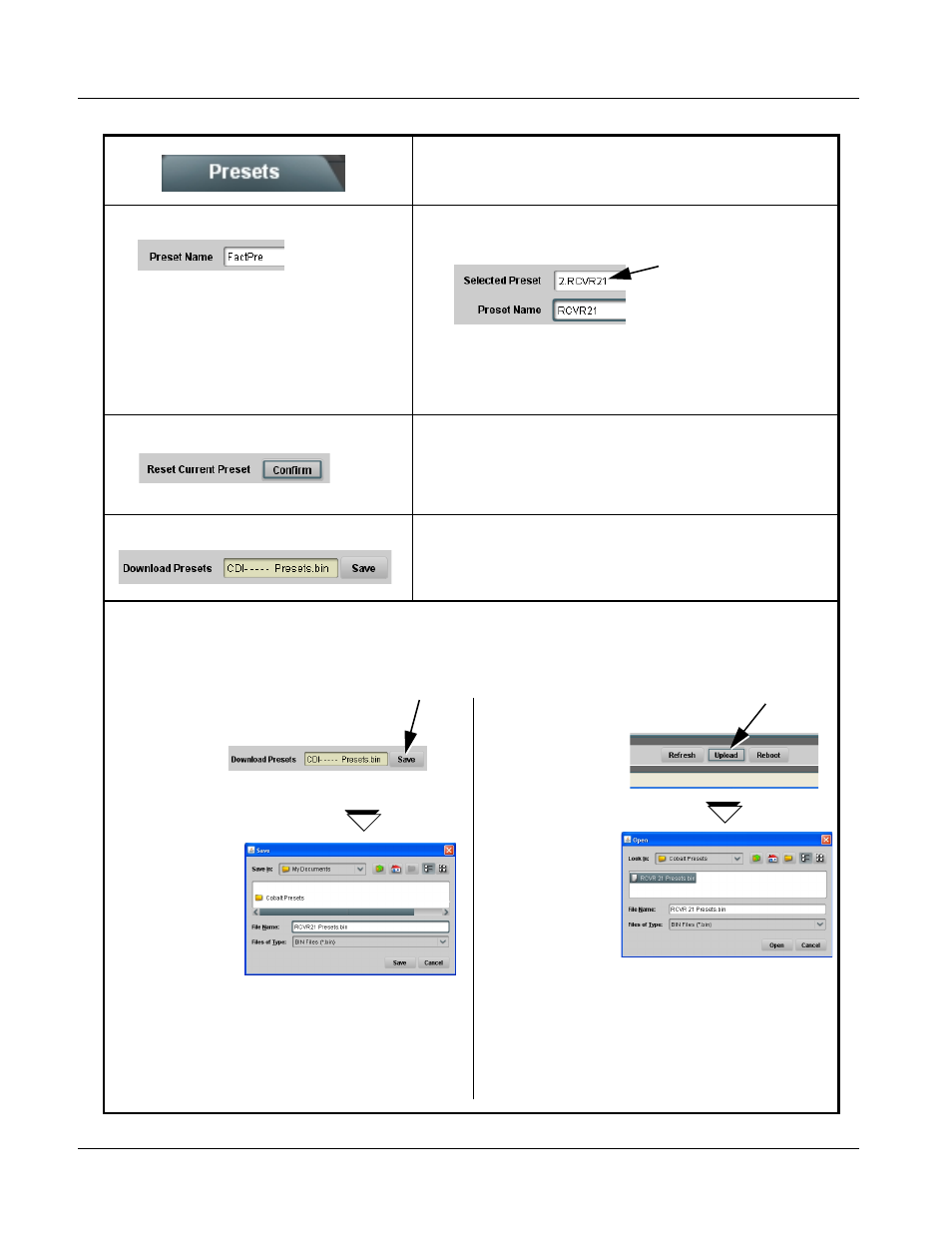
3
9066 Function Submenu List and Descriptions
3-56
9066 PRODUCT MANUAL
9066-OM (V4.5)
(continued)
• Preset Name
With one of 16 presets selected, provides for entry of custom name for the
preset (as shown in example below).
Note: • Preset name can be seven ASCII characters maximum.
• The Preset ID number does not need to be entered; it is
added automatically.
• Reset Current Preset
• Reset Current Preset resets all parameters (including preset custom
name entered) of the currently selected Preset (as displayed in the
Selected Preset field) to factory default settings.
The button has a Confirm? pop-up that appears, requesting
confirmation.
• Download Presets
Download Presets allows all 16 presets to be stored to a specified location
on a network computer for use with other same-model COMPASS™
cards.
Table 3-2
9066 Function Submenu List — continued
Entering text in Preset
Name field (in this
example, “RCVR21”)
applies custom name to
selected Preset (in this
example, Preset 2)
Download (save) card presets to a
network computer by clicking
Download
Presets – Save
at the bottom of
the Presets
page.
Browse to a desired
save location (in
this example, My
Documents\Cobalt
Presets).
The file can then be
renamed if desired
(RCVR21 Presets
in this example)
before saving.
Upload (open) card presets from a network
computer by clicking Upload
at the bottom of
DashBoard.
Browse to the location
where the file was saved
on the computer or
drive (in this example,
My Documents\Cobalt
Presets).
Select the desired file
and click Open to load
the file to the card.
To upload presets
saved from one card
to another same-model card, simply click Upload on the
other same-model card’s DashBoard page and repeat the
same steps here.
Note: • Preset transfer between card download and file
upload is on a group basis (i.e., individual presets
cannot be downloaded or uploaded separately).
• After uploading a presets file, engagement of a
desired preset is only assured by pressing the Preset
Load button for a desired preset.
Download a presets file to a computer on the card’s DashBoard network to save presets. Preset files stored on a computer can
then be uploaded back to the card.
Note also that a presets file can also be uploaded to other same-model COMPASS
®
cards. In this manner, presets built up
using a single card can be easily applied to other same-model cards without repeating the setup work on the other cards.
