POPCORN HOUR A-300 User Manual
Page 76
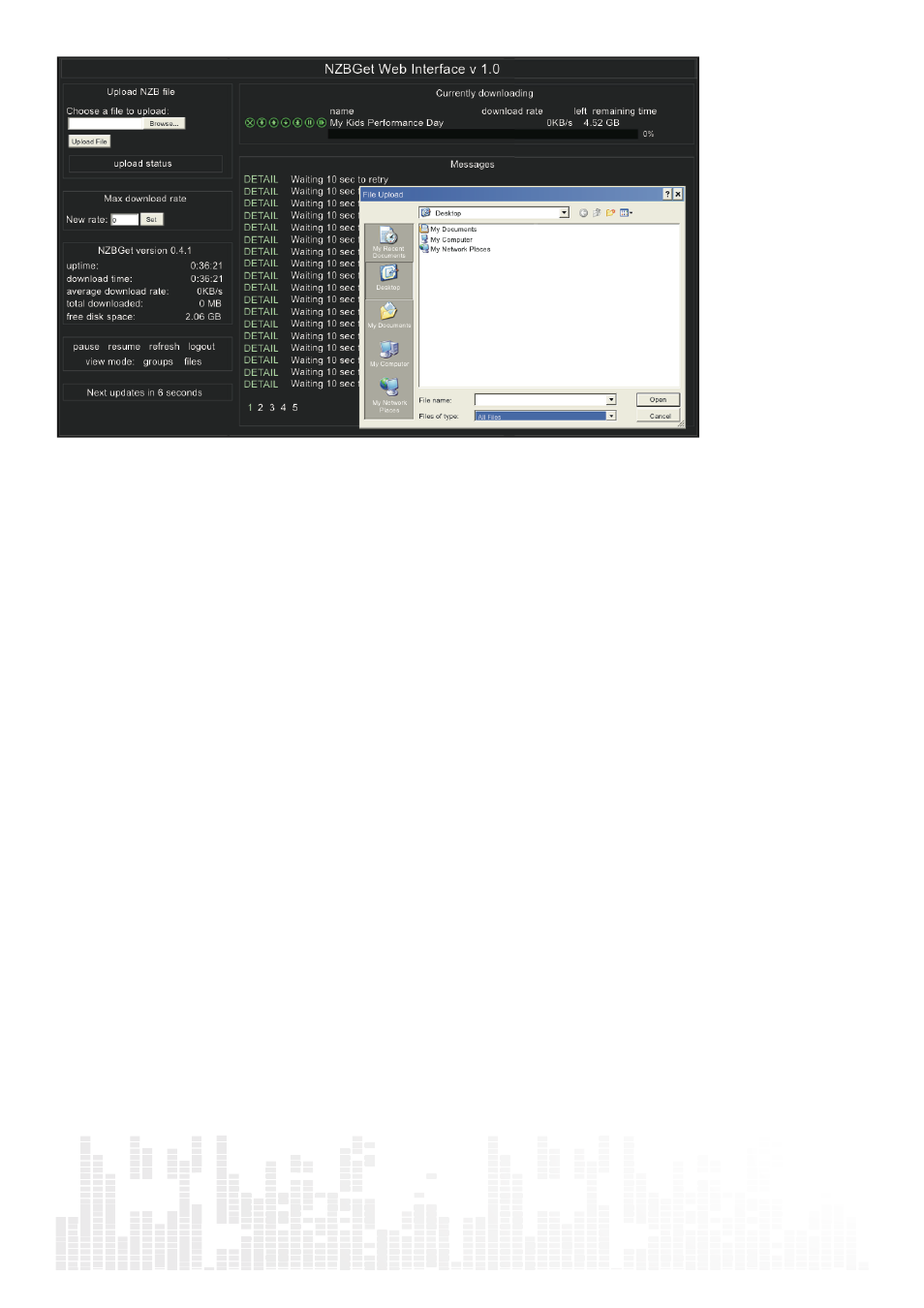
75
www.popcornhour.com
To perform a download, upload your NZB file by clicking on the Choose... button and browsing to the
NZB file.
Next, click the Upload File button and begin the download.
The file will be uploaded to your NMT and added to download queue. (This process does not upload
any files to the Internet).
After uploading the NZB file, it will take a minute before the program commences the download. There
is a safety interval of 1 minute while NZBGet ensures that the NZB file is completely on the HDD before
commencing the download.
You may adjust the safety interval in nzbget.conf, option NzbDirFileAge. The progress of the down-
load is displayed on the web GUI for your convenience.
After the download is finished and the NZB file set contains par2 files, your download will be checked
and repaired if necessary. The unpack script in .nzbget will be called and your download will be un-
packed. The unpack script of the Popcorn Hour A-300 is able to unpack .RAR packed files.
With the GUI you will be able to pause, delete, and move your downloads. You may set the file down-
load priority of important files by moving them to the top of the queue with the buttons in front of the
file set.
If you want to pause all downloads, you can do that via the pause button on the bottom left of the web
GUI, and restart it again with the resume button.
All downloads will be downloaded and unpacked to the folder Download on your Popcorn Hour
A-300’s storage device formatted during the NMT Setup Wizard. A subdirectory with the same name
as the NZB file will be created.
