File browser, 1 settings – POPCORN HOUR A-300 User Manual
Page 38
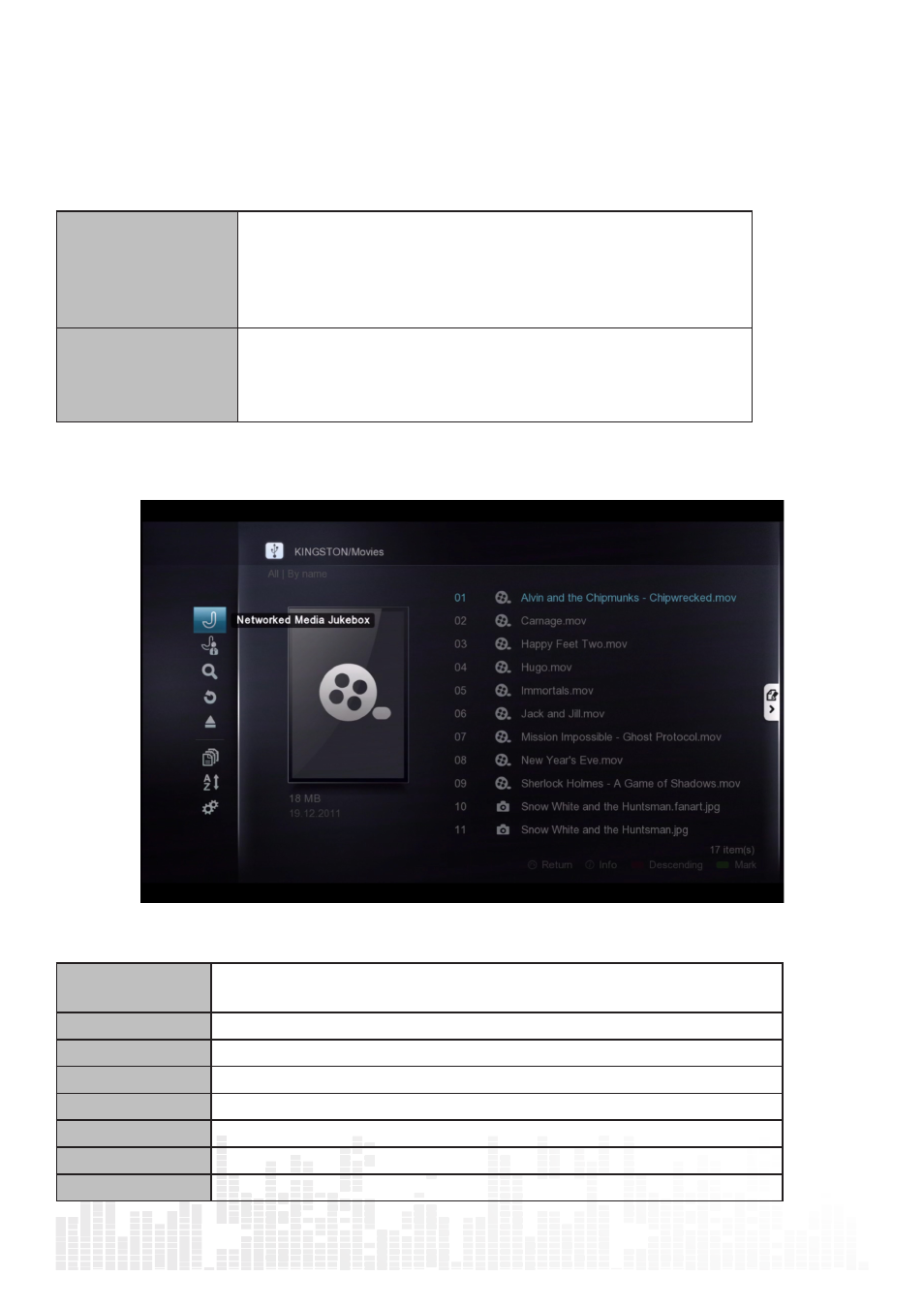
37
www.popcornhour.com
11. File Browser
The file browser allows quick access and navgiation to your files. Using the file browser you can copy,
move, delete and rename files. You can also view information and download poster art and subtitles
for individual files here. The file browser displays all your folders and files in list format and allows for
different sort and filter options. You can play your media directly from this view.
Network
Access and browse your network shares from the network
option. Network shares that you have added are listed at the
top and any other auto-discovered network devices are listed
below. If a username and password is required to access the
share, you will be prompted.
Local Media
Browse your media files stored on your external connected
USB device, such as portable HDD, USB Thumbdrive, and opti-
cal device. You can also elect to install a hard drive inside the
Popcorn Hour A-300 to store media files on the device itself.
11.1 Settings
In the file browser, press the LEFT arrow on your D-pad to bring up the menu options.
Network Media
Jukbox
Launch the NMJ interface
NMJ Manager
Launch the Jukebox Manager to configure all your NMJ sources
Search
Let’s you search for a file by entering the name here
Return
Closes the menu options
Eject
Safely remove USB connected devices such as USB thumbdrives
Filter
Filter media type: movie, music, photo or all
Sort
Sort by Name, Date or Size
Settings
Access settings specific to the file browser
Tips: The file browser behaves exactly the same in local media or network folder mode.
