POPCORN HOUR A-200 User Manual
Steps installation
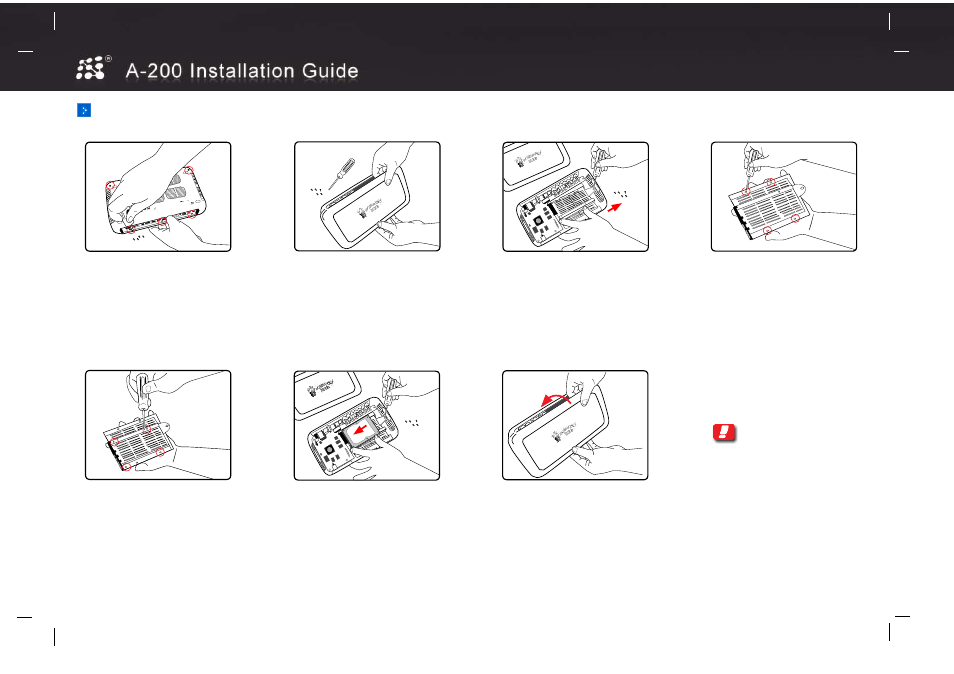
176 mm (H)
260 mm (W)
For installation setup of the followed steps as below:
Step 1
Flip the A-200 over to show it’s underside.
Remove the 2 screws located at the front
of the device near the rubber pads, then
remove the 3 screws located at the back
of the device at the protruding ledge.
Step 5
(2.5” drive) Place the HDD on top of the HDD
tray and align it with the top left corner of the
tray. Now flip the tray over along with the HDD.
4 of the holes at the back of the tray should
align with the corresponding sockets on the
bottom of the HDD. Screw in all 4 sockets.
Step 2
Turn the A-200 so that the top logo is facing
you. Grasp the lid at the back of the device
and gently lift it towards you. The lid will
come free with a loud click. Set the lid aside.
Step 6
Once the HDD has been securely fastened
to the tray, place the tray back in the A-200
and gently side it to the left to lock it back
in place. Make sure that the tray has been
securely latched to the base and that the
HDD connector has mated fully with the
A-200 circuit board. Replace the screw on
the right end of the tray.
Step 3
Inside the A-200, remove the screw on the
right of the plastic HDD tray. Gently side the
tray to the right to remove it.
Step 7
Replace the top lid of the A-200 by lifting the
lid at a angle and aligning the front of the lid
with the device. Gently lower the back of the
lid into place and it should click into position.
Flip the A-200 over and replace all 5 screws.
Steps Installation
Note:
1) Disconnect all cables from the A-200
before proceeding.
2) The hard disk drive (HDD) is not
provided.
Step 4
(3.5” drive) Place the HDD ontop of the
HDD tray and align it with the top left
corner of the tray. Now flip the tray over
along with the HDD. 4 of the holes at the
back of the tray should align with the
corresponding sockets on the bottom of
the HDD. Screw in all 4 sockets.
Figure 1.0 : Remove the screws at the back of the device
RoHS
Figure 2.0 : Grasp the lid at the back of the device
Figure 3.0 : Remove the screw and gently side the tray
Figure 4.0 : Screw the HDD tray (3.5” drive)
Figure 5.0 : Screw the HDD tray (2.5” drive)
Figure 6.0 : Insert the HDD plate inside the A-200
Figure 7.0 : Replace the top lid of the A-200
Figure 6.0 : Insert the HDD plate inside the A-200
