Quick-start guide, Page 7 of 11 – TROY Group MICR_IRD 9050 Security Printing Solutions Quick-Start Guide User Manual
Page 7
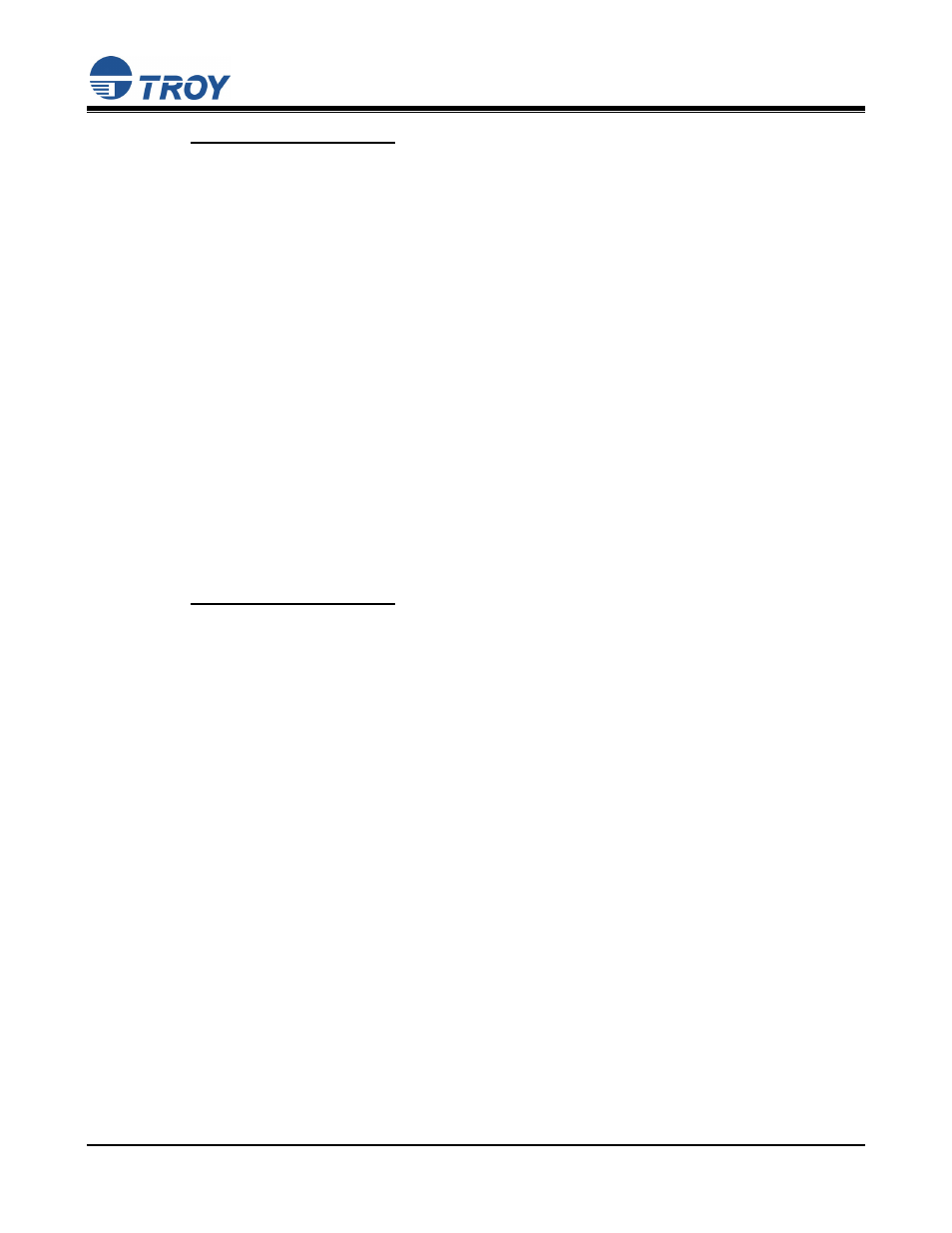
Security Printing Solutions
Quick-Start Guide
Document #50-70411-001 Rev. B
Page 7 of 11
Create a TROY Port Monitor Port on Your Host Computer for Windows
™
2000, XP, 2003
1. From
the
Start menu, click on Settings, Printers, right-click on the desired printer, and then left-click on
Properties.
2. Select
the
Ports tab, and then click on the Add Port button.
3. Select
TROY Port Monitor in the Printer Ports window, and then click on the New Port button. The
TROY Port Monitor screen will appear.
4. Specify a TROY Port Monitor port name in the Port Name textbox. At this point, the TROY Port
Monitor port is configured with the following default settings: port type is LPT1, encryption OFF, no
User or Password account specified, no MICR/Printer PIN specified, no Job Name and Job PIN
specified, default paper tray mapping selected, MICR mode enabled, and wallpaper disabled. These
default settings can be changed at any time.
5. If you choose not to configure the TROY Port Monitor port at this time, click on the OK button to close
the TROY Port Monitor window, which will automatically create the new TROY Port Monitor port.
6. Click on the Close button to close the Printer Ports window.
7. Click on the Apply button from the Port tab to select the TROY Port Monitor port as the default printing
port.
8. Click on the OK button to close Printer Properties window.
Create a TROY Port Monitor Port on Your Host Computer for Windows
™
98SE, ME
1. From
the
Start menu, click on Settings, Printers, right-click on the desired printer, and then left-click on
Properties.
2. Select
the
Details tab, and then click on the Add Port button.
3. Select
the
Other radio button.
4. Select
TROY Port Monitor from the list, and then click on the OK button. The TROY Port Monitor
screen will appear.
5. Specify a TROY Port Monitor port name in the Port Name textbox. At this point, the TROY Port
Monitor port is configured with the following default settings: port type is LPT1, encryption OFF, no
User or Password account specified, no MICR/Printer PIN specified, no Job Name and Job PIN
specified, default paper tray mapping selected, MICR mode enabled, and wallpaper disabled. These
default settings can be changed at any time.
6. If you choose not to configure the TROY Port Monitor port at this time, click on the OK button to close
the TROY Port Monitor window, which will automatically create the new TROY Port Monitor port.
7. Click on the Apply button from the Details tab to select the TROY Port Monitor port as the default
printing port.
8. Click on the OK button to close the Printer Properties window.
