Quick-start guide, Page 5 of 11 – TROY Group MICR_IRD 3015 Security Printing Solutions Quick-Start Guide User Manual
Page 5
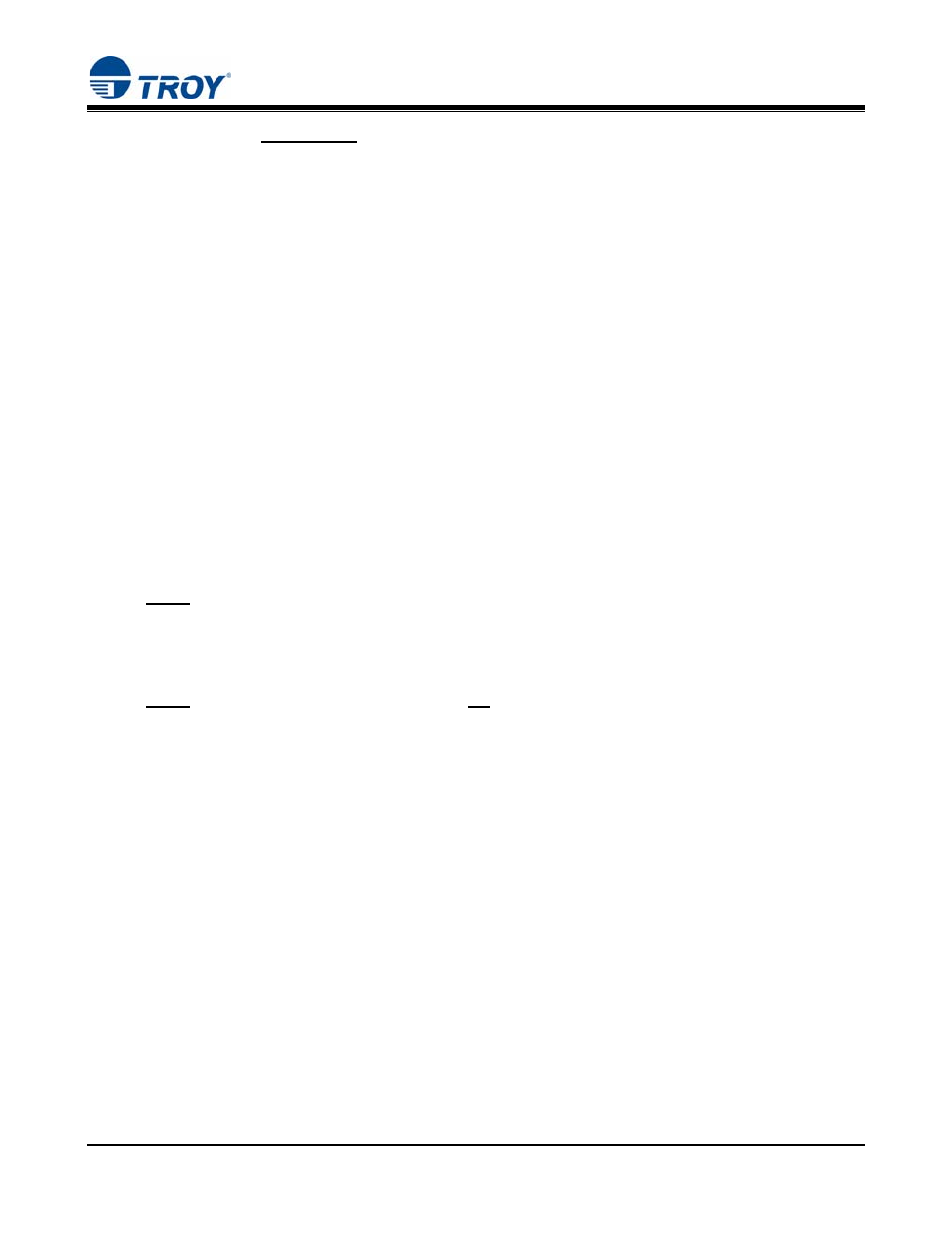
Security Printing Solutions
Quick-Start Guide
Document #50-70839-001 Rev. A
Page 5 of 11
Install the TROY Metrics File for Windows
™
2000, XP, Server 2003 Operating Systems
1. Close all applications before installing the TROY Font support files.
2. Insert the TROY Security Printing Solutions CD into your computer CD-ROM drive.
3. From the Microsoft Windows Start menu, click on Settings, and then click on Printers.
4. Right-click on your TROY Security Printing Solution icon, and then click on Properties from the pull-
down menu. If multiple printers are installed, make sure the correct printer icon is selected that
corresponds to your TROY Security Printing Solutions printer.
5. Click on the Device Settings tab located at the top of the Properties window.
6. Click on External Font (under the Font Substitution Table category), and then click on the Properties
button.
7. Click on the Browse button to open the drive selection window. Double-click on the appropriate drive
letter to select the CD-ROM drive on your computer.
8. Double-click on the Support Files folder from the list of folders, double-click on the PCM Files folder,
Double-click on the Domestic folder, and then click on OK to close the drive selection window. For
international products, double-click on the International folder.
9. Use the SHIFT key to select all the fonts located in the left-hand window named TROY Auto-Protect,
TROY PCM7, etc., and then click on Add to add those fonts. If you want to add an individual font, just
highlight that specific font name and click on the Add button. All the added fonts should be displayed
in the right-hand window.
NOTE: If the barcode option was purchased, repeat Steps 8 through 10. Choose the TROY Barcode PCM
file from the Barcode folder on the TROY Security Printing Solutions CD.
10. Close all remaining open windows. Please refer to the TROY Security Printing Solutions User’s Guide,
Section 7 – Using TROY Fonts before using the installed fonts.
NOTE: Windows 2000/XP operating systems do not require installation of the TROY screen fonts.
