3 exporting the list, 1 how to export the list to cleanedit, Audio management for the exported edit – EVS XEDIO Cutter Version 3.1 - January 2011 User Manual User Manual
Page 35: Example, Exporting the list, How to export the list to cleanedit, Ow to, Xport the, Ist to, Lean
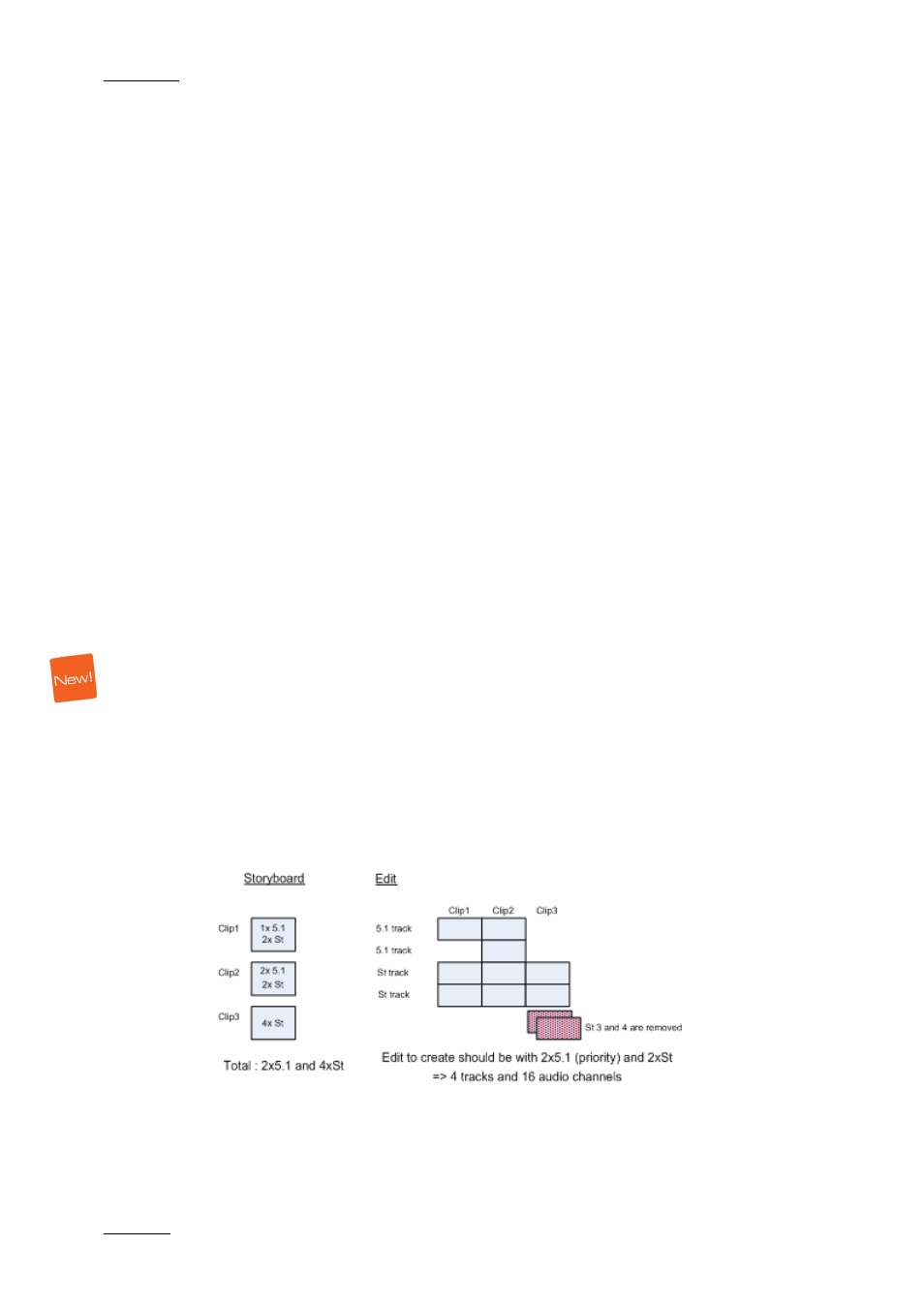
Issue 3.1.B
Xedio Suite Version 3.1 – User’s Manual - Xedio Cutter
EVS Broadcast Equipment – January 2011
30
4.3 EXPORTING THE LIST
4.3.1 H
OW TO
E
XPORT THE
L
IST TO
C
LEAN
E
DIT
To export the storyboard to CleanEdit for use on the timeline, proceed as follows:
1.
Select To Edit from the Dest field on the Export area.
2.
Select a user in the User field.
3.
If desired, select a class from the Class field.
4.
Enter a project name in the Project field. This could be an existing known
project from the selected user or a new project name.
5.
Enter a new edit name in the Edit field to place the clips in the timeline in
the same order as they appear in the storyboard.
6.
A text note can be added and linked to the edit. Click the Story Text button
on the panel and enter the desired text.
7.
Click the Send button.
A confirmation message will be displayed to show a successful edit creation in the
database. Click OK.
4.3.2 A
UDIO
M
ANAGEMENT
F
OR THE
E
XPORTED
E
DIT
Clips copied to the storyboard do not have necessarily the same audio tracks. The
number of audio channels in the exported edit cannot exceed 16. So, in certain
circumstances, some audio channels can be discarded.
The rule applied for the selection of audio channels is the following: audio
channels are taken in the order clips are listed in the storyboard.
Example:
In the example:
•
Clip 1 contains one 5.1 track and two stereo tracks, which corresponds to 10
audio channels. All these tracks can be used in the edit.
