Using filters to search the database, Introduction, Quick text search – EVS XEDIO Cutter Version 3.1 - January 2011 User Manual User Manual
Page 10: 3 using filters to search the database
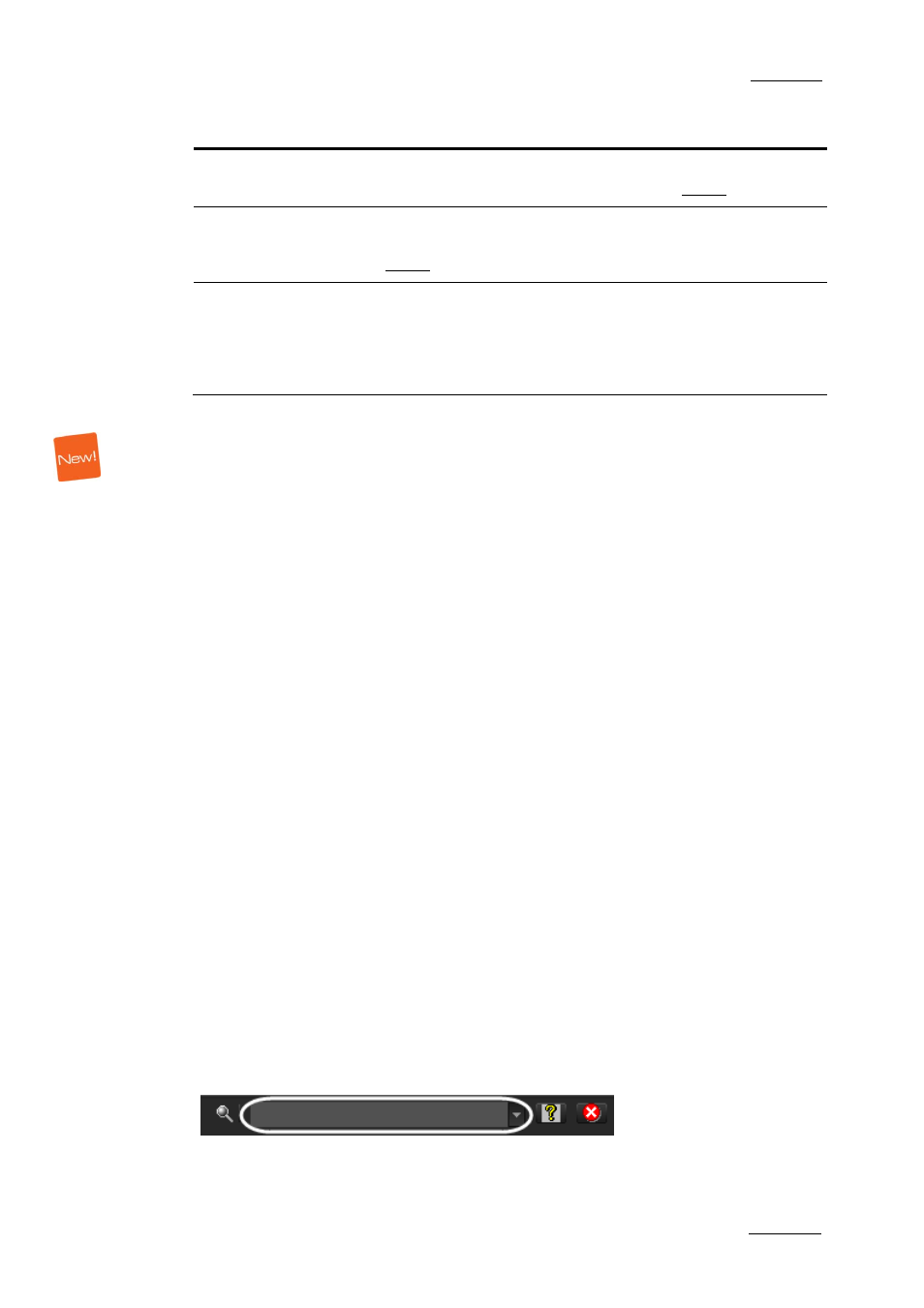
Xedio Suite Version 3.1 – User’s Manual - Xedio Cutter
EVS Broadcast Equipment – January 2011
Issue 3.1.B
5
Menu Item
Description
Render List
Opens the Render List window listing all types of
rendering that have been done with the media.
Archive History
Opens the Archive History window listing the archive and
restore processes that were achieved for the selected
media.
View Properties
Opens the Media Properties window which shows the
properties for the selected media. If a default metadata
profile has been defined for the media, a metadata tab is
displayed and allows to modify the media metadata
values.
2.3 USING FILTERS TO SEARCH THE
DATABASE
I
NTRODUCTION
When the database contains large amounts of data, it may become difficult to find
a specific element. The Xedio Suite offers several ways to speed up your search:
•
quick text search
•
filters on parameters
By default, the columns that are taken into consideration for the Quick Text
Search are the ones currently visible in the grid.
If you wish to search in other columns, and view the string you are searching for
in the columns, you can:
•
add other columns to the element list view
•
use Filters, as explained in section ‘Advanced Filters’ on page 7
These search tools are explained in detail below.
All these search tools can be combined and they can be saved for later use. These
Saved Filters can then be applied in one click.
Q
UICK
T
EXT
S
EARCH
Introduction
T
he Quick Text Search field is always available on the top of the database
content list:
It allows searching for a string in the displayed columns.
The Quick Text Search option obeys specific rules which can be accessed via the
