EVS XEDIO Cutter Version 3.1 - January 2011 User Manual User Manual
Page 22
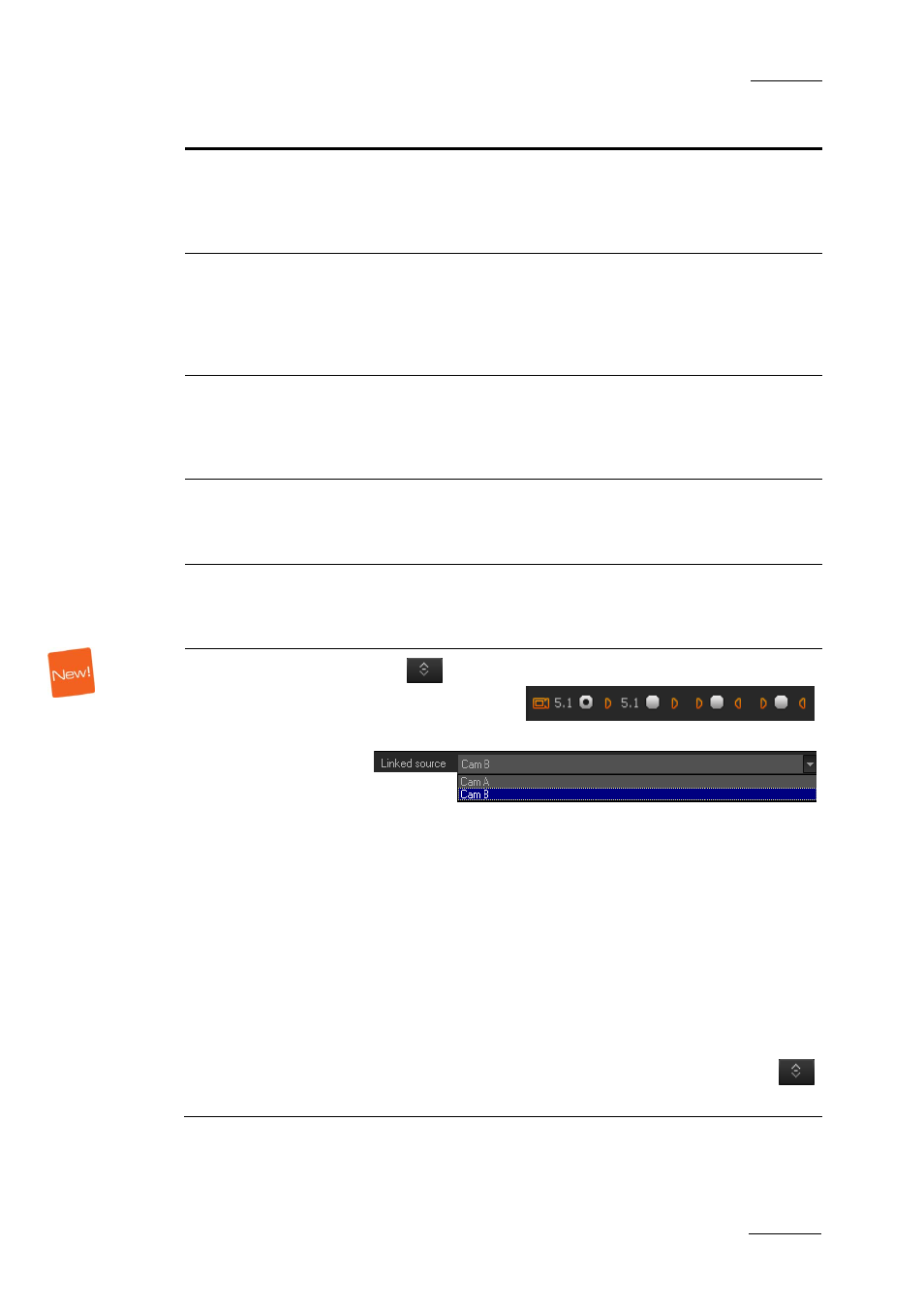
Xedio Suite Version 3.1 – User’s Manual - Xedio Cutter
EVS Broadcast Equipment – January 2011
Issue 3.1.B
17
Zone Description
Track Selection
Buttons
They allow the user to select the tracks to be taken into
account for the loaded material.
See also the section 3.3.5 ‘Clip Video and Audio Selection
Functions’ on page 22.
Jog and Media Bar
They allow the user to navigate in the loaded material, to
place IN, OUT and nowline points, as well as to modify the
playback speed of the material.
See also the section 3.3.2 ‘Media Bar and Jog Bar’ on
page 20.
Clip Creation Fields
They are used to create new clips, and get the exact
timecode of the nowline, IN and OUT points.
See also the section 3.3.3 ‘Clip Creation Functions’ on
page 21 and 3.3.4 ‘Timecode Information’ on page 21.
Cue Point Icons
The cue points make it possible to add reference points to
easily identify positions of interest in the loaded media.
See also the section 3.3.6 ‘Cue Points’ on page 24.
Transport Control
Icons
They are used to play back the loaded media.
See also the section 3.3.1 ‘Player Transport Controls’ on
page 19.
Server Recorder
Selection
The
button acts as a toggle switch between the Track
Selection buttons
and the camera selection list
Several cases can occur:
•
If a record train of an EVS Video Server is loaded, this
allows the user to load another record train on the given
server.
•
If a clip belonging to a group of linked clips is loaded
(for example, clips created with ganged channels in
IPDirector), the list displays the various camera angles
and allows the user to select a clip linked to the one
loaded.
•
If an individual clip is loaded, only its recorder channel
is available.
•
If a media ingested from an encoder is loaded, the
button is not available.
