EVS Xfile Version 1.11 - April 2007 User Manual User Manual
Page 13
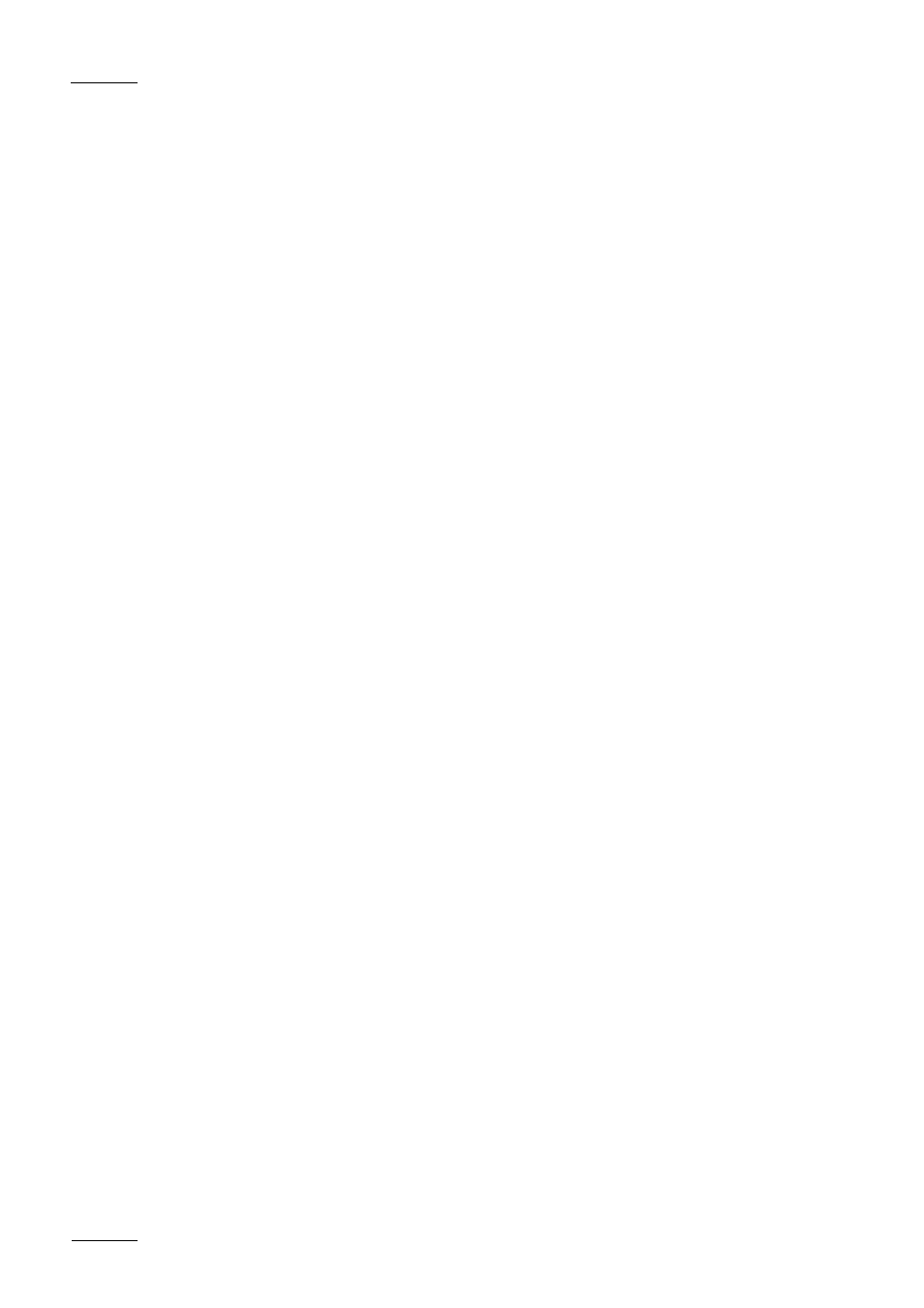
Issue 1.0
XFILE Version 1.11 – User’s Manual
Author: M. Lothaire
12
How to create a new ghost image of your system
1. Reboot the system on Bootable DVD (or USB key) which is
delivered with the original system. On XFILE system, modify Boot
priority in the BIOS settings in order to boot on the USB key.
2. For USB key only, select ‘EVS Ghost Backup or Restore’ in the
menu.
3. In the ghost startup window, press [ENTER].
4. In the next window, select Local / Partition / To Image then
[ENTER].
5. In the next window, select the Source drive, drive #1 then [ENTER].
6. In the next window, select the Source partition #1 then [ENTER].
Press the [TAB] key to select the OK button, then [ENTER].
7. In the next window, press the [TAB] key to select the Look in area
and open it by pressing the down arrow key. Select the destination
drive: D fat drive (RESTORE) then [ENTER].
8. Press the [TAB] key to select the File name area then type the file
name: XFI111XX (where 111XX is the current version number). It is
also recommended to provide a description of the GHOST you are
creating.
9. Press the [TAB] key to select Save then [ENTER].
10. Select ‘Compress high’, then [ENTER].
11. At the message ‘Proceed with partition image creation’ select yes
then [ENTER].
12. When the process is complete press [ENTER]. Select Quit then
[ENTER], then Yes and [ENTER].
13. Remove the USB key or DVD and reboot the system.
