Playlist toolbar – EVS IPDirector Version 6.2 - June 2013 AB ROLL PLAYLIST User Manual User Manual
Page 13
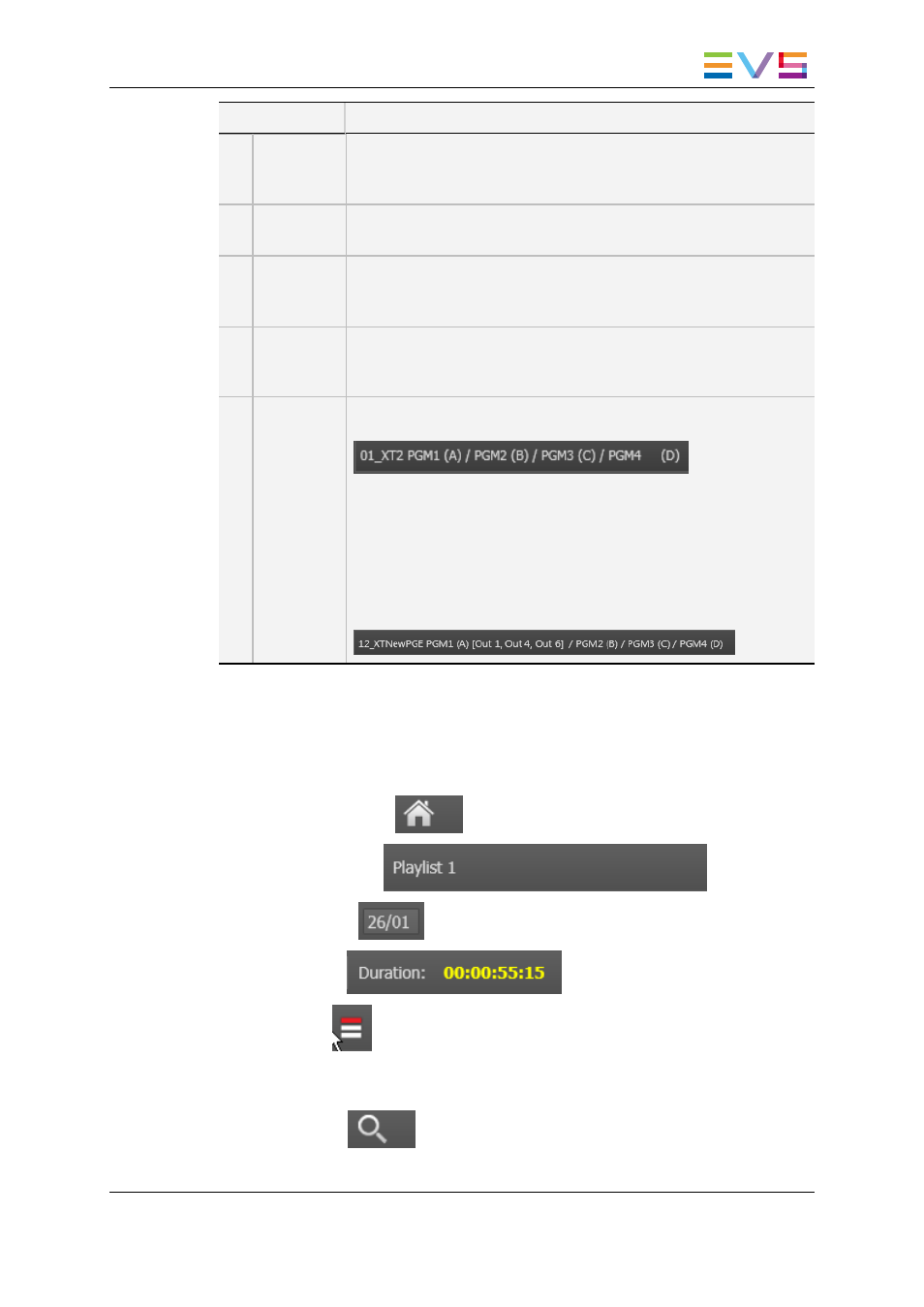
Area
Description
1.
AB Roll
Playlist
toolbar
The toolbar gives access to several commands and to playlist
information.
See section "Playlist Toolbar" on page 5.
2.
Playlist
Grid
This area displays the content of the selected playlist.
See section "Playlist Grid" on page 7.
3.
Transport
Functions
buttons
This area provides buttons to control all the required transport
functions.
See section "Playlist Transport Functions" on page 10.
4.
Clip search
pane
This pane is shown by clicking the Search button. It gives access to
the database content.
See section "Search Pane" on page 10.
5.
Associated
Channel
zone
This area provides information regarding the associated player
channels:
When no channel is associated to the AB Roll Playlist window,
RIGHT CLICK ON THIS BAR TO START OPERATING AND
ASSOCIATE CHANNELS TO THE INTERFACE is displayed.
See section "Managing Channels" on page 11 for more information
on how to assign a player channel.
If one of the selected player channels is connected to an IN port of a
video router, itself associated to OUT ports, the name of the router
OUT port(s) is displayed after the player channel name:
2.2.
Playlist Toolbar
The Playlist toolbar contains:
•
Playlist Menu button:
•
Playlist Name field:
•
Playlist ID field:
•
Duration field:
•
Lock button:
This button is used to keep the first cued or played element always visible in the
playlist grid.
•
Search button:
Clicking this button displays the Search pane under the Playlist grid.
IPDirector - Version 6.2 - User Manual - AB Roll Playlist
2. User Interface
5
