Removing high-resolution files, Manually removing high-resolution files – EVS IP2Archive Deep Archive Manager Version 3.0 - October 2012 User Manual User Manual
Page 70
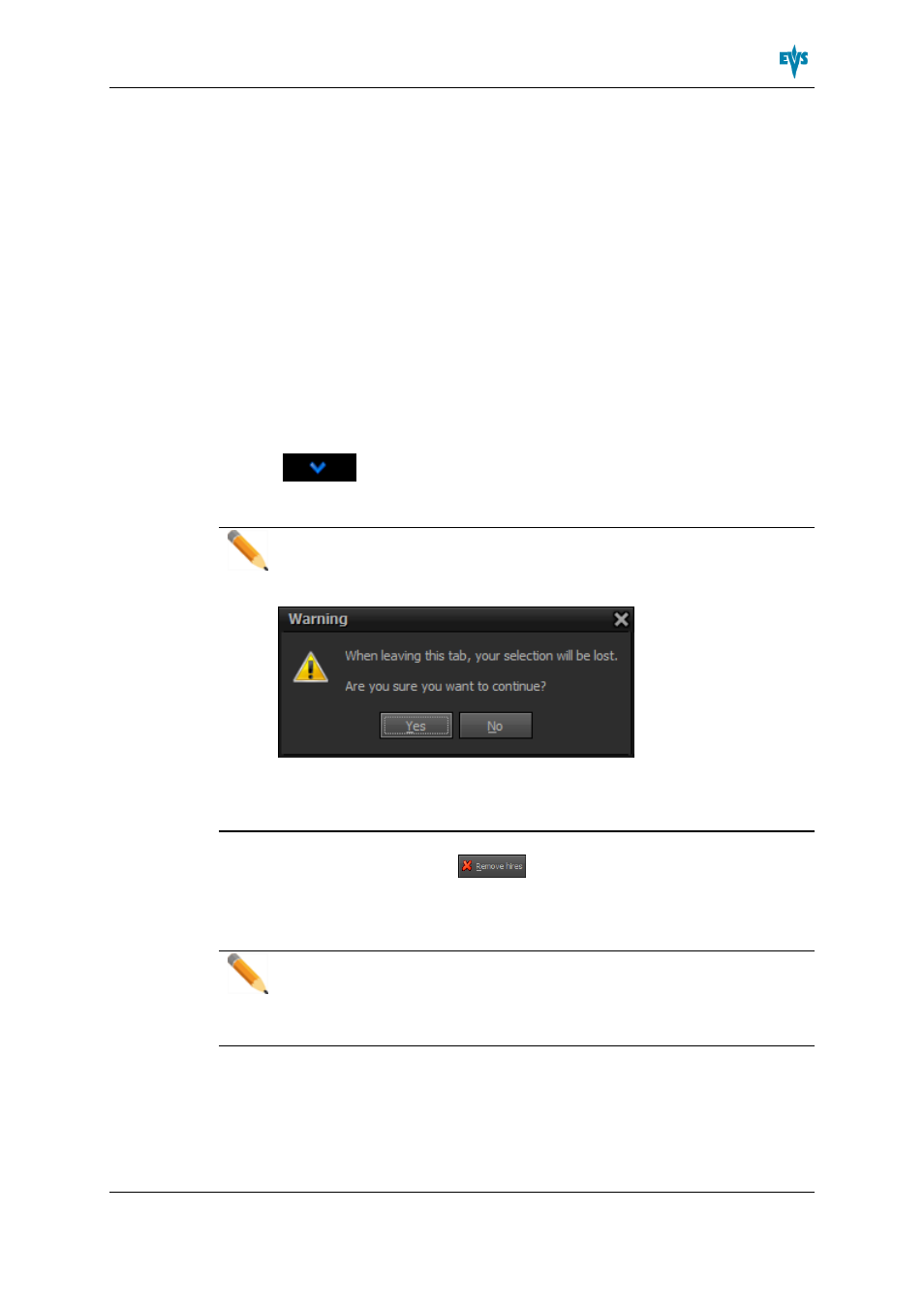
5.7.
Removing High-Resolution Files
5.7.1.
Manually Removing High-Resolution Files
To remove the high-resolution file of one or more clips from the nearline storage after they
have been archived or after they have been restored, proceed as follows:
1. Open the Archived tab.
2. Search for and select the desired clips from the Archived grid. Multiple clips can be
selected.
To select a consecutive group of clips, click the first item, press and hold down the
SHIFT key, and then click the last item. To select non-consecutive clips, press and
hold down the CTRL key, and then click each item you want to select.
3. Click
to add the selected clips to the Selected Clips grid. You can also
double-click a clip to add it.
Note
If you switch to another tab when there are still items in the Selected Clips grid, a
warning will appear.
If you click Yes, the selected clips will be removed from Selected Clips grid and
the other tab will be opened. If you click No, you will remain in the current tab and
the selected files won’t be removed.
4. Click the Remove Hires button
to initiate the removal process.
The selected clips will disappear from the Archived tab and will appear in the Remove
Hires Queue tab. .
Note
If the corresponding low-resolution video file is not (yet) available on the nearline
storage, an error message will appear. Once the low-resolution video file is
available, you can retry the removal action.
IP2Archive - User Manual - Deep Archive Manager Version 3.0
5. Archiving, Restoring and Purging Clips
63
