Virtual media pane, 1 introduction, 2 virtual media list display – EVS XEDIO Browse Version 3.1 - January 2011 User Manual User Manual
Page 34: 1 displayed columns, Introduction, Virtual media list display, Displayed columns
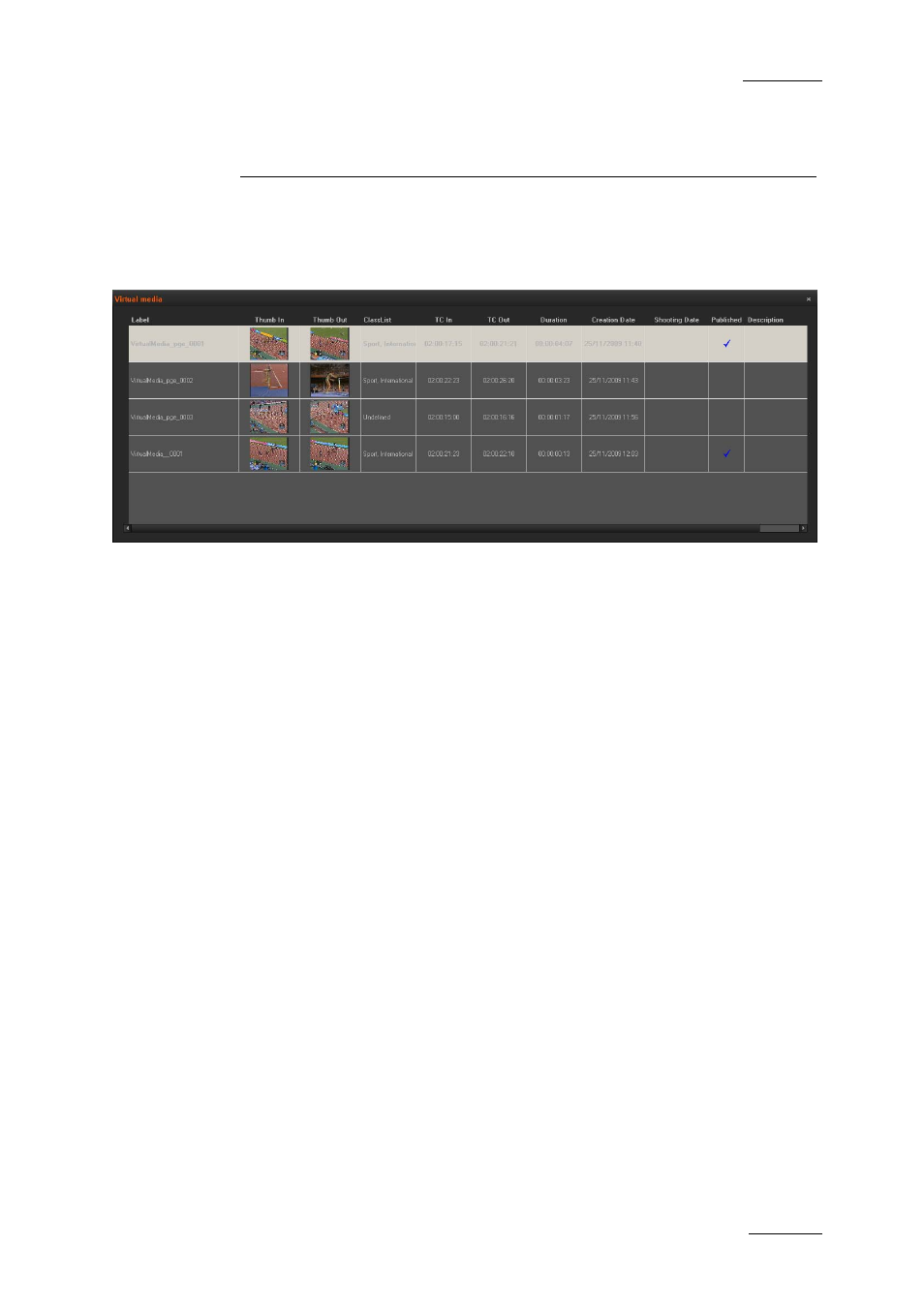
Xedio Suite Version 3.1 – User’s Manual - Xedio Browse
EVS Broadcast Equipment – January 2011
Issue 3.1.B
29
4. Virtual Media Pane
4.1 INTRODUCTION
As soon as a virtual media has been created it appears in the list of the Virtual
Media pane.
To display the list of virtual media associated to a media, select the media in the
Media tab of the Tabs pane.
Virtual media items are displayed in columns. Some of the details can be edited
from here, others are only for information.
Double-click the label of an unpublished virtual media to enable text entry or
update in the cell.
A virtual media can be loaded on the Player pane as explained in section 2.3.5
‘Loading Media on the Player Window’ on page 12.
4.2 VIRTUAL MEDIA LIST DISPLAY
The columns displayed can be re-ordered and re-sized using standard computer
commands.
4.2.1 D
ISPLAYED
C
OLUMNS
It is possible to re-arrange the columns order, and to add or remove some
columns.
Right-clicking on any of the column headings displays a contextual menu. The
Choose Displayed Columns option opens the Select Visible Columns window
allowing you to choose the columns you want to be displayed in the element list.
Please see the section 4.2.3 ‘Glossary of Column Headings’ on page 30 for
detailed information on the column headings available.
The column width and order can be adjusted using standard computer commands
and drag and drop techniques.
