Media properties area, Clip/channel area, Setup – EVS XEDIO Importer Version 4.35 - August 2013 User Manual User Manual
Page 35
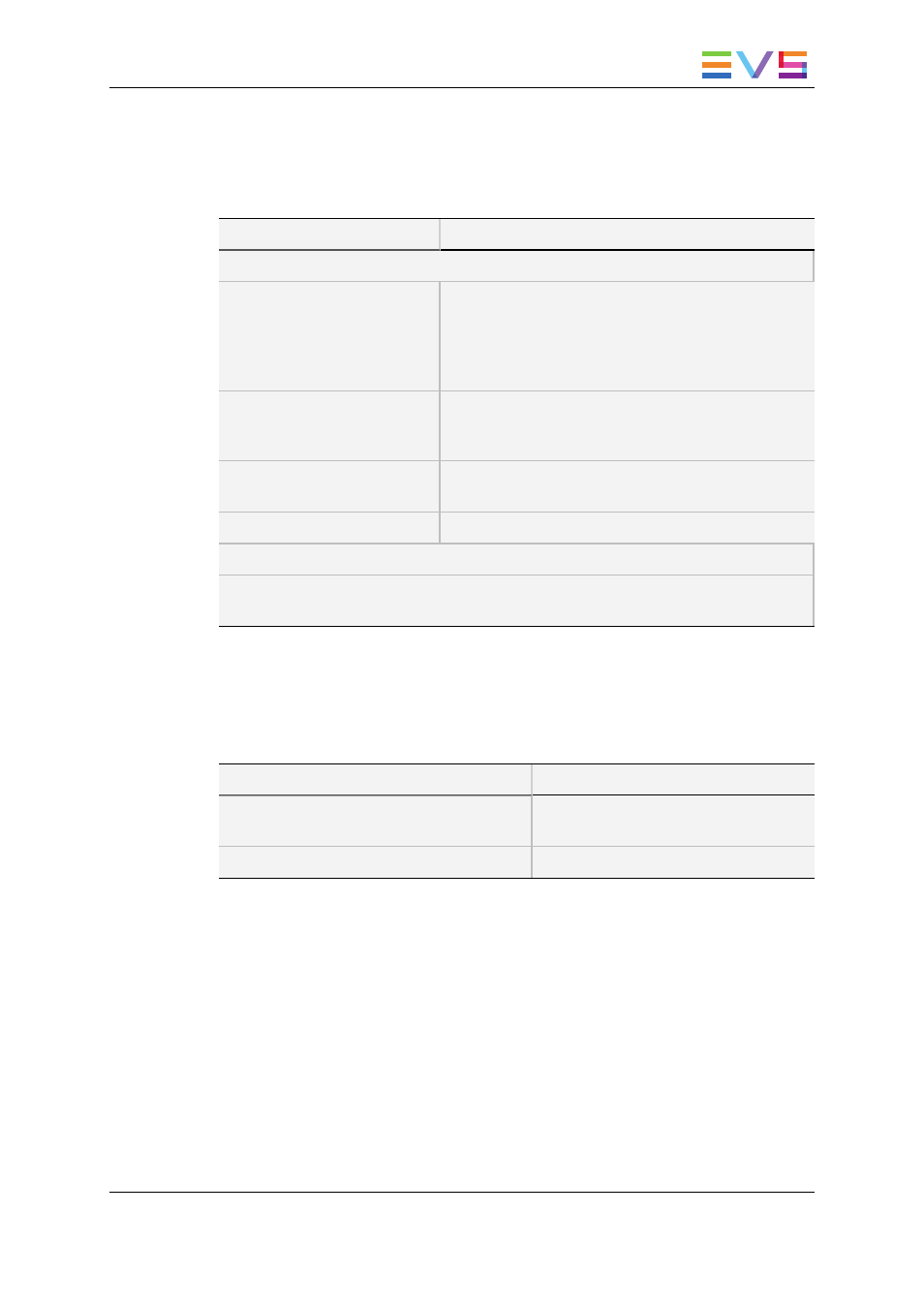
5.2.3.
Media Properties Area
In this area, you will specify relevant information to identify the media in Xedio CleanEdit:
Field
Description
General
Label
(mandatory)
Name assigned to the XT clips as they are defined in
the Xedio database.
If no label is specified in this field, the XT clip name
will be used. This will be Clip Name in the XT Clips
tab or Name in the Media Manager tab.
Media Class
(mandatory)
Class categorizing the media as defined in Class
Manager in Xedio Manager.
Default: Undefined
Publish
Check box that allows you to see the imported media
in the client workstations database lists.
Description
Optional text to describe the media.
Metadata
The metadata fields included in the default metadata profile defined in Xedio Manager
will be displayed. You can change the default value or assign a value to these fields.
5.2.4.
Clip/Channel Area
In this area, you will view the clips corresponding to the selection in the Server Structure
area. In other words:
If you have selected …
You will see …
a recorder channel in the Server Structure
area
the clips created on this recorder
channel.
a page/bank in the Server Structure area
the clips stored on this page/bank.
5.2.5.
Setup
The Setup button makes it possible to specify the hi-res and lo-res media server where
media or clips imported from the EVS servers will be referenced.
USER MANUAL Xedio 4.35 Xedio Importer
5. Importing Files from EVS Servers
27
