EVS XEDIO Importer Version 4.35 - August 2013 User Manual User Manual
Page 16
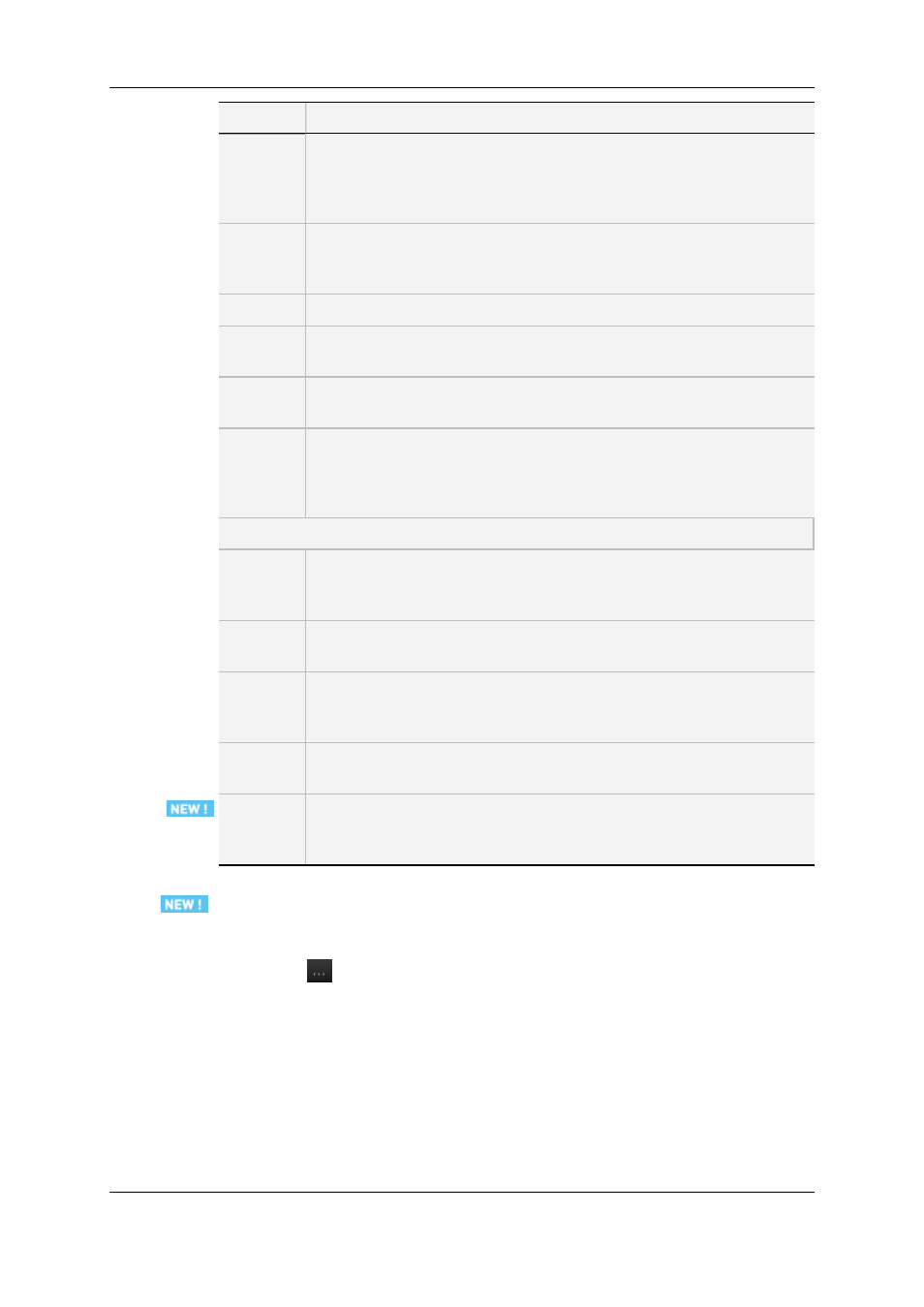
Field
Description
Generate
Import List
Select this option to generate an XML file with the list of clips at the end of
the import process.
Use the Browse button to select the destination folder to store the XML
files.
Generate
missing
proxy
Select this option to generate the proxy when it is missing on the device
during hi-res media import.
Source
Select the option to be used to detect the source files:
Auto Src
Disk
Option to automatically scan the camera disks for new files to be imported.
Drive/path
Drive or path to access a camera or device connected to the Xedio
workstation via a USB or FireWire connection (depending on the device).
FTP
FTP server used with some cameras or devices that are connected to the
Xedio workstation via a GigE connection.
The IP address, the login and password to connect to the FTP server need
to be specified.
Destination
Hi-res
server
Media server that will be used to store the imported files. The list is
retrieved from the media servers where a hi-res folder is defined in Xedio
Manager (Media > Servers tool).
FTP
FTP server where the imported hi-res files will be stored. The IP address,
the login and password to connect to the FTP server need to be specified.
Lo-res
server
Media server that will be used to store the imported files. The list is
retrieved from the media servers where a lo-res folder is defined in Xedio
Manager (Media > Servers tool).
FTP
FTP server where the imported lo-res files will be stored. The IP address,
the login and password to connect to the FTP server need to be specified.
Subfolder
Subfolder where the files will be stored on the Media server. The subfolders
are created automatically during the import process.
It is based on metadata fields selected from a list.
How to Define the Storage Subfolder
To define the subfolder where the files will be stored, proceed as follows:
1. Click the
button next to Subfolder.
The Folder Auto Name window opens.
2. Select one of the options from the list of available items.
3. Click Append to add the selected item at the end of the folder string.
4. Repeat steps 2 and 3 for any new information type you want to add in the string.
5. Click OK.
The selected string is displayed in the File tab.
8
2. Importing XDCAM, XDCAMEX, P2 and CANON Files
EVS Broadcast Equipment SA
Issue 4.35.B - August 2013
