Directories (contacts), Web interface, 08 *n – AASTRA 6757i SIP Phone for MX-ONE Quick Reference Guide EN User Manual
Page 15
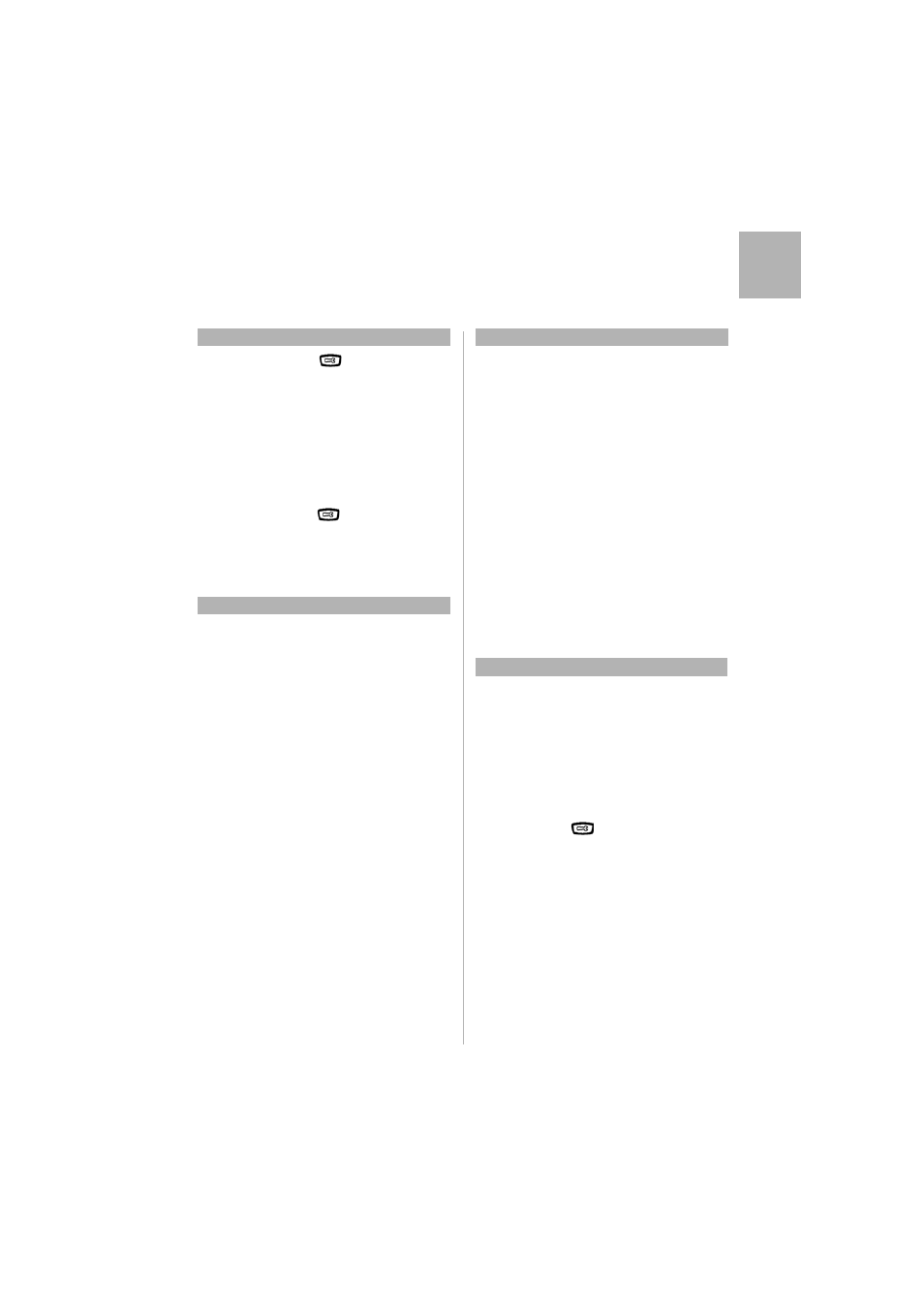
15
MX-ONE - Aastra 6737i/6757i
Aastra 6737i/6757i Quick Reference Guide
Engl
is
h
Display Language
Change display
language:
Options List >
Preferences > Language >
Screen Language
Enter
* 08 *n#
to inform the
system about the language
Press Dial
n = language number. Contact the
system administrator.
Change keypad
characters:
Options List >
Preferences > Language >
Input Language.
Directories (Contacts)
Corporate Directory
The system administrator will most likely have set
CorpDir on a softkey.
Search for a
contact:
Press the CorpDir softkey
In Corporate directory, you get
prompted for “Name or Phone:” and
Organization. If you want to search
only by last name, enter e.g. the first
letter of the last name.
If you want to search only by first
name, enter a comma (press 1 seven
times) followed by e.g. the first letter
of the first name.
If you want to search by full name,
enter e.g. the first letter of the last
name and then the first letter of the
first name separated by a space (press
* twice).
Then press softkey Search. The search
result is shown in the form of a list of
names. Scroll in the list to the wanted
contact.
Call from Corporate
directory:
Scroll in the search result list to the
wanted contact and press softkey
Dial to call.
Local Directory (Contacts)
Add contact:
Press the Directory softkey.
Press Add New
Enter a name and number
Press Save
Edit contact:
Press the Directory softkey.
Select the wanted Contact
Press Change and edit the name or
number
Press Save
Delete contact:
Press the Directory softkey.
Select the wanted Contact
Press Delete and confirm with Yes
Web interface
Using the Web Interface
Log On:
Open a web browser on your PC.
Enter the IP address of the phone in
the address field in the web browser
The log on window pops up
userid: user
password: blank is the default
password
Find out the
phone IP number:
Options List > Phone
Status > IP & MAC address
Enter the IP address into the address
field in the web browser in your PC
