Dt590 display, Icons, Keys used for menu handling – AASTRA DT590 for MD Evolution Quick Reference Guide EN User Manual
Page 2: Enter/ exit the menu, Toolbox alarm (set, clear), In call menu tree, Quick reference guide dt590 md evolution
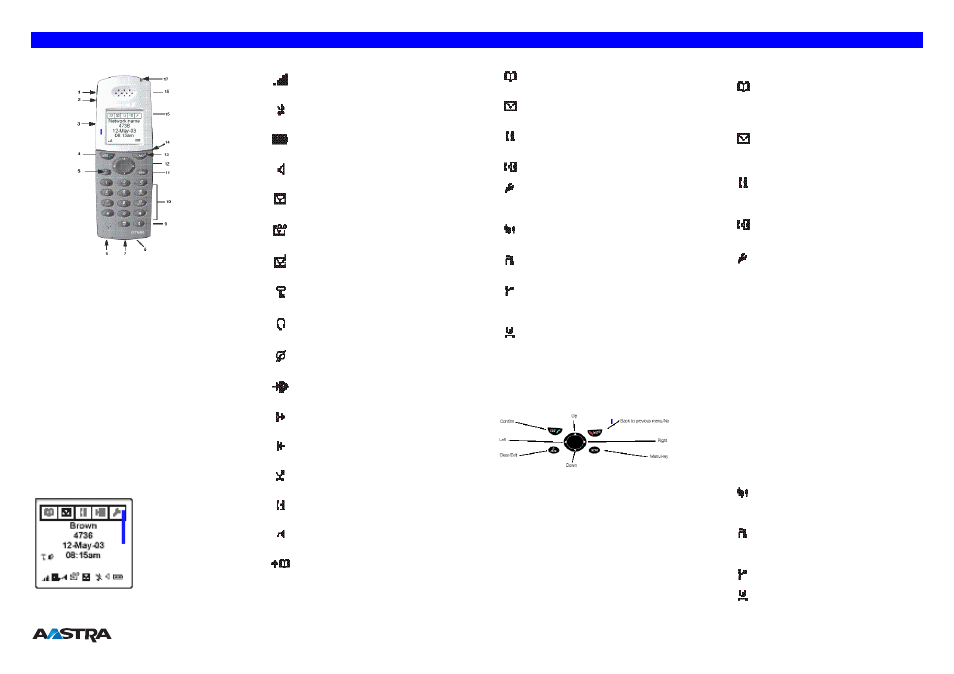
QUICK
REFERENCE
GUIDE
DT590
MD
EVOLUTION
Description of DT590
Keys 1 2:
increase/decrease the earpiece volume
Key 4: YES.
Used for call connection; one short press in stand-
by mode will open the call list; always press this button to confirm
choices when working in menu mode.
Key 13: NO.
For call disconnection; for returning to previous
screen; pressing more than 3 seconds will switch the phone
on/off.
Key 5: C/Mute.
In stand-by mode, mute the ringer in stand-by
mode; or mute the microphone when calling.
Key 11: Menu.
Open Phonebook menu in stand-by mode; open
“3
rd
Party” menu in In-call mode; or if the button has been used
for leaving the menu mode, the last used menu will be entered.
Key 12: Navigation key
. To step in menu mode and text mode.
When ► is pressed in stand-by mode and In-Call mode, the left
most menu tab is displayed and when ◄ is pressed the right
most menu tab is displayed. ▲ and ▼ is used for stepping in the
menu lists.
Key 8: R/Messaging key
. In stand-by mode, place an outgoing
call to a specific extension. If the “voice message” icon appears,
you can enter your voicemail to retrieve the voice message.
Key 9: Hands free key.
To turn on/off the loudspeaker
DT590 Display
Stand-by menu
User identity (name)
User identity (number)
Date
Hour
Icons: key lock, alarm, time
Info row (icons)
Icons
“Signal strength” visible when the phone is
connected to a system.
“Ring signal muted” shown when the Mute
button is pressed and “Ring muted?” selected.
“Battery” always shown in standby mode. When
the level is low, it is time to charge the battery.
“Loudspeaker” when the loudspeaker is
activated and when the phone is in loudspeaking
operation.
“New message” indicates a new text message.
“Voice message” when at least one new voice
message has not been heard
“Confirm message” when a received message is
to be accepted or declined by the user
“Keys locked” indicates a locked keypad.
“Headset” indicates that a headset is connected
to the phone.
“Microphone muted” indicates a muted
microphone.
“Redirected call” indicates that all calls are re-
directed to another extension.
“Outgoing call” icon in the call list
“Answered call” icon in the call list
“Missed call” icon in the call list.
“Call info” icon indicates that there are new
missed calls in the call list
“Data cable” icon is visible when a data cable is
connected to the phone.
“Search phonebook” icon is visible when it is
possible to press key and search for a
name/number in the phonebook.
Menu tabs
The ”Phonebook” menu contains all
names/numbers in the personal phonebook
The “Message” menu contains all message
handling (read, listen, write, send)
The “Call info” menu contains call list and call
time
The “Call service“
*
contains absent handling,
and diversion of calls
The “Toolbox” menu contains a calculator, alarm
clock, and personal handling settings such as
changing the ringer volume, selecting language,
etc.
The”3rd party“* menu contains all functions for
calls where a third (or more) party is involved.
The “Ongoing call” menu contains short-cuts to
the message menu and to the call list, and
possibility to change to DTMF signalling mode
etc.
The “User busy” menu camp on*
on PBX
internal calls if the called person is busy. Or call
back*
when the called line no longer is busy.
In the “Call waiting” menu, information of the
caller can be found (if available) if other party
initiates call waiting. A call waiting can be picked
up on another terminal while maintaining the first
connection.
*
Subscription specific to PBX
Keys used for menu handling
Enter/ Exit the menu
Enter the menu mode by pressing the menu key, or navigation
key ◄ or ►. Use ◄ ► to choose tab and press YES to open
it; a heading is shown and the first alternative is marked. Use
navigation key ▲ and ▼ and to step in the alternatives and press
YES
to select your alternative.
Always confirm your alternatives/settings with a press on YES.
Pressing NO takes you back one step and a press on MENU
takes you back to stand-by mode.
Stand-by Menu Tree
Phonebook
Call All
entries
Add
New
From
Call
list
Edit
Entries the local phonebook
Remove
‘
Central *
Entries in the central
phonebook
Messages
Voice *
Access to your voice mailbox
Inbox
The 10 last received mess.
Send
Unsent
New
Sent
Call Info
Missed calls
Missed calls in a separate list
Call list
The 20 last calls (10 dialed,
and 10 incoming and missed
calls)
Call time
Accumulated outgoing call time
and for the last call
Call service
Absence *
To specify the reason for
absence and when you are present again.
Divert *
You can divert a call to another
number
Toolbox
Alarm (Set, Clear)
Calculator
Sound &Alerts Ringer Volume
Vibrator
Alert
Ring
signals
Alarm
signals
Message alert (mail, voice)
Key sound (silent/ click/ tone)
Display
Backlight
Contrast
Add.Disp.Mgt.
Network
Subscribe
Select
Priority
Rename
Subscriptions
Remove
Time &Date
Time format
Date
format
Locks
Key lock (on/off)
Phone
lock
(on/off)
Answering mode Any key (on/off)
Auto
Answer
(on/off)
Language (11 languages)
In Charger Mode Redirect
Off
Master reset
Reset settings
Reset
all
In Call Menu Tree
3
rd
party *
Call 3
rd
party
Switch
call
Transfer
Add to conference
End new call
Phone book
Refer above
Ongoing call
Message
Call
list
Long
DTMF
Short
DTMF
Send
pause
User busy *
Call
waiting
Call
back
Call waiting *
Info (of the caller if available)
Switch (to answer the call on another line)
* Subscription specific to PBX
