Replacing the palm rest – Dell XPS M1730 User Manual
Page 35
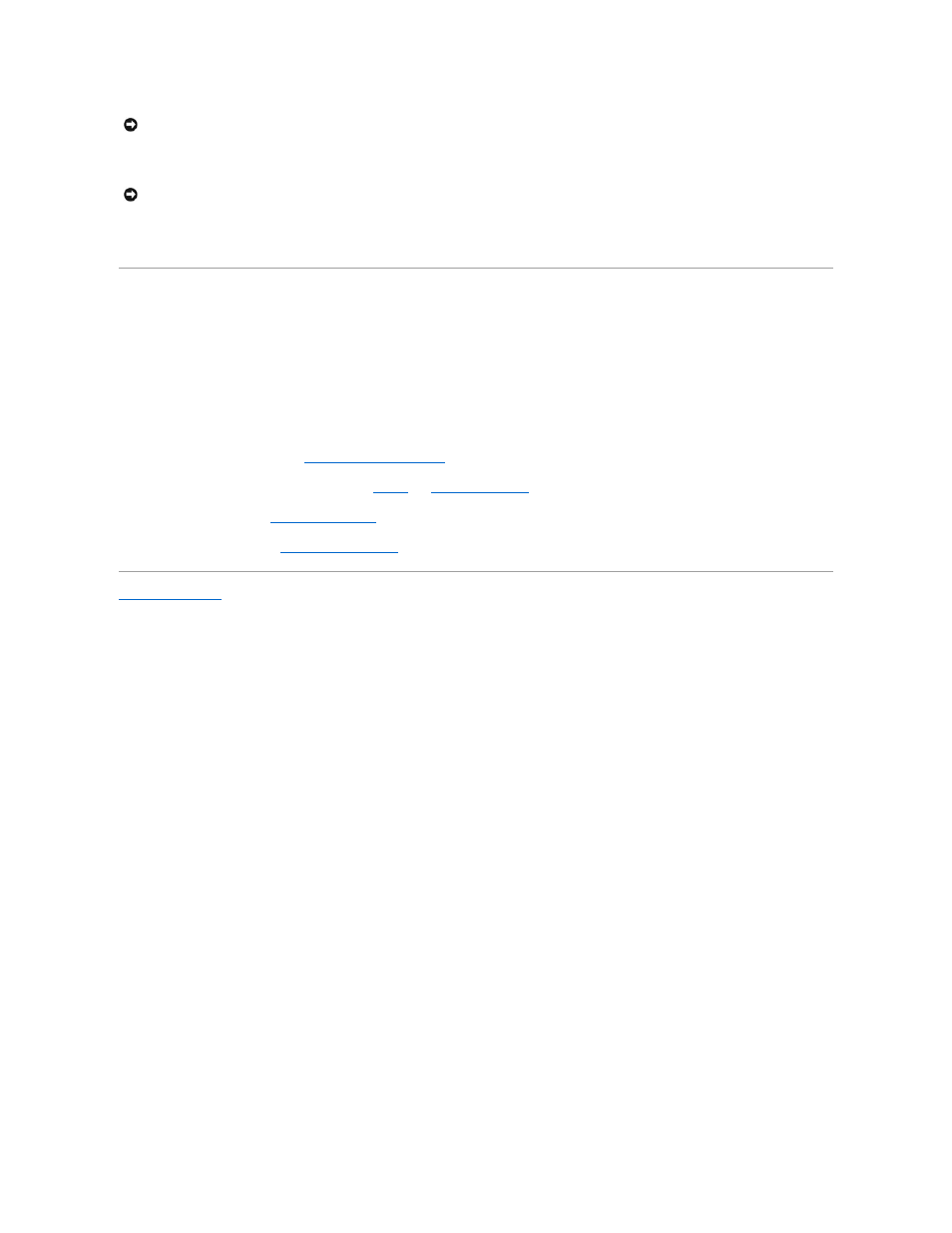
8.
Disconnect the touch pad cable from the system board.
9.
Starting at the back center of the palm rest, use your fingers to separate the palm rest from the computer base by lifting the inside of the palm rest
while pushing in on the outside.
Replacing the Palm Rest
1.
Align the palm rest with the computer base and gently snap it into place.
2.
Connect the touch pad connector to the system board.
3.
Replace the nine screws on the top of the palm rest.
4.
Turn the computer upside down and replace the fourteen screws in the computer base.
5.
Replace the display assembly (see
Replacing the Display Assembly
).
6.
Replace the Mini Cards and memory modules.(see
Memory
and
Communication Cards
).
7.
Replace the keyboard (see
Replacing the Keyboard
).
8.
Replace the hinge cover (see
Replacing the Hinge Cover
).
Back to Contents Page
NOTICE:
Pull on the plastic tab on top of the connectors to avoid damaging the connectors.
NOTICE:
Carefully separate the palm rest from the computer base to avoid damage to the palm rest.
