Battery latch assembly, Removing the battery latch assembly – Dell XPS M1730 User Manual
Page 3
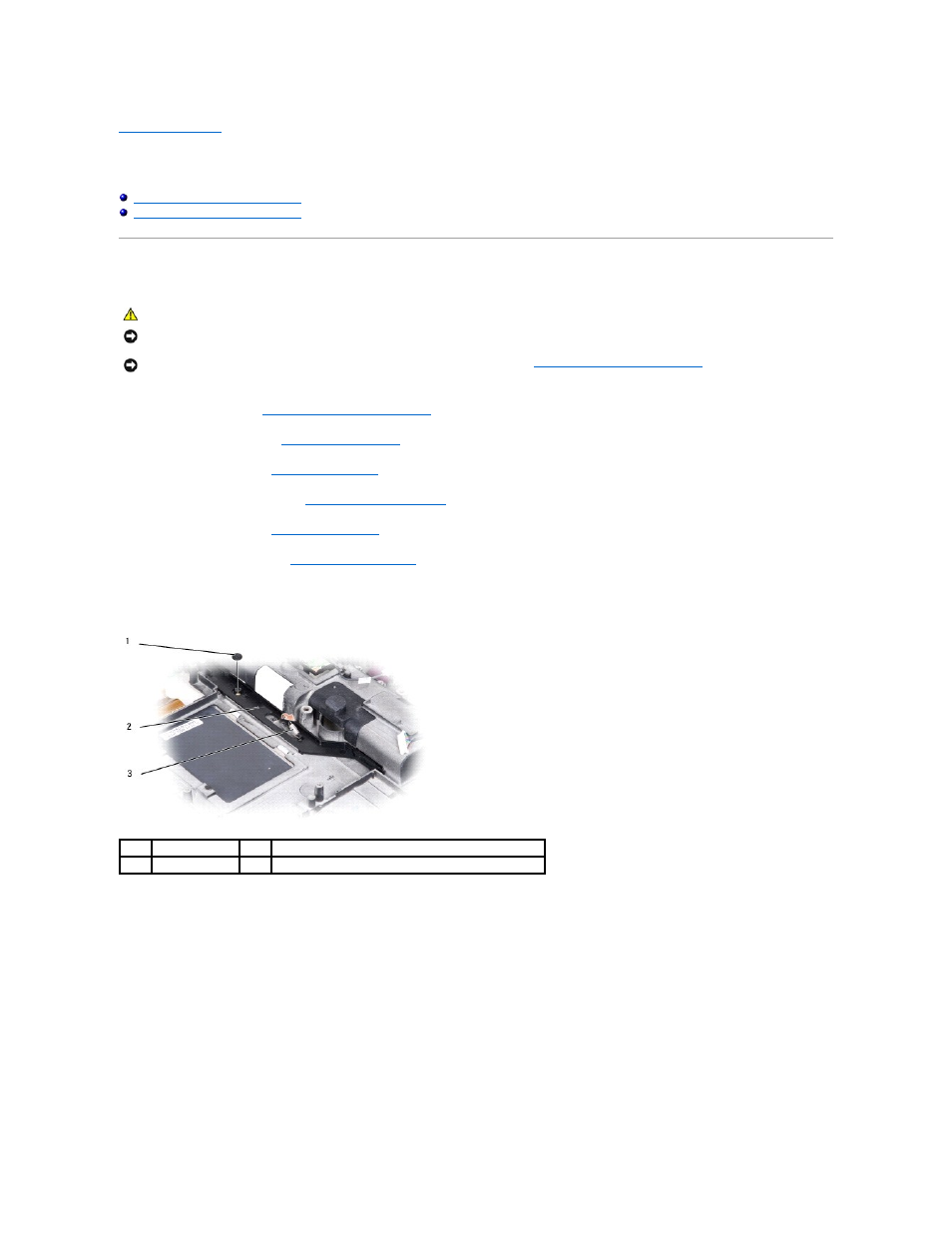
Back to Contents Page
Battery Latch Assembly
Dell™ XPS™ M1730 Service Manual
Removing the Battery Latch Assembly
Replacing the Battery Latch Assembly
Removing the Battery Latch Assembly
1.
Follow the instructions in
Before Working Inside Your Computer
.
2.
Remove the hinge cover (see
Removing the Hinge Cover
).
3.
Remove the keyboard (see
Removing the Keyboard
).
4.
Remove the display assembly (see
Removing the Display Assembly
).
5.
Remove the palm rest (see
Removing the Palm Rest
).
6.
Remove the system board (see
Removing the System Board
).
7.
Remove the M2 x 2.5-mm screw in the battery latch assembly.
When you remove the screw, the battery latch release on the bottom of the computer will also be released.
8.
Remove the spring from the hook on the computer base by lifting it up and away with a screwdriver or a plastic scribe.
9.
Remove the plastic battery-latch assembly starting from the right side corner and proceeding towards the other end as shown below in the illustrations.
CAUTION:
Before you begin the following procedure, follow the safety instructions in the Product Information Guide.
NOTICE:
To avoid electrostatic discharge, ground yourself by using a wrist grounding strap or by periodically touching an unpainted metal surface (such
as the back panel) on the computer.
NOTICE:
To help prevent damage to the system board, remove the main battery (see
Before Working Inside Your Computer
) before working inside the
computer.
1
screw
2
battery latch assembly
3
spring
