Editing routes & on-route gotos – Garmin GPS 38 User Manual
Page 40
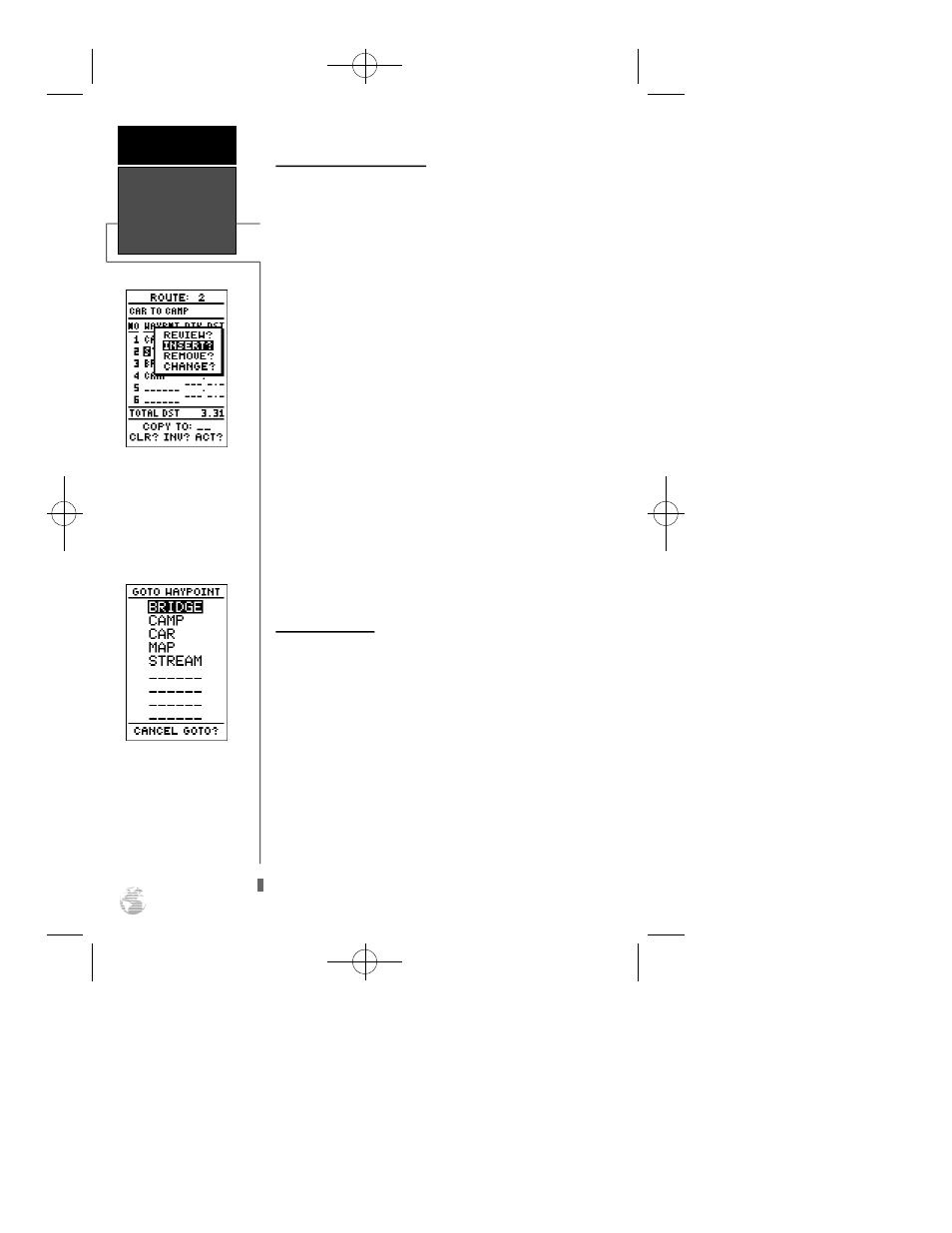
Editing Routes (continued)
An on-screen menu of editing choices will appear, with
options for reviewing, inserting, deleting or changing the
waypoint field highlighted. Use the
U
and
D
arrow
keys to select among the editing choices.
Once you’ve selected a waypoint from the route list,
choose a menu function:
1. To review the definition page for the waypoint, highlight
the ‘REVIEW?’ prompt and press
E
.
2. To add a new waypoint that precedes the selected way-
point, highlight the ‘INSERT?’ prompt and press
E
.
3. To remove the selected waypoint, highlight the ‘REMOVE?’
prompt and press the
E
key.
4. To replace the selected waypoint with a new waypoint,
highlight the ‘CHANGE?’ prompt and press the
E
key.
Use the route waypoint editing instructions described
earlier for creating a route to complete your changes. If you
are editing the active route (route 0), copy your new route
version to an empty route to save it, as the active route will
be overwritten by a new route activation.
If you add, delete or change the first or last waypoint of
a route, the default comment (first and last waypoint) will
automatically be updated after your changes.
On-Route GOTOs
At the beginning of this section, we mentioned that the
GPS 38 will automatically select the route leg closest to
your position as the active leg. This will give you steering
guidance to the desired track of the active leg. If you would
prefer to steer directly to a route waypoint, you can per-
form an ‘on-route GOTO’ from the active route page.
1. Highlight the desired route waypoint and press the
G
key.
2. Once the GOTO waypoint page appears, press
E
to
confirm the on-route GOTO waypoint.
Note that after you reach the on-route GOTO waypoint,
the GPS 38 will automatically resume navigating the rest of
the route in sequence.
Use the on-screen menu to
select the desired editing
function.
You can skip ahead to any
route waypoint by highlight-
ing the desired waypoint
and pressing the GOTO key.
R E F E R E N C E
Editing Routes
& On-Route
GOTOs
36
GPS 38 Man Rev B 7/23/98 4:33 PM Page 36
