Position page & map page – Garmin GPS 38 User Manual
Page 16
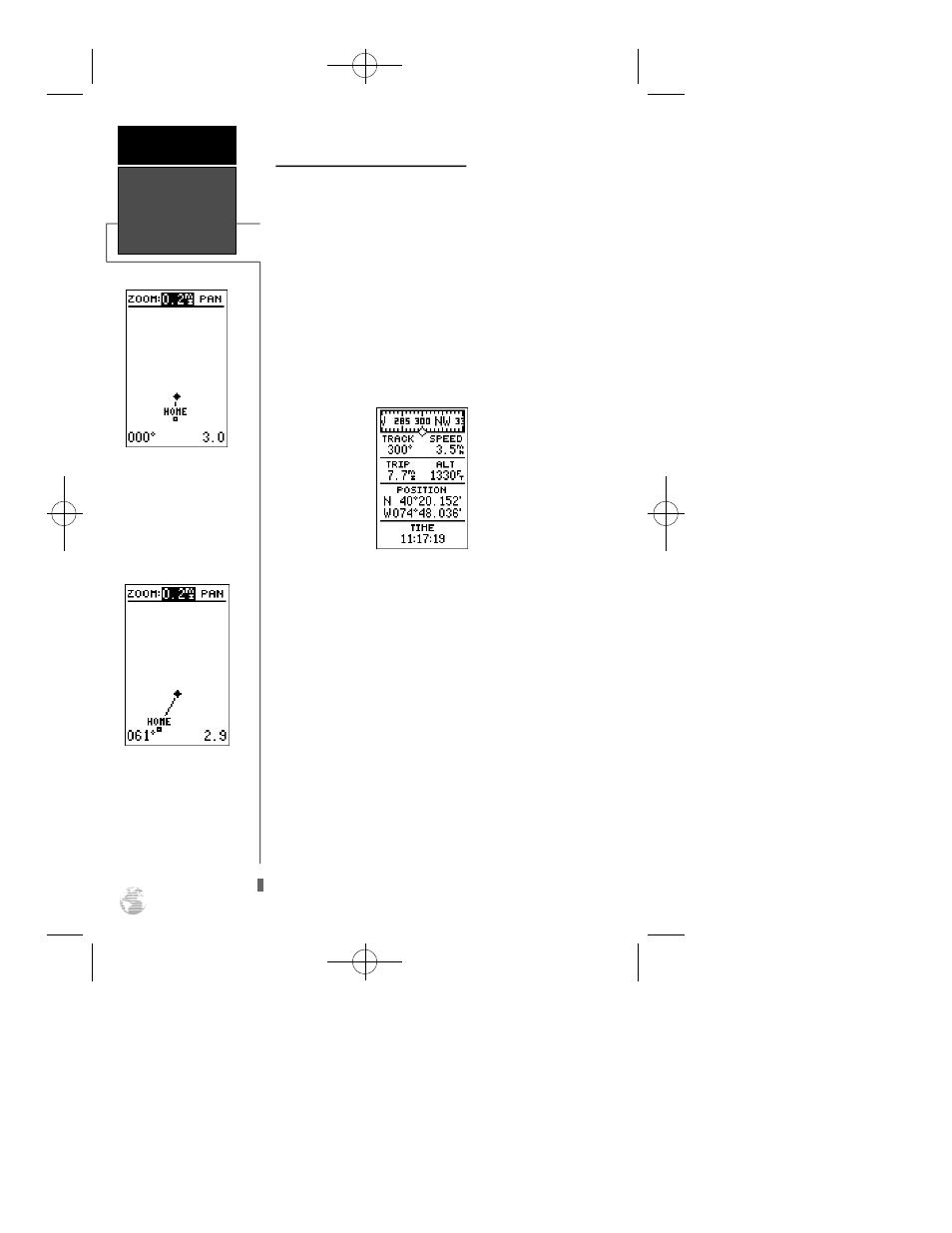
Using the Position and Map Pages
Now that you’ve marked a position, it’s time to take off
on a brisk walk, using the position and Map Pages to watch
your every move. To get the most out of this tutorial, be
sure to walk for at least the time noted for each step. This
way, you’ll reduce the chances of staying within the margin
of error of the GPS system (usually around 15 meters).
You’ll also get a much better indication of how the GPS38’s
steering guidance and mapping features work to guide you
wherever you go.
1. Walk in a straight line for 3-4 minutes at a fast pace and
watch the Position Page. You can time your distance with
the on-screen clock.
The direction you are moving (your track) and your
speed are displayed on the upper part of the screen, just
below the graphic compass tape. The latitude, longitude
and approximate altitude of your position; along with a
resettable trip odometer, are continuously displayed in the
middle of the page, with the time of day displayed below.
Now let’s change the display to the Map Page and watch
the track log of our walk:
1. Press the
P
key to change from the Position Page to
the Map Page.
Your current position is shown as the diamond in the
middle of the screen. The dark circle below the diamond
represents the position you created, with the line between
the two showing your track.
1. Now turn 90º to your right and continue walking at a fast
pace for another 2-3 minutes. Notice how the display
changes, always keeping the direction you are moving at
the top of the map.
Map Page
The Map Page displays
your present position as a
diamond icon and provides
a real time graphic “bread-
c rumb” display of your
track right on screen.
The moving map’s default
setting is track up orienta-
tion. It can also be set for
north up, or desired track
up orientation through the
map setup page.
G E T T I N G
S TA R T E D
Position Page &
Map Page
12
GPS 38 Man Rev B 7/23/98 4:32 PM Page 12
