Going to a waypoint – Garmin GPS 38 User Manual
Page 17
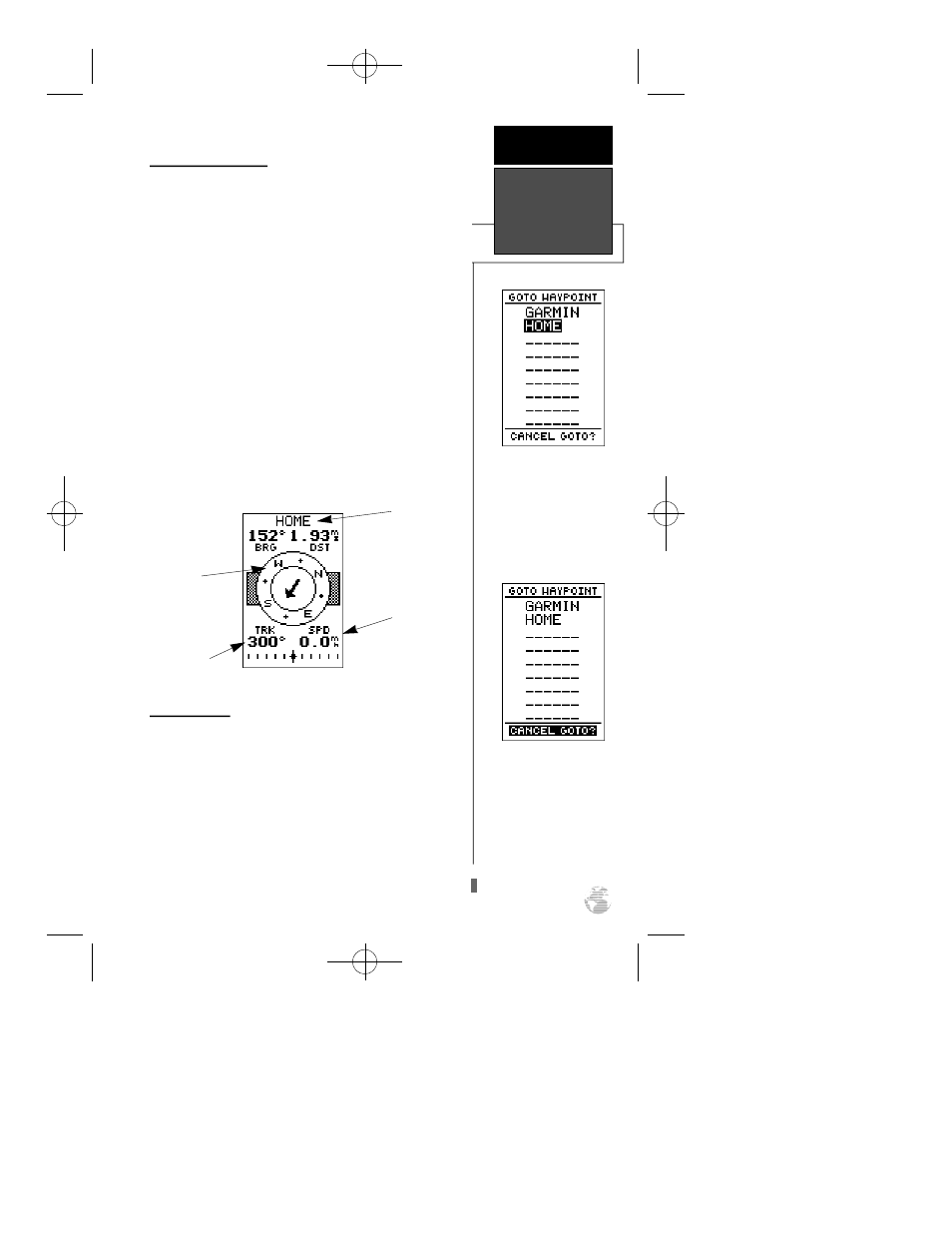
Going To a Waypoint
Once you’ve stored a waypoint in memory, you can use
the GPS 38 to guide you to it by performing a simple
GOTO. A GOTO is really nothing more than the receiver
drawing a straight line course from your present position to
the destination you’ve selected. To see how it works, let’s
try navigating back to our starting position, the HOME
waypoint.
To select a GOTO destination:
1. Press the
G
key.
2. The go to waypoint page will appear, displaying all the
waypoints in memory in alphabetical order.
3. Use
U
or
D
to highlight the ‘HOME’ waypoint.
4. Press the
E
key to confirm that you want to navigate
to the displayed waypoint.
Compass Page
Whenever you select a destination waypoint, the GPS
38 will provide graphic steering guidance with the
Compass Page. As you begin walking again, the Compass
Page will display nav data and graphic steering guidance to
the destination. The bearing (BRG) and distance (DST) to
the waypoint are displayed at the top of the page, right
below the destination waypoint field. The distance dis-
played is always the straight line distance from your present
position to the destination waypoint. The bearing indicates
the exact compass heading from you to the destination.
The GOTOwaypoint page
allows you to select your
destination from a list of all
available waypoints in the
GPS 38’s memory.
Once a GOTO is activated,
the GPS 38 will pro v i d e
steering guidance to the des-
tination until the GOTO is
cancelled. To cancel a
GOTO, highlight the cancel
prompt at the bottom of the
page and press ENTER.
G E T T I N G
S TA R T E D
Going To A
Waypoint
13
Speed Over
Ground
Destination
Waypoint
Track Over
Ground
Graphic
Compass Ring
GPS 38 Man Rev B 7/23/98 4:32 PM Page 13
