Editing & scanning waypoints – Garmin GPS 38 User Manual
Page 31
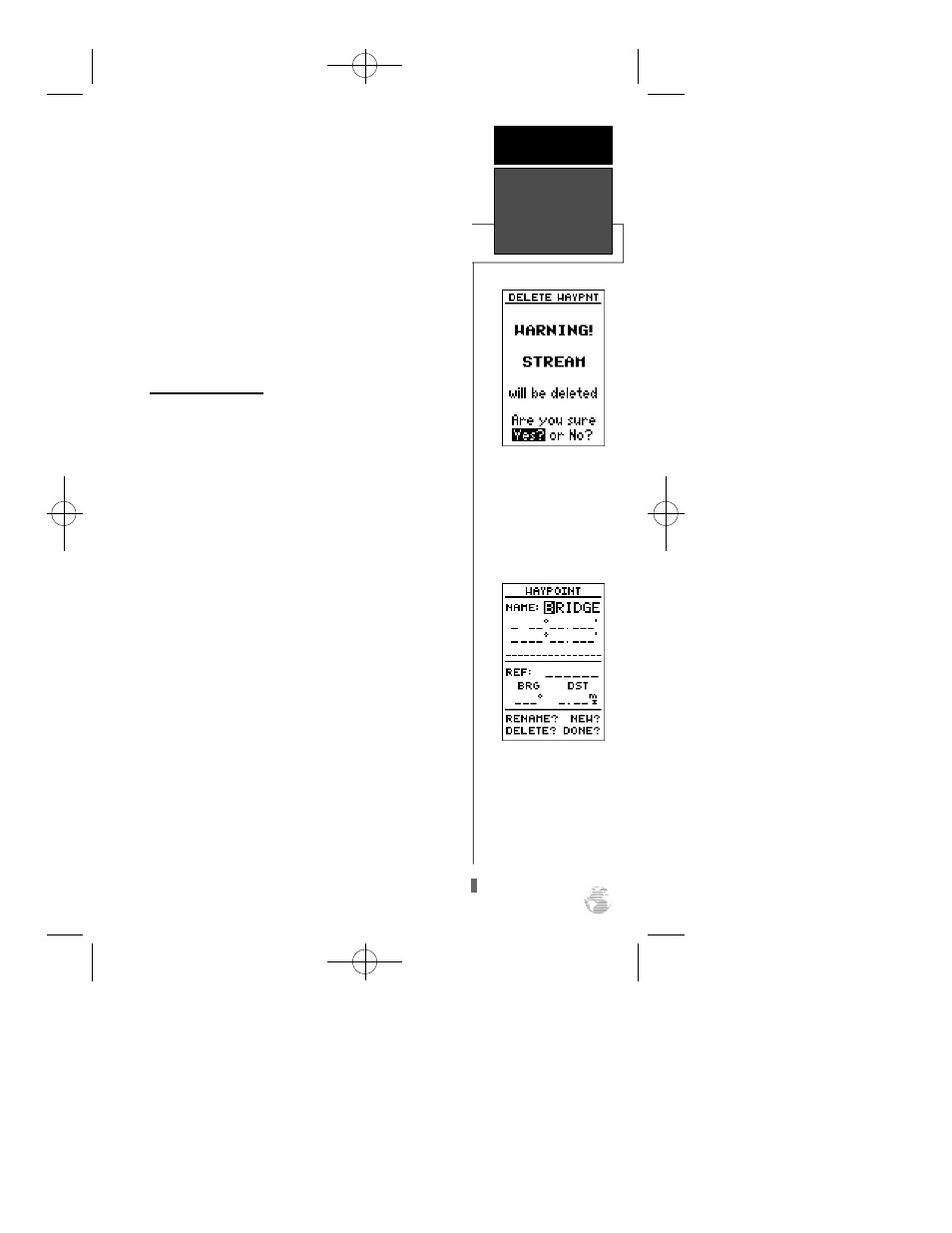
To rename a stored waypoint:
1. Highlight the ‘RENAME?’ field and press
E
.
2. Enter the new waypoint name and press
E
.
3. Press the
E
key to confirm your changes.
To delete a stored waypoint:
1. Highlight the ‘DELETE?’ field and press
E
.
2. Select the ‘Yes?’ prompt.
3. Press
E
to delete the waypoint.
Scanning Waypoints
As you manually enter a waypoint’s name, the GPS38’s
waypoint scanning feature will automatically display the
first numerical or alphabetical match of the character you
have entered to that point. This helps eliminate the need to
always enter a waypoint’s complete name.
To scan waypoints from a waypoint field:
1. Highlight the waypoint name field and press
E
.
2. Press the
L
key to clear the name field.
3. Use the arrow keypad to scroll through the waypoints.
4. If you have more than one waypoint that begins with the
same letter or number, you must use the
R
key to move to
the next character positions as needed. Only the first char-
acter match is listed for each character set.
5. Once you’ve found the desired waypoint, press
E
.
To delete a waypoint, con-
f i rm the ‘Yes?’ pro m p t .
Route or active waypoints
may not be deleted until
they are removed from the
route or the GOTO h a s
been cancelled.
The waypoint scanning fea-
ture will offer the first way-
point that matches the char-
acter or characters you
have entered to that point.
R E F E R E N C E
Editing &
Scanning
Waypoints
27
GPS 38 Man Rev B 7/23/98 4:33 PM Page 27
