Locking your handheld, Recovering from a forgotten password – Garmin iQue 3600a User Manual
Page 45
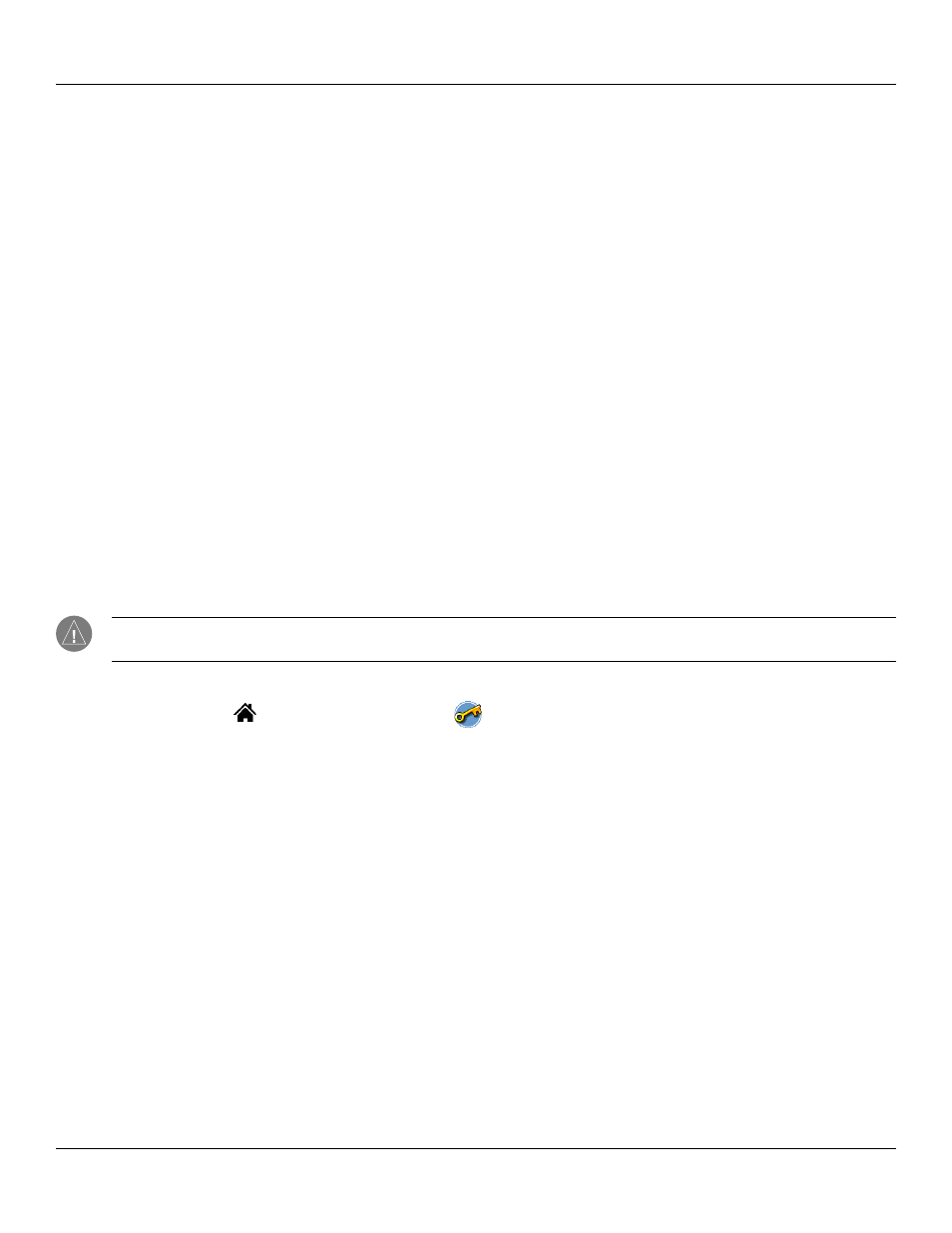
3.9
Managing Applications: Assigning Security Options
Chapter 3 Managing Applications
Locking Your Handheld
You can turn off and lock your handheld with a password to protect information. You must then enter the password when you turn
on your device to view information on it.
If you forget the password, you must perform a hard reset to resume using your handheld. Performing a hard reset deletes all the
records in your handheld; however, you can restore all synchronized data at the next HotSync
®
in Chapter 1 for more information.
To lock your handheld with a password:
1. Assign a password, as described in
“Assigning and editing passwords”
earlier in this chapter.
2. After you enter the password, tap the Auto Lock Handheld field in the Security screen.
3. Enter your current password and tap
OK.
4. Choose an option for when you want to lock your handheld. Then tap
OK.
5. To turn off and lock your handheld immediately, tap
Lock & Turn Off....
To turn on and unlock your handheld:
1. Turn on your device.
2. Enter your password at the prompt; then tap
OK.
Recovering From a Forgotten Password
If the Off & Lock option is not active, and you forget your password, you can delete the forgotten password from your handheld.
Deleting a forgotten password also deletes all entries and files marked as Private.
IMPORTANT: If you synchronize with your computer before deleting a forgotten password, your handheld restores private
entries the next time you perform a HotSync operation, but does not restore the forgotten password.
To delete a forgotten password:
1. Tap the
Home icon
. Then tap the
Security icon
.
2. Tap the
Password field. Then tap Lost Password.
3. Tap
Yes to confirm deleting the forgotten password.
