Categorizing applications, Changing the applications launcher display – Garmin iQue 3600a User Manual
Page 38
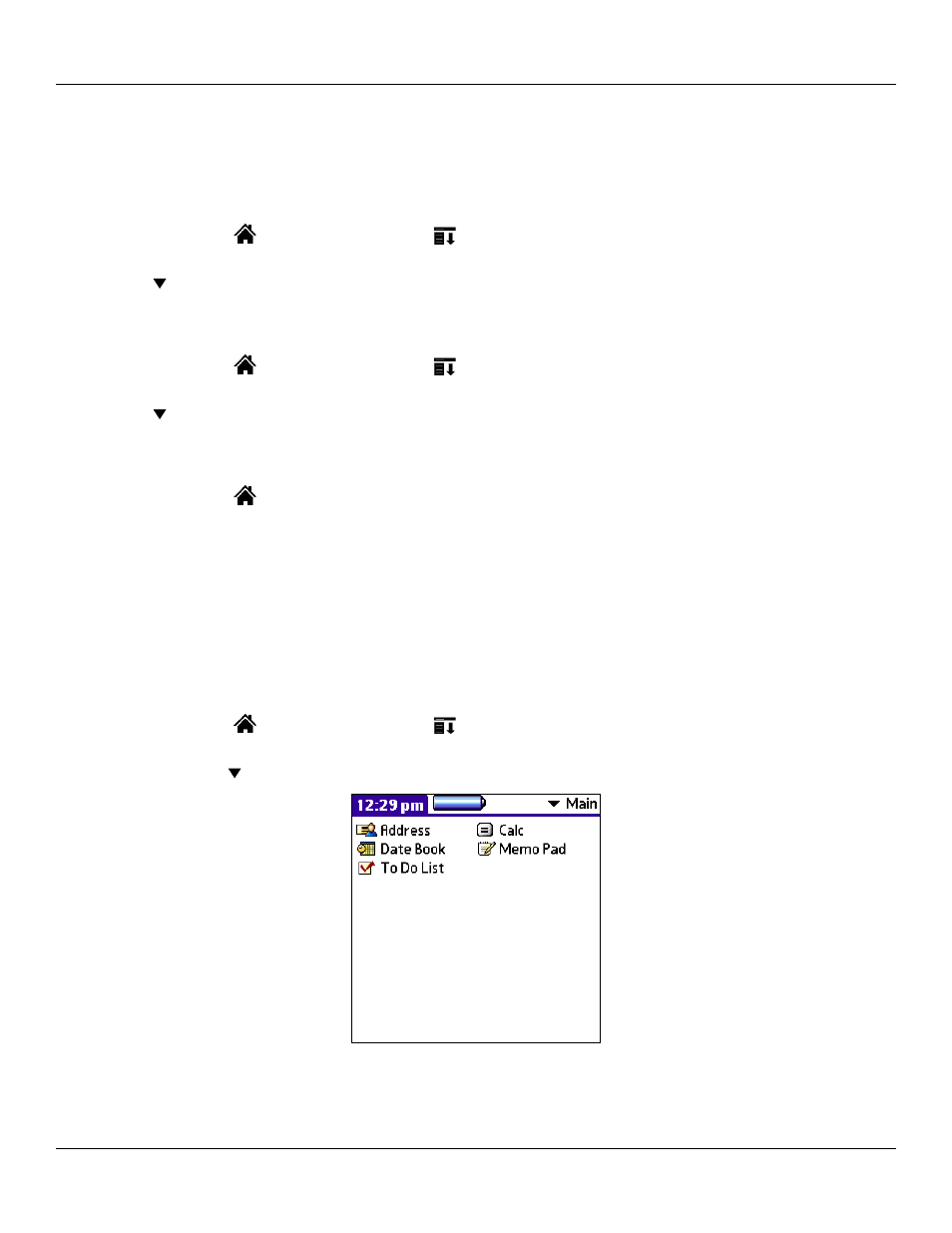
3.2
Managing Applications: Using the Applications Launcher
Chapter 3 Managing Applications
Categorizing Applications
Categories can help you manage the number of application icons that appear on screen in the Applications Launcher. You can assign
an application to a category and then display a single category or display all your applications.
To create a new application category:
1. Tap the
Home icon
. Then tap the
Menu icon
.
2. Tap the
App menu and then tap Category.
3. Tap the pick list for any application and select
Edit Categories.... Then tap New.
4. Enter a new category name and tap
OK. Then tap OK to close.
To categorize an application:
1. Tap the
Home icon
. Then tap the
Menu icon
.
2. Tap the
App menu and then tap Category.
3. Tap the pick list for the application you want to categorize. Choose a category from the list.
4. Tap
Done.
To display applications by category:
1. Tap the
Home icon
.
2. Do one of the following:
• Tap the
Applications Launcher icon repeatedly or press the ESC key repeatedly to cycle through
all the categories.
• Tap the pick list in the upper right corner of the screen; then tap the category you want to display.
Changing the Applications Launcher Display
By default, the Applications Launcher displays applications as icons. As an alternative, you can display applications in a list format.
To change the view of applications:
1. Tap the
Home icon
. Then tap the
Menu icon
.
2. Tap the
Options menu and then tap Preferences.
3. From the
View By pick list, tap List. Then tap OK to see your applications in list format.
“Main” applications in list format
