Garmin GPSMAP 640 User Manual
Page 20
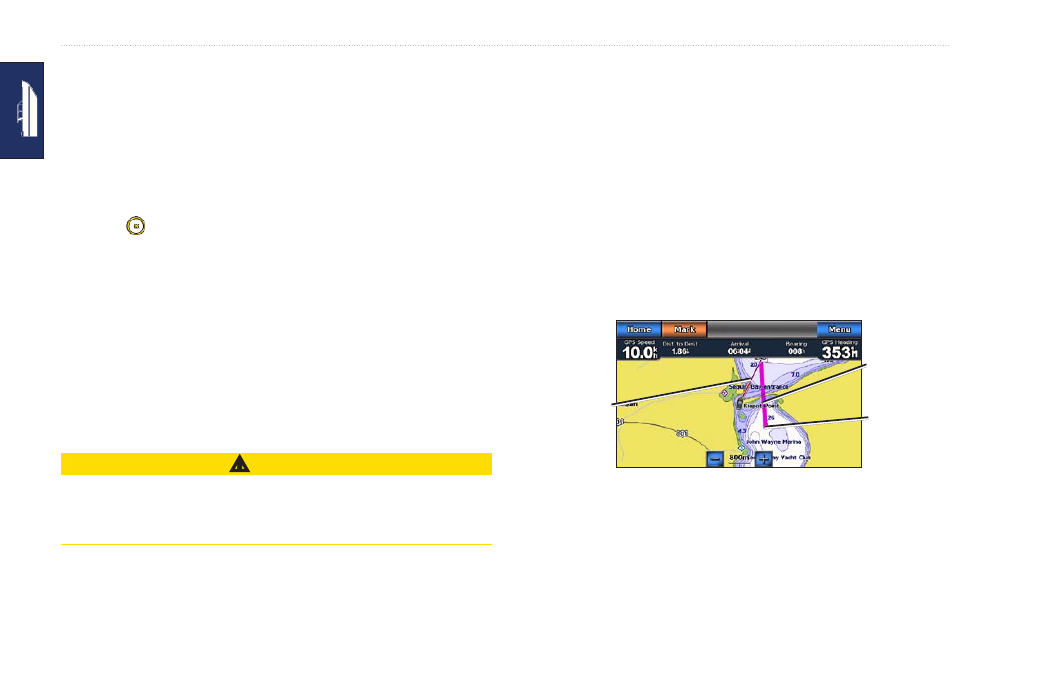
14
GPSMAP 620 and GPSMAP 640 Owner’s Manual
Marine Mode: Navigating
• Guide to—use the chart data on a BlueChart g2 Vision SD card
to automatically suggest a passage from your current location to
After you set the course, follow the course using the Navigation
chart, the Perspective 3D screen, or the Mariner’s Eye 3D screen.
Setting a Direct Course (Go To)
When the pointer icon is on the location you want to navigate
to, or you have selected a destination using Where to?, touch
Navigate to
>
Go to
.
Following a Direct Course (Go To) on the
Navigation Chart, Perspective 3D Screen, or
Mariner’s Eye 3D Screen
After you set the course using Go to, a magenta line represents
the direct course from the start point to the end point, and does not
move, even when you are off course.
CAUTION
When using Go To, a direct course and a corrected course may pass
over land or shallow water. Use visual sightings and steer to avoid
land, shallow water, and other dangerous objects.
In the center of the magenta line is a thinner purple line that
represents the corrected course from your current location to the
end point. The corrected course line is dynamic, and it moves with
your boat when you are off course.
1. After you set a course, from the Home screen, touch
Charts
and then touch
Navigation Chart
,
Perspective 3D
, or
Mariner’s Eye 3D
.
2. Follow the magenta line (direct course).
3. Steer off course to avoid land, shallow water, and other
obstacles on the water.
4. When you are off course, follow the purple line (corrected
course) to travel to your destination, or steer back to the
magenta line (direct course).
Corrected
course
Direct course
Start point
Following a Direct Course on the
Navigation Chart
