Marine mode: using charts, Using the navigation chart, For more information on using charts, see – Garmin GPSMAP 640 User Manual
Page 14
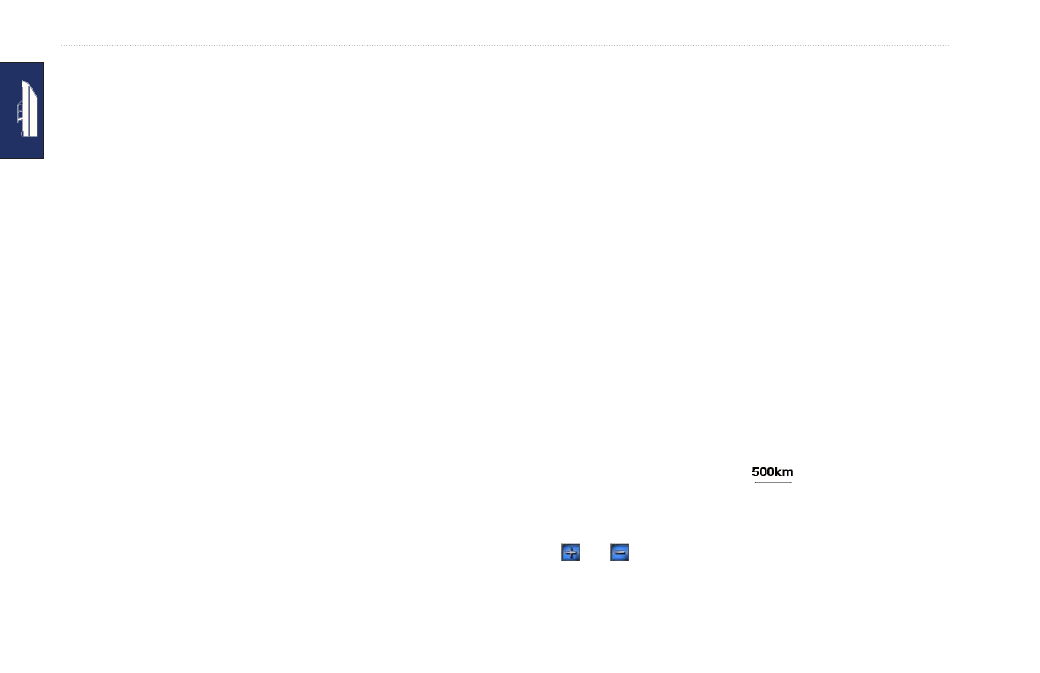
8
GPSMAP 620 and GPSMAP 640 Owner’s Manual
Marine Mode: Using Charts
Marine Mode: Using Charts
The GPSMAP 620 is loaded with a basic worldwide imagery map.
The GPSMAP 640 is loaded with a basic worldwide imagery map
and detailed BlueChart
®
g2 offshore cartography for US waters.
You can use optional BlueChart g2 Vision
®
preprogrammed SD
cards to get the most out of your device. For more information on
BlueChart g2 Vision, see
There are four ways to view charts:
• Navigation Chart—displays an overhead view of the basic
worldwide imagery map and the optional BlueChart g2 Vision
charts and photos.
• perspective 3D—displays a view from above and behind your
boat for a visual navigation aid (
).
• Mariner’s eye 3D—displays a detailed, three-dimensional
view from above and behind your boat for a visual navigation
aid (
page 11
).
• Fishing Chart—removes navigational data from the chart and
enhances bottom contours for depth recognition (
).
• Fish eye 3D—provides an underwater view that visually
represents the sea floor according to information on the chart
(
).
Note: Mariner’s Eye 3D and Fish Eye 3D chart views are
available only if you use a BlueChart g2 Vision SD card (
The Fishing chart is available if you use a BlueChart g2 Vision SD
card or a BlueChart g2 SD card, or if your built-in map supports
Fishing charts.
Using the Navigation Chart
From the Home screen, touch
Charts
>
Navigation Chart
.
Use the Navigation chart to plan a course (
), to view map
information, and as a visual aid while navigating.
Panning the Navigation Chart
1. From the Home screen, touch
Charts
>
Navigation Chart
.
2. Touch and drag the chart to view other areas on the chart.
3. Touch
Stop Panning
to return the Navigation chart to your
current location.
Zooming In and Out on the Navigation Chart
The scale at the bottom of the chart (
) indicates the zoom
level. The bar under the number represents the numeric scale
distance on the map.
Touch and to zoom in and out on the Navigation chart.
