Automotive – Garmin GPSMAP 495 User Manual
Page 83
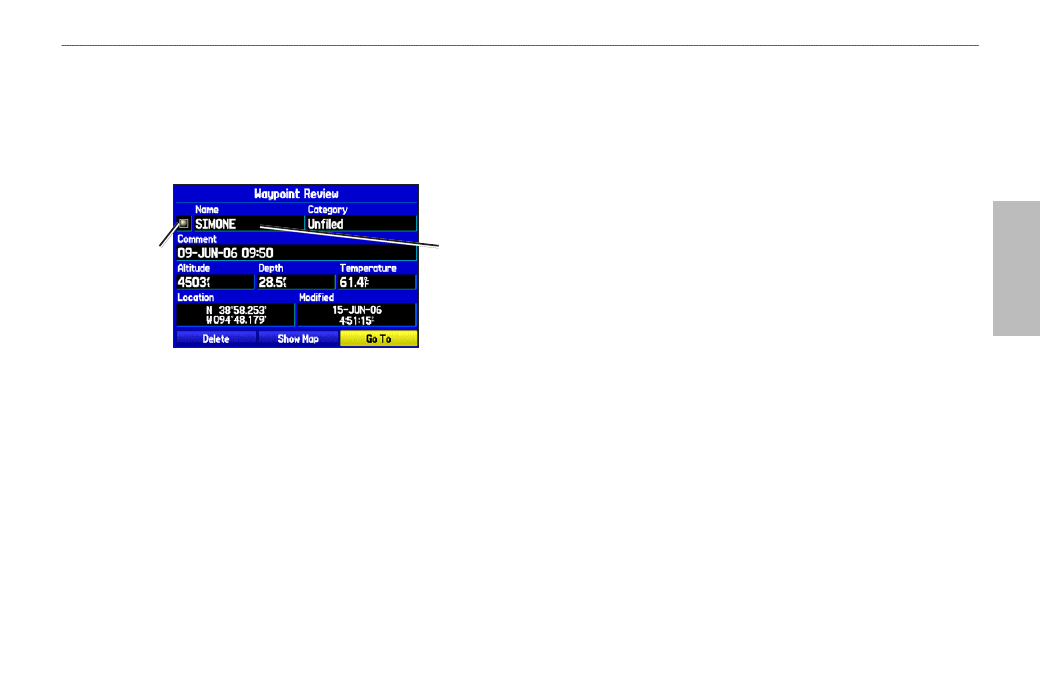
GPSMAP 495 Owner’s Manual
75
Automotive
Automotive Mode Pages and Features >
Editing and Managing Waypoints
To change the waypoint name:
1. Open the Waypoint Review or Waypoint Edit Page.
2. Highlight the
Name field, and press ENTER.
3. Use the
ROCKER to enter a new name, and press ENTER when
finished.
Waypoint Review Page
Name field
Symbol field
To change the waypoint symbol or other element:
1. Open the Waypoint Review or Waypoint Edit Page.
2. Highlight the waypoint symbol field to the left of the waypoint
name or highlight another field you want to change, and press
ENTER.
3. Use the
ROCKER to select the symbol or enter data, and press
ENTER.
To view the waypoint on the map:
1. From the Waypoint Page, highlight
Show Map.
2. Press
ENTER. The waypoint is highlighted on a map with an
information window at the top that shows the waypoint name,
location and distance and bearing from your current location.
On the Show Map screen, two additional options are available by
pressing MENU:
Measure Distance—allows you to measure the distance and bearing
between two points on the map (see
for more information).
Point to on Main Map—returns to the highlighted waypoint on the
Map Page and exits the Waypoint Page.
