Getting satellite signals – Garmin GPSMAP 495 User Manual
Page 12
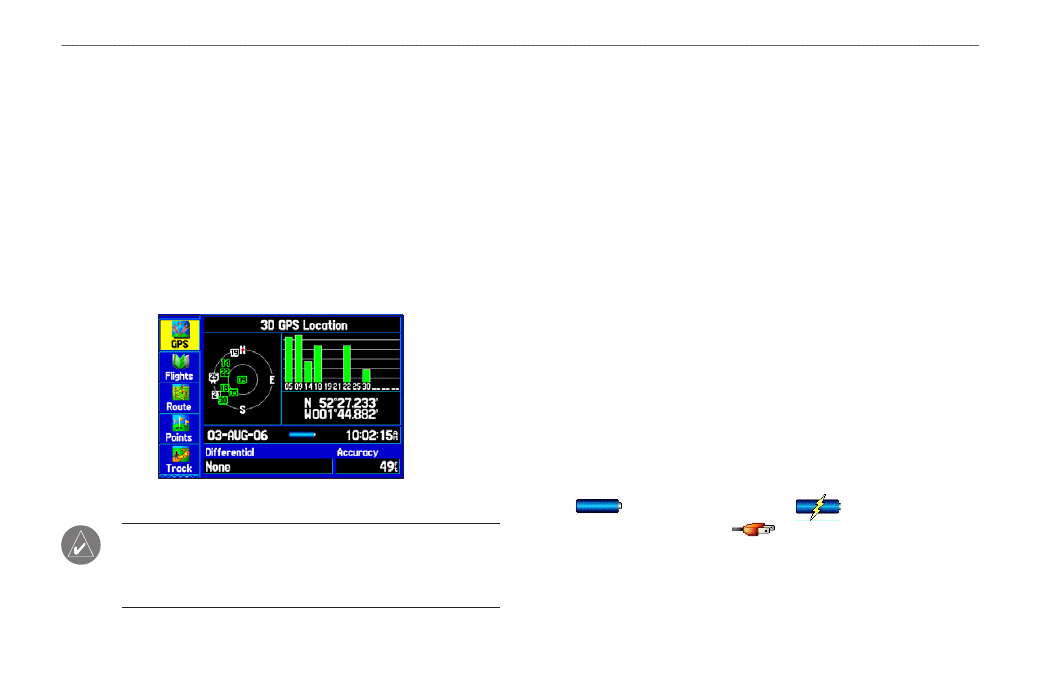
4
GPSMAP 495 Owner’s Manual
Getting Started >
Getting Satellite Signals
Getting Satellite Signals
After you turn on the GPSMAP 495, the unit automatically begins
searching for satellites. The GPS Page appears while the unit is
gathering satellite signals and acquiring a fix. This process should
take only a few minutes. While the GPSMAP 495 is getting satellite
signals, the GPS Page shows the status as “Acquiring Satellites.”
It can take a few minutes to acquire satellites and show your current
location on the map. Be patient as the unit acquires satellite data.
To get signals more quickly, be sure the antenna is raised to the up
position shown in the image on
.
GPS Page
NOTE: While acquiring satellites, the Map Page can show the
wrong location, such as China. This does not mean your unit
has the wrong data loaded. The GPS receiver needs a few more
minutes to acquire satellites and find your current location.
Viewing GPS Status With the GPS Tab
The GPS tab provides a visual reference of satellite acquisition,
receiver status, and accuracy. The sky view and signal strength bars
give an indication of what satellites are visible to the receiver and
whether they are being tracked.
As the receiver locks onto satellites, a signal strength bar appears
for each satellite in view, with the appropriate satellite number
underneath each bar. The numbers shown below each bar represent
the particular satellite that is being received. Numbers above 33
indicate WAAS satellites.
The sky view shows a birds-eye view of the location of each satellite
relative to the receiver’s last known location. The outer circle
represents the horizon (north up), the inner circle represents 45º
above the horizon, and the center point represents a location directly
overhead. You can also set the sky view to a Track Up configuration,
causing the top of the sky view to align along your current track
heading.
A power source indicator shows the unit is operating off battery
power (
), that the unit is charging (
), or that an
external power source is in use (
).
