Editing your route, Automotive – Garmin GPSMAP 495 User Manual
Page 71
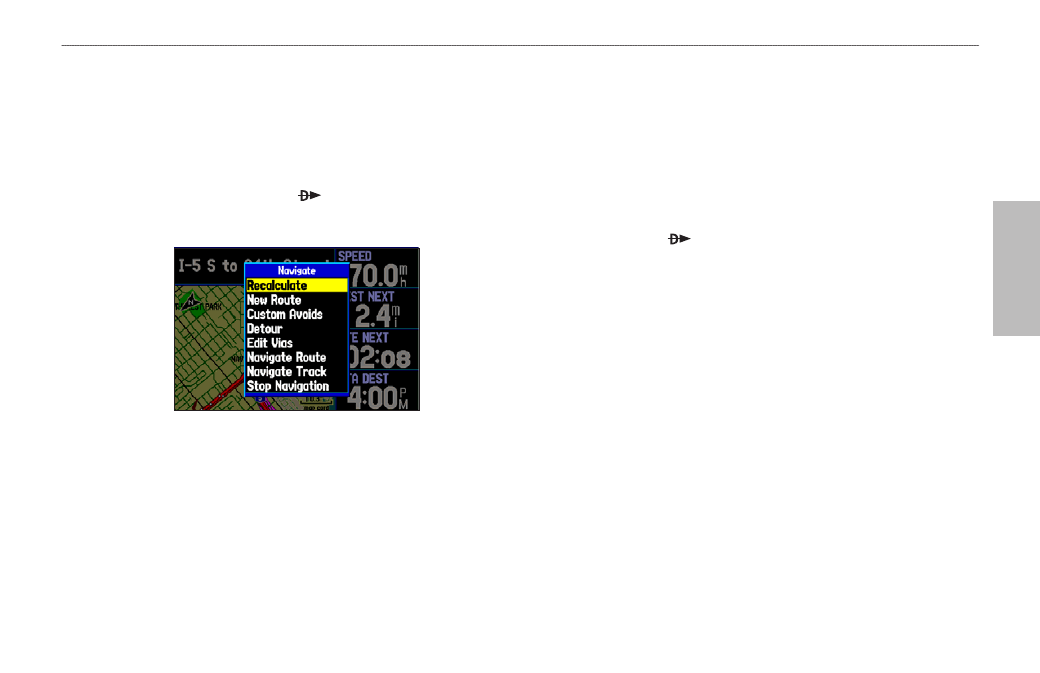
GPSMAP 495 Owner’s Manual
63
Automotive
Basic Operation in Automotive Mode >
Editing Your Route
Editing Your Route
When you are navigating a route, you can edit that route. You can
add areas and roads to avoid as well as temporary detours to your
current route. You can also add stops along your trip, called Via
Points.
While navigating, press Direct To to open the Navigate Menu,
shown below.
Navigate Options in Automotive Mode
While navigating a course
Entering Custom Avoids
Custom Avoids allow you to enter specific areas and roads that
you would like to avoid in your navigation. Custom Avoids apply
to all routes, but Detours apply to only the active route. Custom
Avoids can be added while you are navigating a route or before you
navigate.
To enter a custom avoid:
1. Press
Direct To while in Automotive Mode.
OR
Open the Map Page, and press
MENU.
2. Select
Custom Avoid. Press ENTER.
3. Press
ENTER when the Add Avoid button is highlighted.
4. Select
Avoid Road or Avoid Area, and press ENTER.
5. Use the
ROCKER to move the arrow to the first point in the
avoidance area. Press
ENTER to select the first point.
6. Move the arrow to the end point and press
ENTER. During route
calculation and navigation, the GPSMAP 495 avoids the area
within the box or the selected area of the road.
7. When finished, highlight the
OK button, and press ENTER.
