Aviation – Garmin GPSMAP 495 User Manual
Page 30
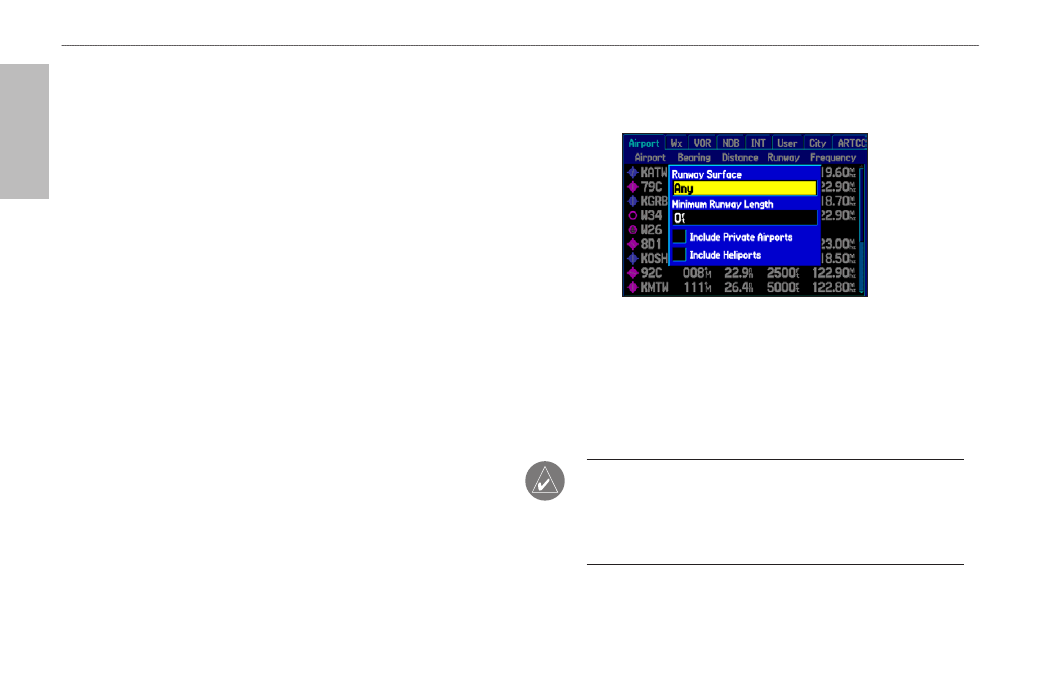
22
GPSMAP 495 Owner’s Manual
Aviation
Basic Operation in Aviation Mode >
Finding a Nearby Point
Setting Airport Criteria
From the Nearest Airport tab, an options window allows you to
filter out airports that do not meet a defined criteria. This allows you
to only show airports with a surface type and runway length you
want. You can also select the Include Private Airports and Include
Heliports check boxes to include private airports and heliports in
the Nearest Airport tab.
Runway Surface—allows you to set criteria for the type of surface
on the runway:
Any—shows any runway, regardless of surface type, including
water landing facilities.
Hard Only—shows only runways with a concrete, asphalt, or
similar sealed surface.
Hard or Soft—shows all runways except water landing facilities.
Water Only—shows only water landing facilities.
Minimum Runway Length—allows you to enter a specific length
for the shortest runway allowed.
To enter airport criteria:
1. Press
NRST, and open the Airport tab.
2. Press
MENU to show the options menu.
•
•
•
•
3. Select
Set Airport Criteria, and then press ENTER. A window
appears with the current settings for runway surface and
minimum runway length.
Airport Criteria Page
4. With the runway surface field highlighted, press
ENTER. Select
the surface type, and press
ENTER.
5. Highlight the minimum runway length field, and press
ENTER.
6. Use the
ROCKER to enter the minimum acceptable runway
length. Press
ENTER.
NOTE: Use caution when changing the nearest airport criteria.
In an emergency, a short runway is still typically preferable to an
off-field landing. If you set the runway length too low or exclude
many runway surfaces, you may not be alerted to a nearby
airport that otherwise would be listed.
