Flight log, Aviation – Garmin GPSMAP 495 User Manual
Page 54
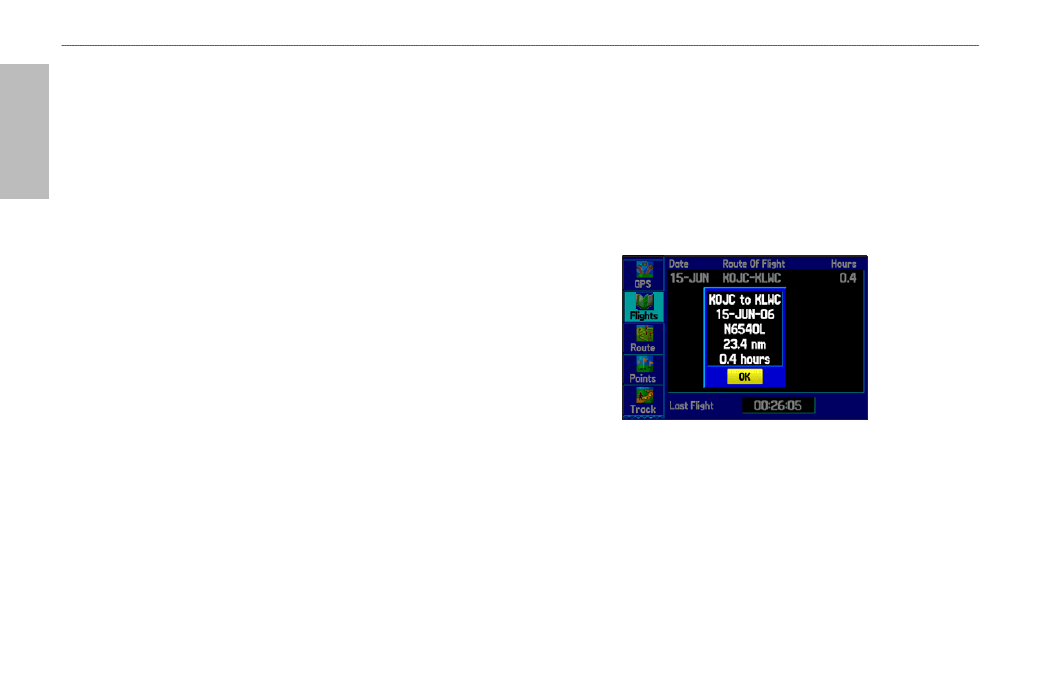
46
GPSMAP 495 Owner’s Manual
Aviation
Aviation Mode Pages >
Flight Log
Flight Log
The Flights tab shows a list of any recorded flights, including date,
route of flight, and flight time. The GPSMAP 495 saves up to 50
recorded flights while in Aviation Mode. Entries on this list are
automatically created for each flight.
The bottom of the Flights tab shows the time of your last flight. This
resets if you select All Unit Defaults from the System tab options
menu.
An optional FlightBook software package is available to further
simplify your flight record keeping. For details about FlightBook,
visit the Garmin W
Viewing the Flight Log
Recording begins when your speed exceeds 30 knots and you
gain 250 feet of altitude. The Route of Flight field uses the
nearest airport as the departure airport. The destination airport is
continuously updated as your flight progresses.
If you land and groundspeed drops below 30 knots, the flight entry
is saved and a new entry is recorded when you depart the airport.
A touch-and-go or brief stop of less than 10 minutes appends to the
current flight record, rather than starting a new entry.
Select any listed entry in the log to view additional information.
To view details for a flight:
1. Press
MENU twice to open the Main Menu.
2. Highlight
Flights from the vertical list of tabs.
3. Press
MENU and select Show Hours and Minutes to view the
flights in minutes and hours.
4. Highlight the flight, and press
ENTER. The flight details window
opens, shown below.
5. With
OK highlighted, press ENTER to return to the Flights tab.
Flight Tab
Showing the flight details page.
Deleting Flight Records
You can delete the highlighted flight record (Delete Flight) or
delete all flight records from the Flight Log (Delete All). To delete
flights, press MENU (with the Flights tab information shown).
Use the ROCKER to highlight a menu option, and press ENTER.
