Garmin GPS 100 User Manual
Page 49
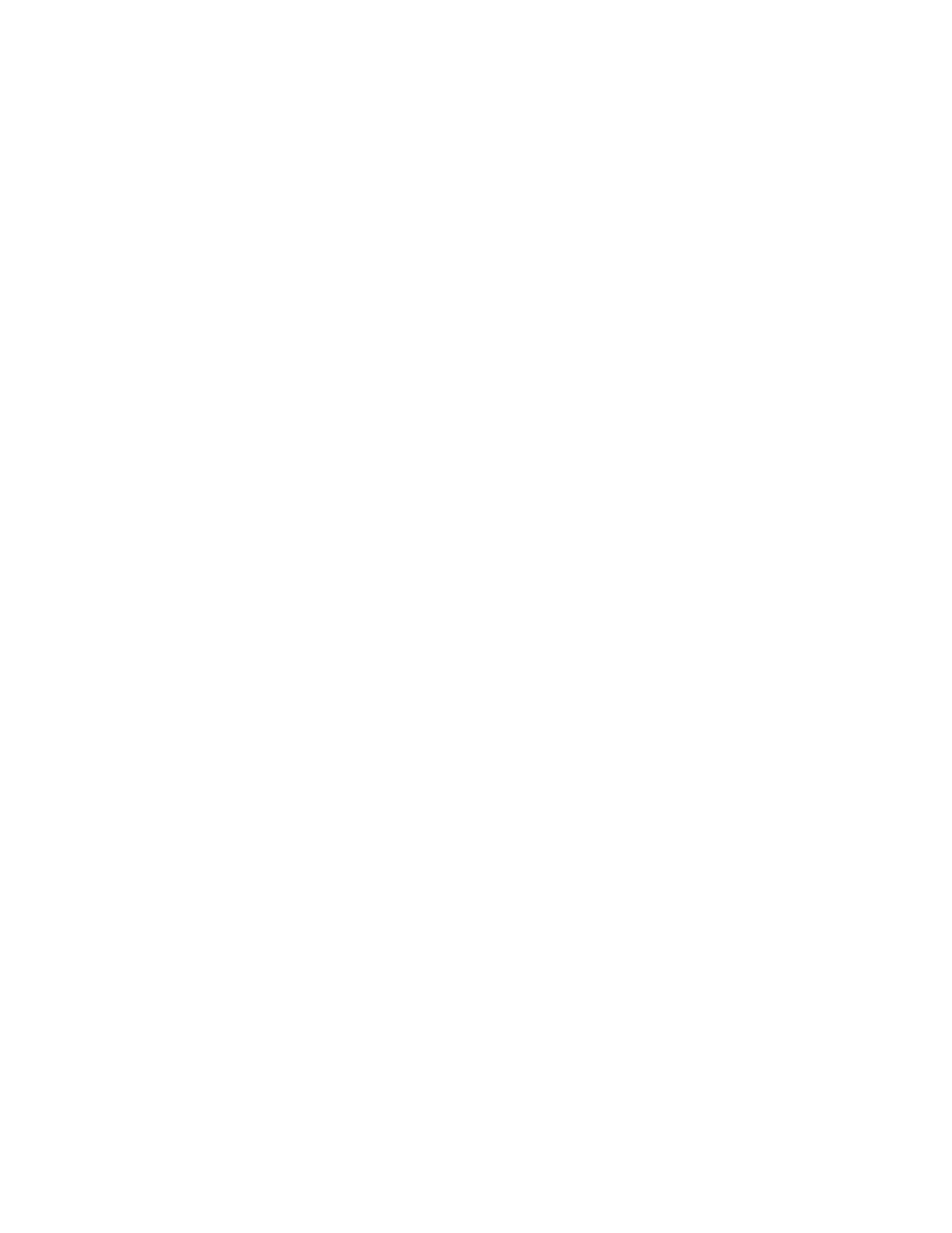
To create a CPA waypoint...
·
Select the desired route on line 2 using the CLR key. The first and last
waypoints of the route will be displayed.
·
Enter the waypoint name of the location of interest in the reference
waypoint field. The GPS 100 will display the bearing and distance
from the waypoint to the closest point of approach.
If you wish, the CPA waypoint can be inserted into the route. The CPA
waypoint will be named based on the reference waypoint name with a
number (0..9) appended to the end. For example, if you entered “TXK”, the
CPA waypoint will be “TXK0”. If you entered a waypoint name with 5
characters, the CPA waypoint name will be identical to the first 4 characters
you entered plus a number (0..9). For example, if you entered “HOOZE”, the
CPA waypoint will be named “HOOZ0”. If the GPS 100 cannot assign a
unique name to the CPA waypoint, you will be informed with the message
“INVALID CPA WPT”.
To insert a CPA waypoint in the selected route...
·
With the cursor over “OK?” press the ENT key.
See Section 12.5 for an application example on using the CPA function.
7-8
