Garmin GPS 100 User Manual
Page 23
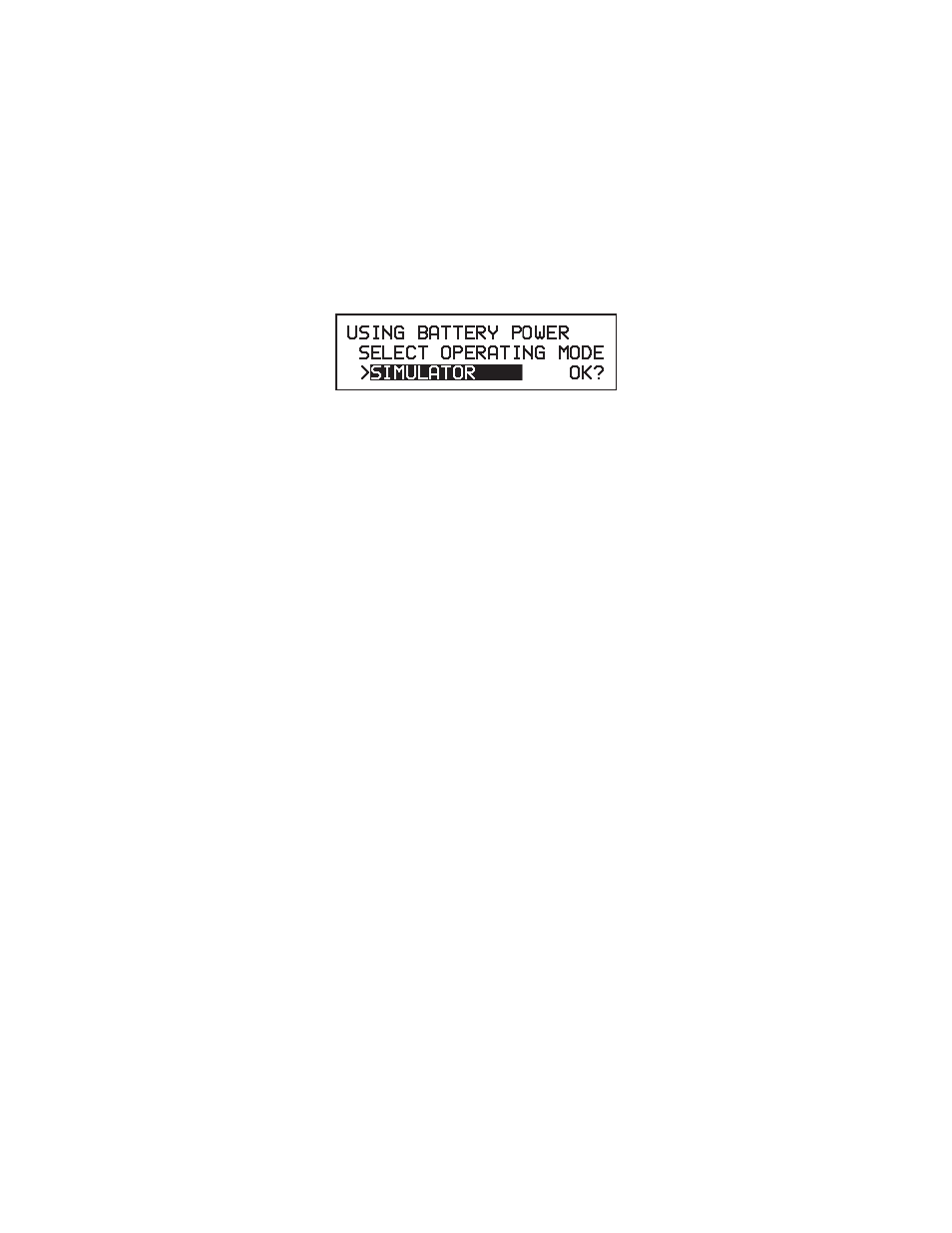
When the initial data is acceptable to you, use the right or left arrow key to
place the cursor over “OK?”. Press the ENT key to accept the Initialization
data.
MODE SELECTION PAGE
If you are operating the unit with a battery pack or with the battery charger,
the above page will be displayed asking you to select the operational mode
before proceeding. Recall that you may select Normal, Battery Saver,
QuickFix
TM
, or Simulator mode as described in Section 1.4.
To select the operational mode...
·
Use the left arrow key to place the cursor to the right of “>” on line 3.
·
Press the CLR key until the desired operational mode is displayed.
For example, to select QuickFix
TM
mode, press the CLR key until
“QUICKFIX” is displayed.
·
Use the right arrow key to place the cursor over “OK?”.
·
Press the ENT key to accept the operational mode.
Your GPS 100 is now initialized and the Satellite Status Page will be
displayed (see Section 11.1 for more information on the Satellite Status
Page). If you are not operating your GPS 100 in the Simulator mode, it will
immediately begin acquiring satellites. This processs is fully automatic and,
under normal circumstances, will take 2-3 minutes to obtain navigation
information. The GPS 100 will inform you when it is ready for navigation with
the message “READY FOR NAVIGATION".
If four or more satellites with good geometry are available, the GPS 100 will
automatically operate in the 3D mode in which latitude, longitude, and altitude
are computed. If only three satellites are available, the unit will automatically
operate in 2D mode in which only latitude and longitude are computed. When
operating in the 2D mode, the unit will ask you to enter an altitude with the
message “NEED ALT - PRESS NAV” (see Section 5.2 on altitude entry).
3-4
