Updating the time settings, Setting the languages – Garmin nuLink! 1690 User Manual
Page 53
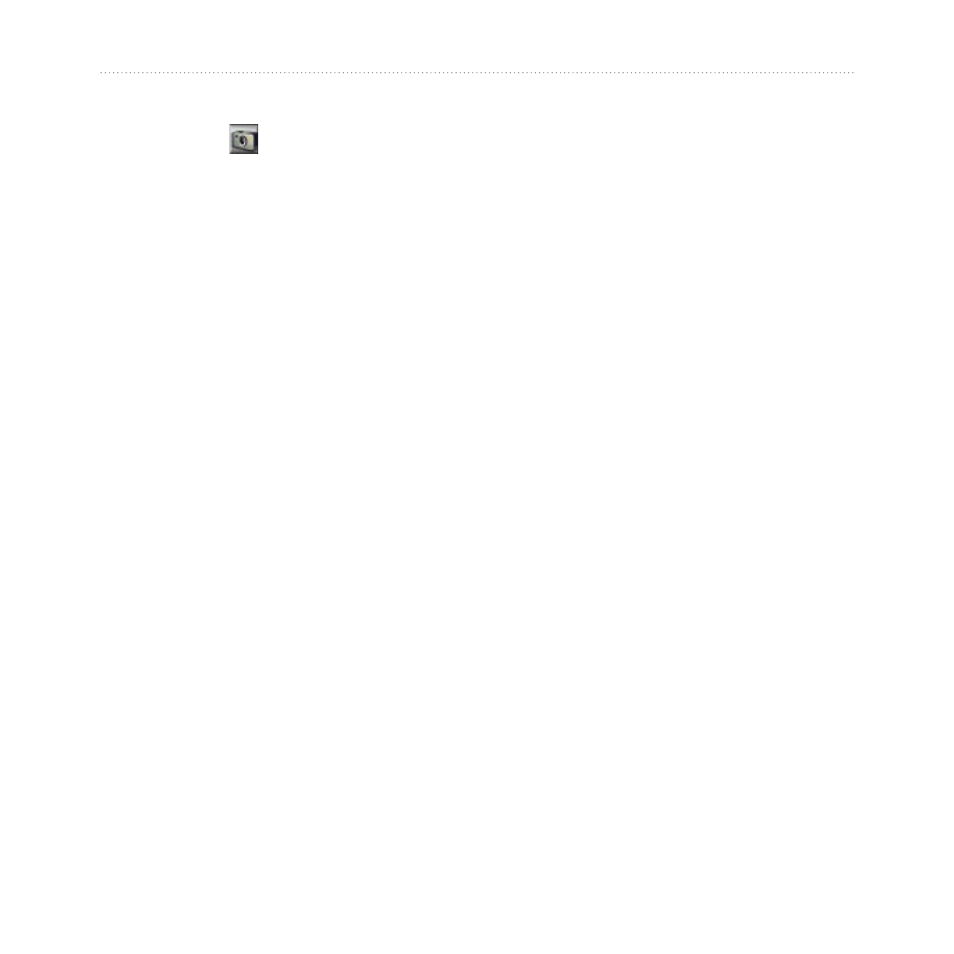
nüvi 1690 Owner’s Manual
Customizing the nüvi
Screen Shot—turn on Screen Shot
mode. Touch to take a screen
shot. The picture bitmap file is saved
in the
screenshots
folder on the nüvi
drive.
Brightness—adjust the backlight
brightness level. Reducing the
backlight brightness increases your
battery life.
restore—restore the original display
settings.
Updating the Time
Settings
Touch
Tools
>
Settings
>
Time
.
Select Time Format—select a 12-
hour, 24-hour, or UTC time format.
Current Time—manually set the
time on your nüvi. Select
automatic
to have the nüvi set the time based
on your location.
restore—restore the original time
settings.
Setting the Languages
Touch
Tools
>
Settings
>
Language
.
Voice Language—change the
language for voice prompts.
Text Language—change all on-
screen text to the selected language.
Changing the text language does not
change the language of user-entered
data or map data, such as street
names.
Keyboard—select the keyboard for
your language. Touch
Mode
on any
keyboard to temporarily change the
keyboard language.
restore—restore the original
language settings.
