About traffictrends, About mytrends – Garmin nuLink! 1695 User Manual
Page 63
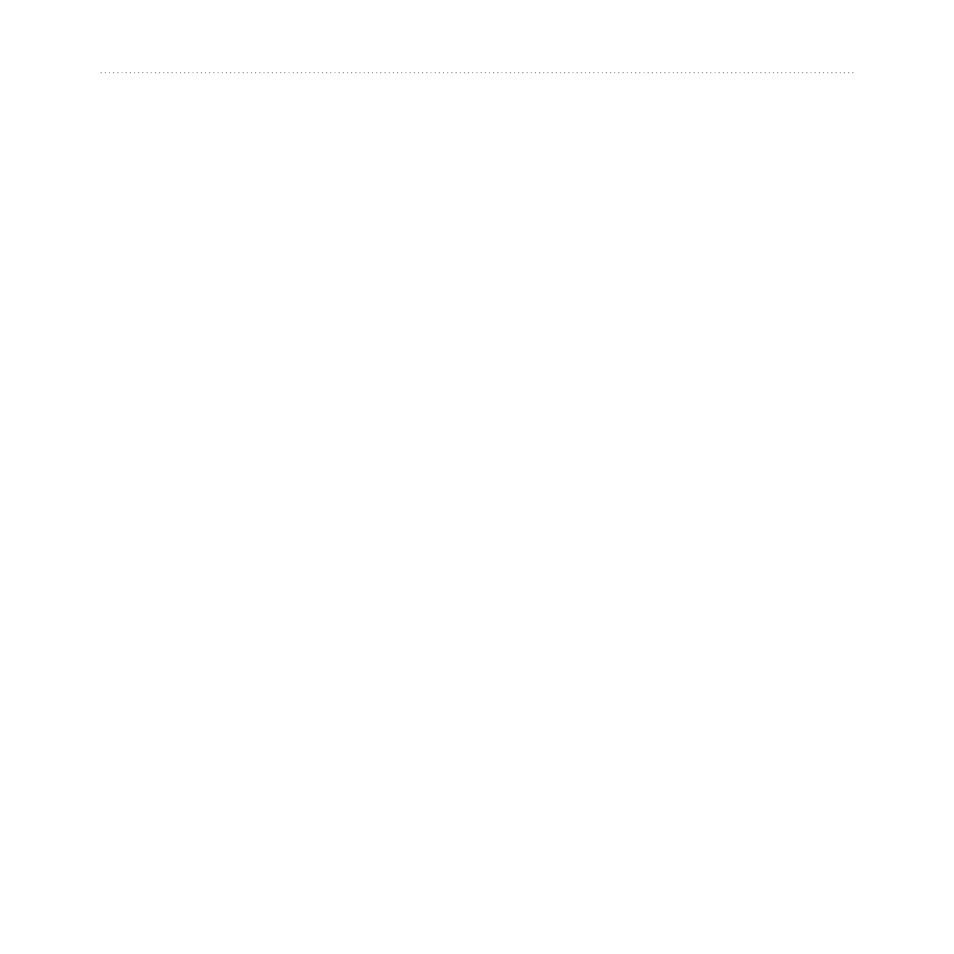
nüLink! 1695 Owner’s Manual
5
Customizing the Device
Avoiding road Features
1. From the main menu, touch
Tools > Settings > Navigation
> Automobile > nüRoute >
Avoidances.
2. Touch the road features to avoid
on your routes.
3. Touch Save.
About trafficTrends
™
When the trafficTrends feature is
enabled, your device uses historic
traffic information to calculate more-
efficient routes. Different routes may
be calculated based on traffic trends
for the day of the week or based on
the time of day.
The historic traffic information
used by trafficTrends is uploaded
to Garmin when you connect your
device to myGarmin using your
computer. Go to
for more information.
Enabling trafficTrends
1. From the main menu, touch
Tools > Settings > Navigation
> Automobile > nüRoute >
trafficTrends.
2. Touch Enabled.
3. Touch Save.
About myTrends
™
When you enable myTrends,
estimated travel times and traffic
information for your frequent
destinations appear in the navigation
bar at the top of the map.
To activate myTrends information,
you must add your frequent
destinations to Favorites.
After you have completed routes
to your frequent destinations on
multiple occasions, myTrends
information appears in the navigation
bar.
