Using the map buttons, Browsing the map by touching the screen, Sending found places to your device – Garmin nuLink! 1695 User Manual
Page 25: Browsing the map by touching, The screen, Sending found places to your, Device
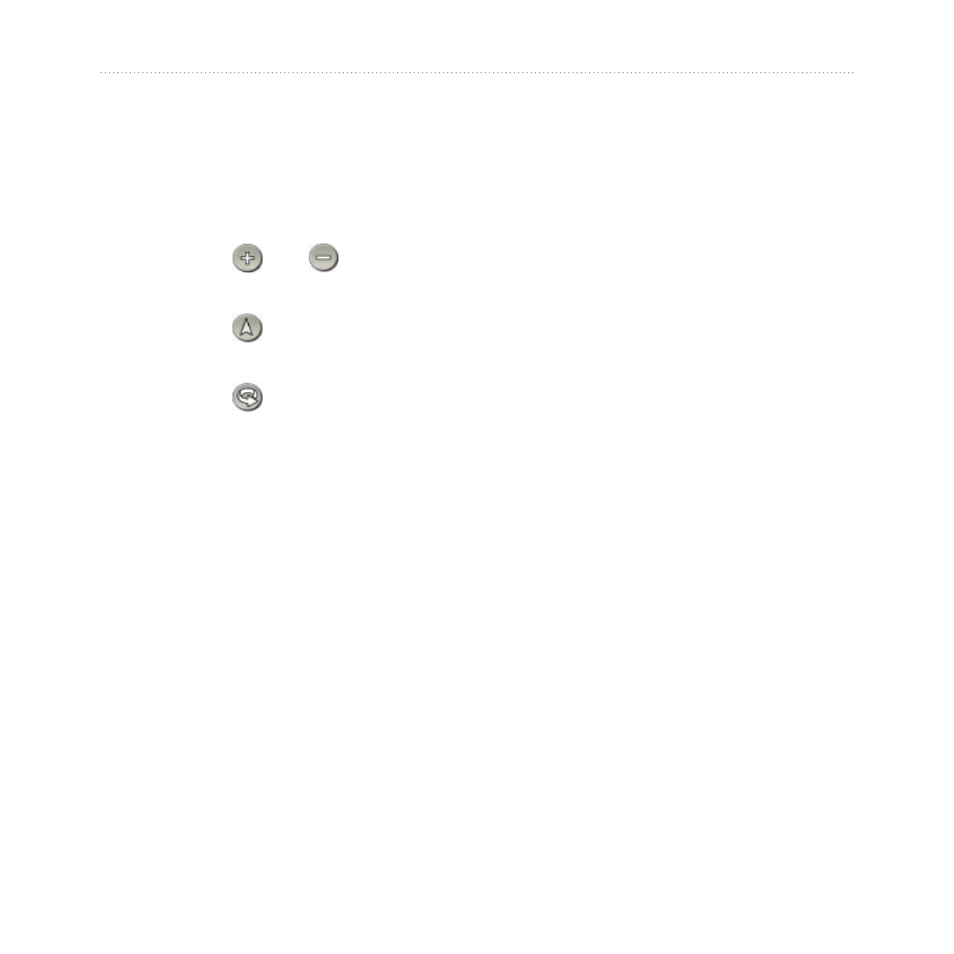
nüLink! 1695 Owner’s Manual
19
Finding Locations
Using the Map Buttons
1. From the main menu, touch
Where To? > Browse Map.
2. Touch anywhere on the map.
Touch and to zoom in
and out.
Touch to switch between
2-D and 3-D views.
Touch to rotate the view.
Browsing the Map by
Touching the Screen
From the main menu, touch
Where To? > Browse Map.
Touch an area on the map to
select a location.
An information balloon
appears next to the location.
Touch and drag the map to
view different parts of the
map.
•
•
•
•
•
Tap the map twice to zoom in
and center on a location.
Finding a Location Using the
Map
1. From the main menu, touch
Where To? > Browse Map.
2. Touch a location.
An information balloon appears
next to the location.
3. Touch the information balloon.
4. Touch Go!.
Sending Found Places
to Your Device
You can send locations to your
device from various online sources,
.
1. Find a location on a supported
Web site.
2. Follow instructions on the Web
site to send the location to your
myGarmin
™
account.
•
