Traffic on your route, Viewing the traffic map, Searching for traffic delays – Garmin nuLink! 1695 User Manual
Page 32
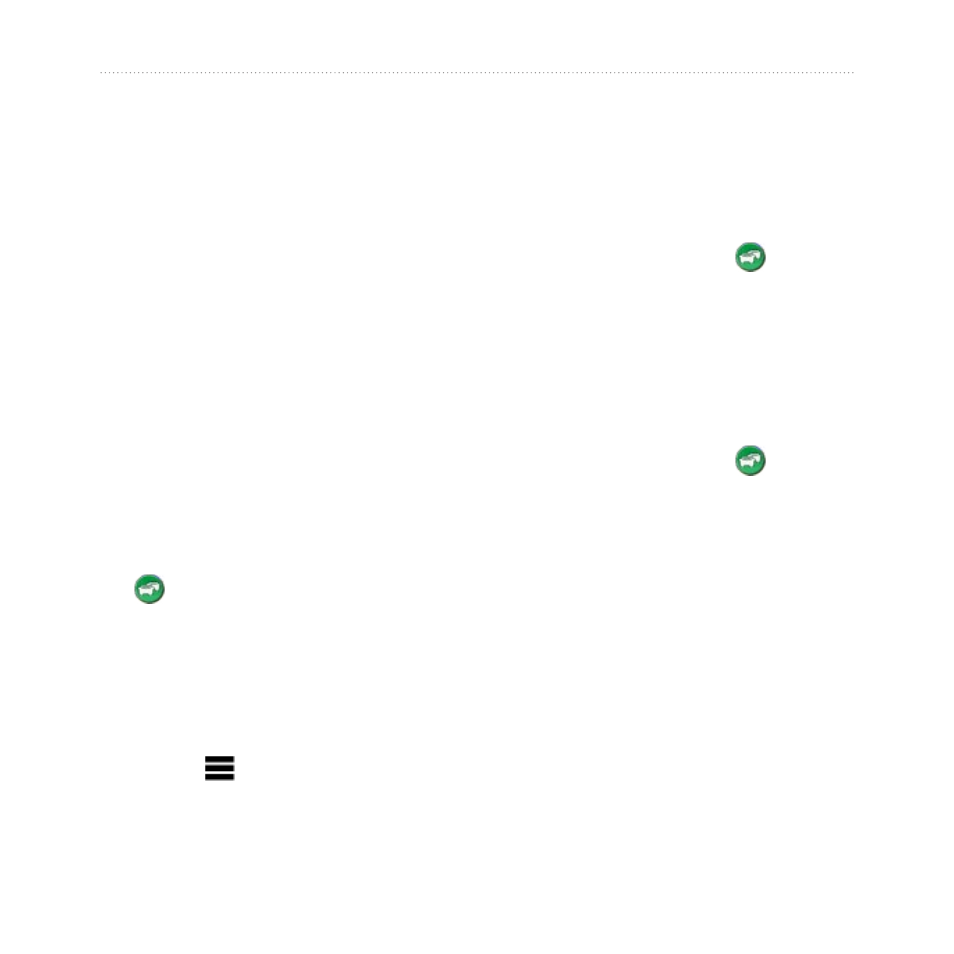
6
nüLink! 1695 Owner’s Manual
About Traffic
Traffic on Your Route
When calculating your route, the
device examines the current traffic
and automatically optimizes the
route for the shortest time. If a severe
traffic delay occurs on your route
while you are navigating, the device
automatically recalculates the route.
You might still be routed through
traffic if no better alternative routes
exist.
Manually Avoiding Traffic on
Your route
1. While navigating a route, touch
.
2. Touch Traffic On Route.
3. If necessary, touch the arrows to
view other traffic delays on your
route.
4. Touch > Avoid.
Viewing the Traffic Map
The traffic map shows color-coded
traffic flow and delays on nearby
roads.
1. From the map, touch .
2. Touch Traffic Map to view the
traffic incidents on a map.
Searching for Traffic
Delays
1. From the map, touch .
2. Touch Traffic Search to view a
list of traffic delays.
3. Touch an item in the list to view
delays on the road.
4. If there is more than one delay,
touch the arrows to view
additional delays.
