Planning a trip – Garmin nuvi 2585TV User Manual
Page 27
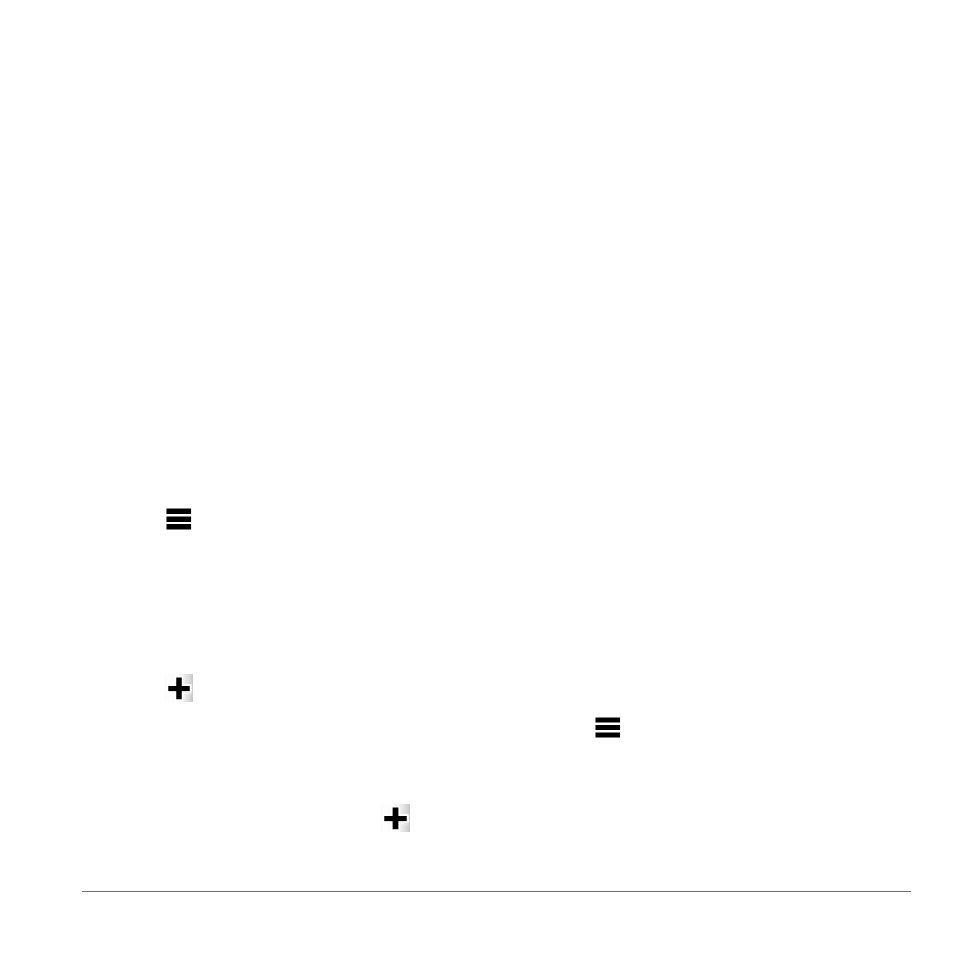
nüvi 2585TV Owner’s Manual
27
Mileage Reports
Mileage reports provide the distance, the time,
the average fuel economy, and the fuel cost of
navigating to a destination.
A mileage report is created for every route that you
drive. If you stop a route on the device, a mileage
report is created for the distance you traveled.
Viewing a Mileage Report
You can view saved mileage reports on the device.
TIP: You can access mileage reports in the
Reports folder on the device drive or volume
(
page 35
).
1
Select Apps > ecoRoute
™
> Mileage Report.
2
Select a report.
Resetting ecoRoute Information
1
Select Apps > ecoRoute
™
> Vehicle Profile.
2
Select > Reset.
Planning a Trip
You can use the trip planner to create and save a
trip with multiple destinations.
1
Select Apps > Trip Planner.
2
Select .
3
Select Select Start Location.
4
Search for a location (
).
5
Select Select.
6
To add additional locations, select .
7
Select Next.
8
Enter a name, and select Done.
Editing a Trip Itinerary
1
Select Apps > Trip Planner.
2
Select a saved trip.
3
Select an option:
• To change the arrival or departure time,
select a location in the trip.
• To record how long you will stay at a
location, select a location in the trip, and
then select Duration.
• To change the transportation mode or route
preference for a trip leg, select a leg, and
select Transportation Mode.
• To view the trip on the map, select Map.
Navigating to a Saved Trip
1
Select Apps > Trip Planner.
2
Select a saved trip.
3
Select Go!.
4
).
Editing a Saved Trip
1
Select Apps > Trip Planner.
2
Select a saved trip.
3
Select .
4
Select an option:
• Select Rename Trip.
• Select Edit Destinations to add and
delete locations, or to change the order of
locations.
