English, Asrock h77 pro4-m motherboard, Cpu fan connectors please connect the cpu fan – ASRock H77 Pro4-M User Manual
Page 33: Cable to the connector and, Match the black wire to the ground pin, Atx power connector please connect an atx power, Supply to this connector, Atx 12v power connector please connect an atx 12v, Power supply to this connector
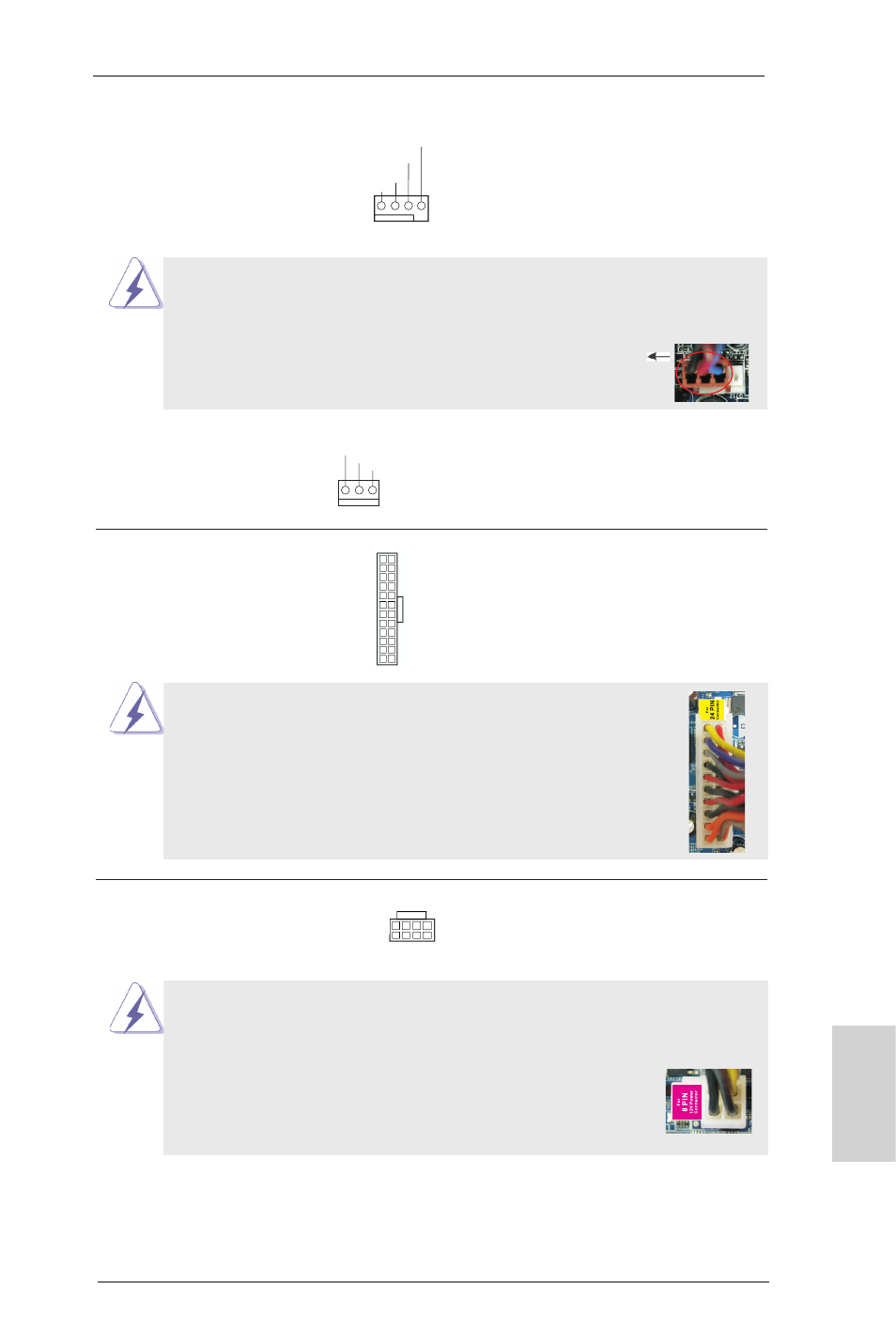
33
ASRock H77 Pro4-M Motherboard
English
CPU Fan Connectors
Please connect the CPU fan
(4-pin CPU_FAN1)
cable to the connector and
(see p.2, No. 3)
match the black wire to the
ground pin.
(3-pin CPU_FAN2)
(see p.2, No. 1)
ATX Power Connector
Please connect an ATX power
(24-pin ATXPWR1)
supply to this connector.
(see p.2, No. 8)
20-Pin ATX Power Supply Installation
Though this motherboard provides 24-pin ATX power connector,
it can still work if you adopt a traditional 20-pin ATX power supply.
To use the 20-pin ATX power supply, please plug your
power supply along with Pin 1 and Pin 13.
12
1
24
13
ATX 12V Power Connector
Please connect an ATX 12V
(8-pin ATX12V1)
power supply to this connector.
(see p.2, No. 4)
4-Pin ATX 12V Power Supply Installation
Though this motherboard provides 8-pin ATX 12V power connector, it can still work
if you adopt a traditional 4-pin ATX 12V power supply. To use the 4-pin ATX power
supply, please plug your power supply along with Pin 1 and Pin 5.
8 5
4 1
Though this motherboard provides 4-Pin CPU fan (Quiet Fan) support, the 3-Pin
CPU fan still can work successfully even without the fan speed control function.
If you plan to connect the 3-Pin CPU fan to the CPU fan connector on this
motherboard, please connect it to Pin 1-3.
3-Pin Fan Installation
Pin 1-3 Connected
12
1
24
13
GND
+12V
CPU_FAN_SPEED
GND
+12V
CPU_FAN_SPEED
FAN_SPEED_CONTROL
1 2 3 4
8 5
4 1
