Tab setting – Toshiba Pocket PC e570 User Manual
Page 93
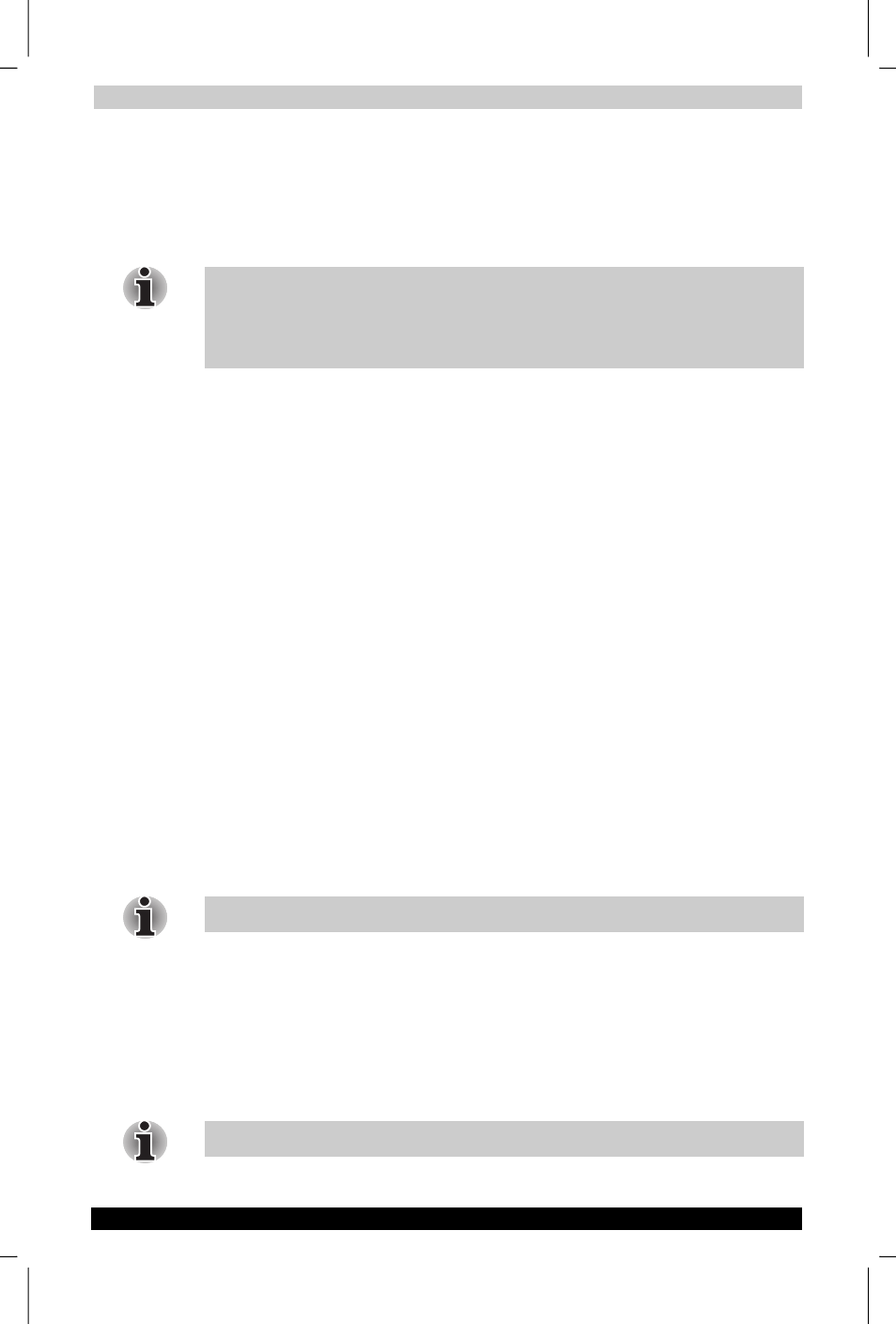
Optional Functions
Instruction Manual
8-5
Version
1
Last Saved on 19/10/01 11:52
TOSHIBA Pocket PC e570 – Ppc_e570.doc – ENGLISH – Printed on 19/10/01 as 01_GENUK
3.
Enter an icon name in the Application name box, which is to be
displayed on the Home screen.
You can enter up to a maximum of 32 characters.
4.
When finished, tap OK to close the Add Application screen, and the
new icon is added to the Home screen.
If the Application file is not designated, or if the Application name is not
entered, you can not add a new icon.
You cannot launch the icon added from the storage card, if the same card
is not inserted in the Pocket PC.
Tab Setting
You can set to add, delete or rename the tab on the Tab Settings screen.
You can also set to display a desired bitmap image on your screen
background.
To add a tab:
1.
Tap Tools and then Tab Settings to display the Tab Settings screen.
2.
Tap Tab Settings and then New to display a box to enter the new tab
name.
3.
Enter a new tab name. When finished, tap OK to return to the Tab
Settings screen. You can enter up to a maximum of 10 characters.
4.
Tap OK on the Tab Settings screen to return to the Home screen.
To delete a tab:
1.
Tap Tools and then Tab Settings.
2.
Select the tab name to delete, and then tap Delete, the Delete tab
dialog for confirming appears. Please note that all the icons contained
in the same tab will also be deleted.
3.
Tap OK on the Delete tab dialog to delete the tab. When finished, the
screen returns to Tab Settings screen.
4.
Tap OK on the Tab Settings screen to return to the Home screen.
You cannot delete the Running tab.
To change the name of a tab:
1.
Tap Tools and then Tab Settings to display the Tab Settings screen.
2.
Select the tab name you want to change, and then tap Rename.
3.
Enter a new tab name. When finished, tap OK to return to the Tab
Settings screen. You can enter up to a maximum of 10 characters.
4.
Tap OK on the Tab Settings screen to return to the Home screen.
You cannot rename the Running tab.
