Connect to the internet – Toshiba Pocket PC e570 User Manual
Page 84
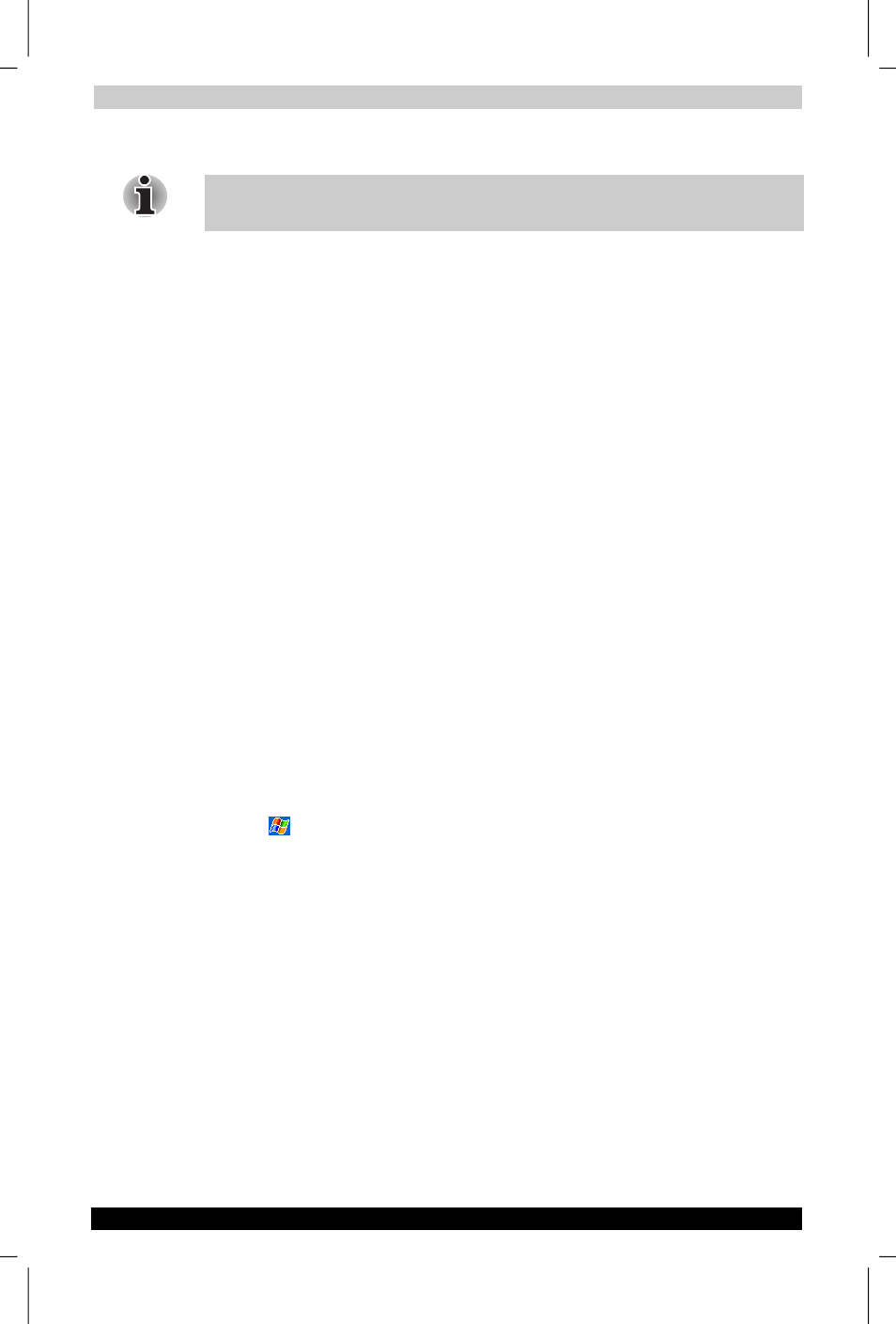
Getting Connected
Instruction Manual
7-2
Version
1
Last Saved on 19/10/01 11:52
TOSHIBA Pocket PC e570 – Ppc_e570.doc – ENGLISH – Printed on 19/10/01 as 01_GENUK
3.
Tap and hold the item, and tap Beam Item on the pop-up menu.
You can also send items, but not folders, from File Explorer. Tap and hold
the item you want to send, and then tap Beam File on the pop-up menu.
To receive information:
1.
Align the IR ports so that they are unobstructed and within a close
range.
2.
Have the owner of the other device send the information to you. Your
Pocket PC will automatically receive it.
Connect to the Internet
You can connect to your ISP, and use the connection to send and receive
e-mail messages and view Web or WAP pages.
You can connect to work in one of two ways:
■
Create a modem connection. If this is the method you want to use,
see “To create a modem connection to an ISP.”
■
Use an Ethernet card and a net tap to connect to the network. If this is
the method you want to use, see “To create an Ethernet connection to
an ISP.”
To create a modem connection to an ISP:
1.
Obtain the following information from your ISP: ISP dial-up access
telephone number, user name, password, and TCP/IP settings. Some
ISPs require information in front of the user name, such as
MSN/username.
2.
Connect your Pocket PC to a modem.You can use a connector cable
to hook up to your wireless phone, with data capabilities.
3.
Tap
and then Settings. In the Connections tab, tap Connections.
Under The Internet settings, select Internet Settings and tap Modify.
4.
In the Modem tab, tap New.
5.
Enter a name for the connection, such as “ISP Connection.”
6.
In the Select a modem list, select your modem type. If your modem
type does not appear, try re-inserting the modem card. If you are
using an external modem that is connected to your Pocket PC with a
cable, select Hayes Compatible on COM1.
7.
You should not need to change any settings in Advanced. Most ISPs
now use a dynamically-assigned address. If the ISP you are
connecting to does not use a dynamically-assigned address, tap
Advanced
and then the TCP/IP tab, and enter the address. When
finished, tap OK and then Next.
8.
Enter the access phone number, and tap Next.
9.
Select other desired options, and tap Finish.
